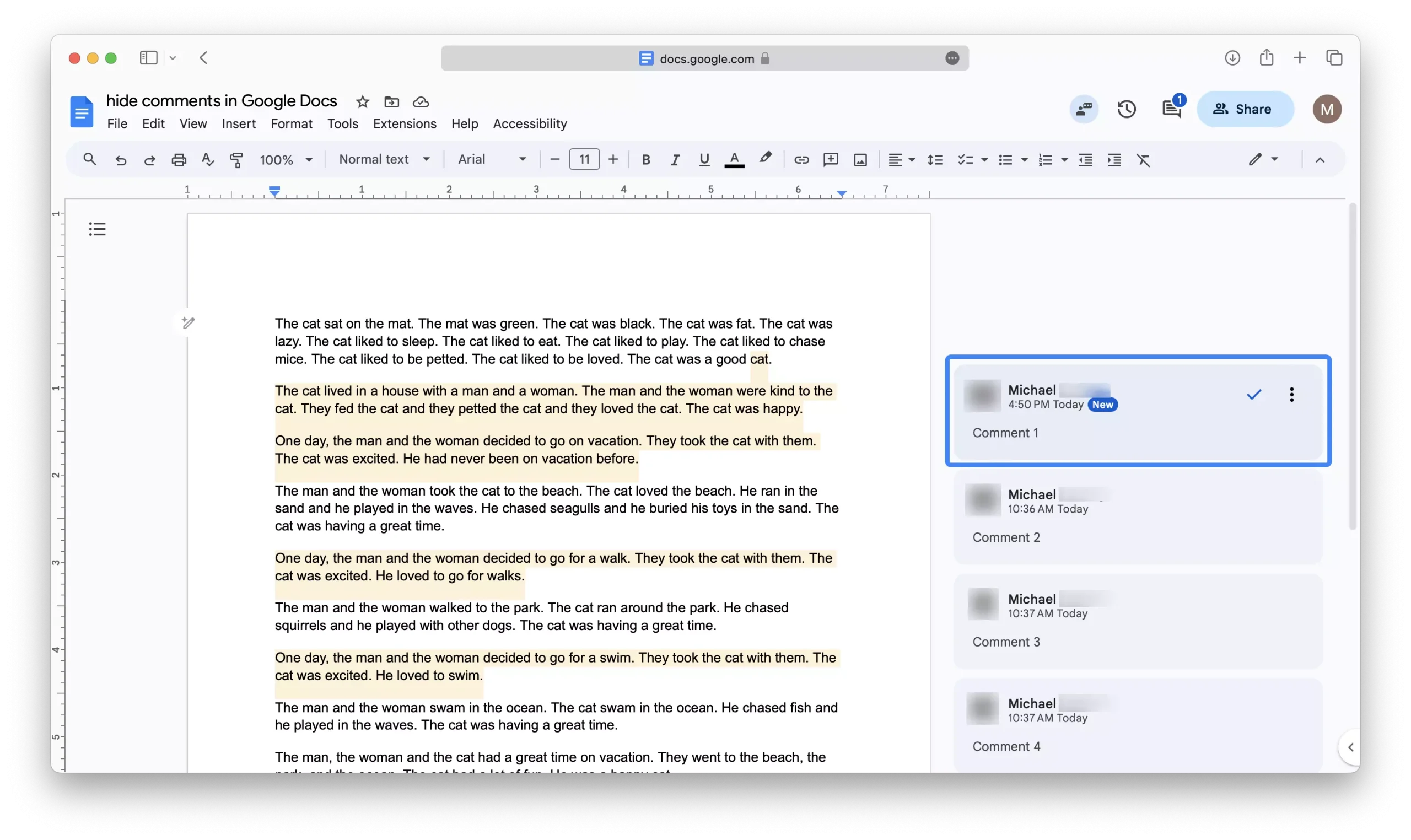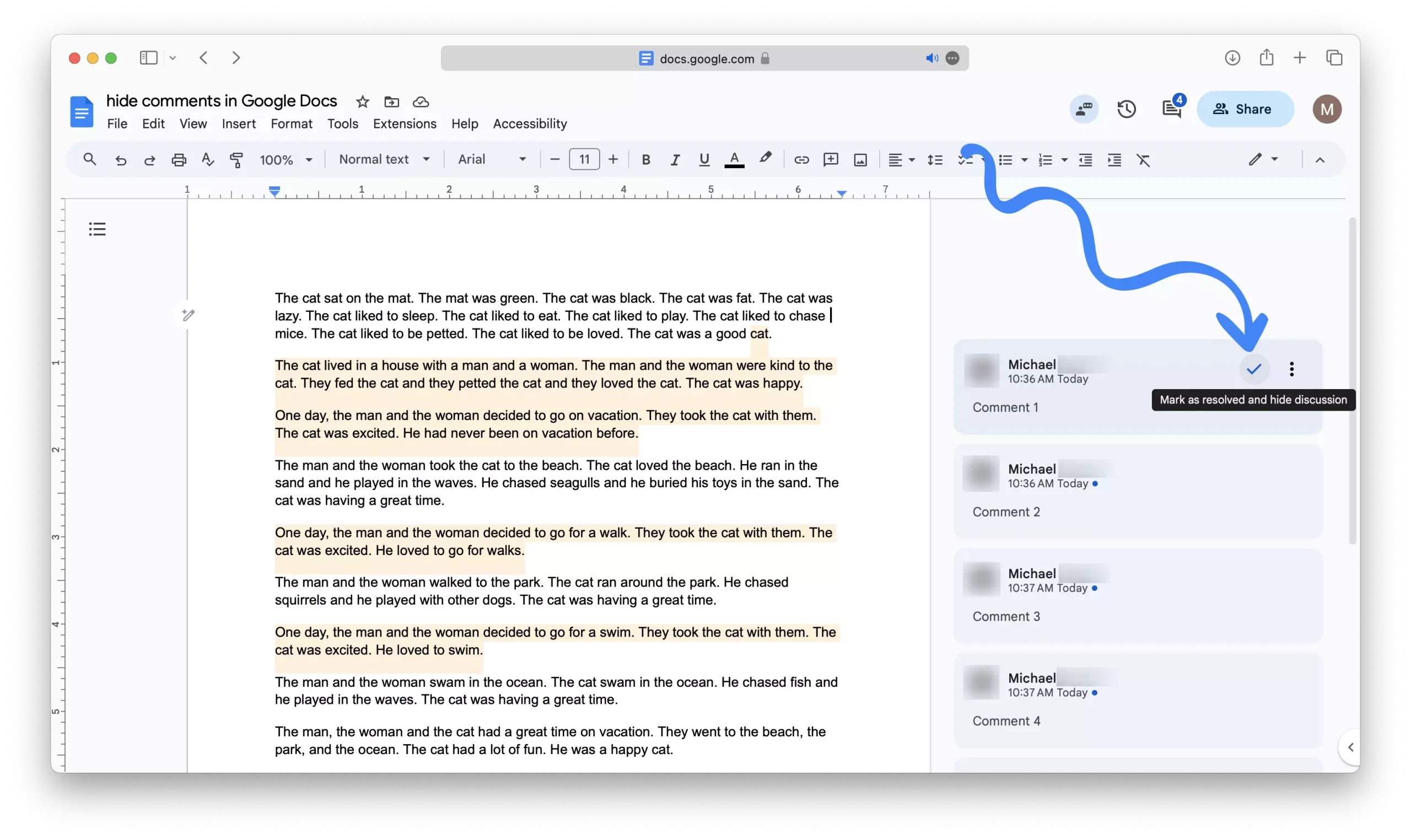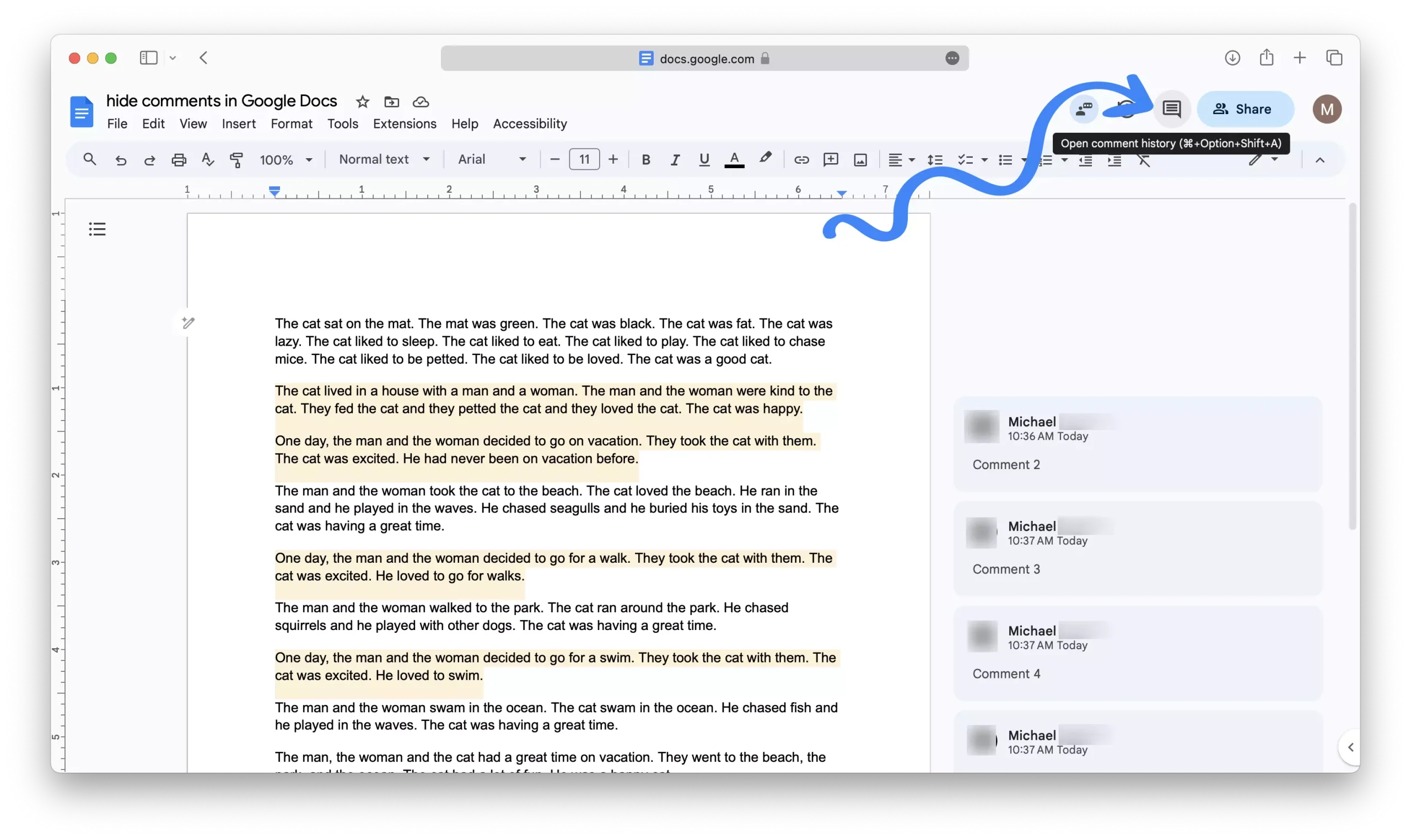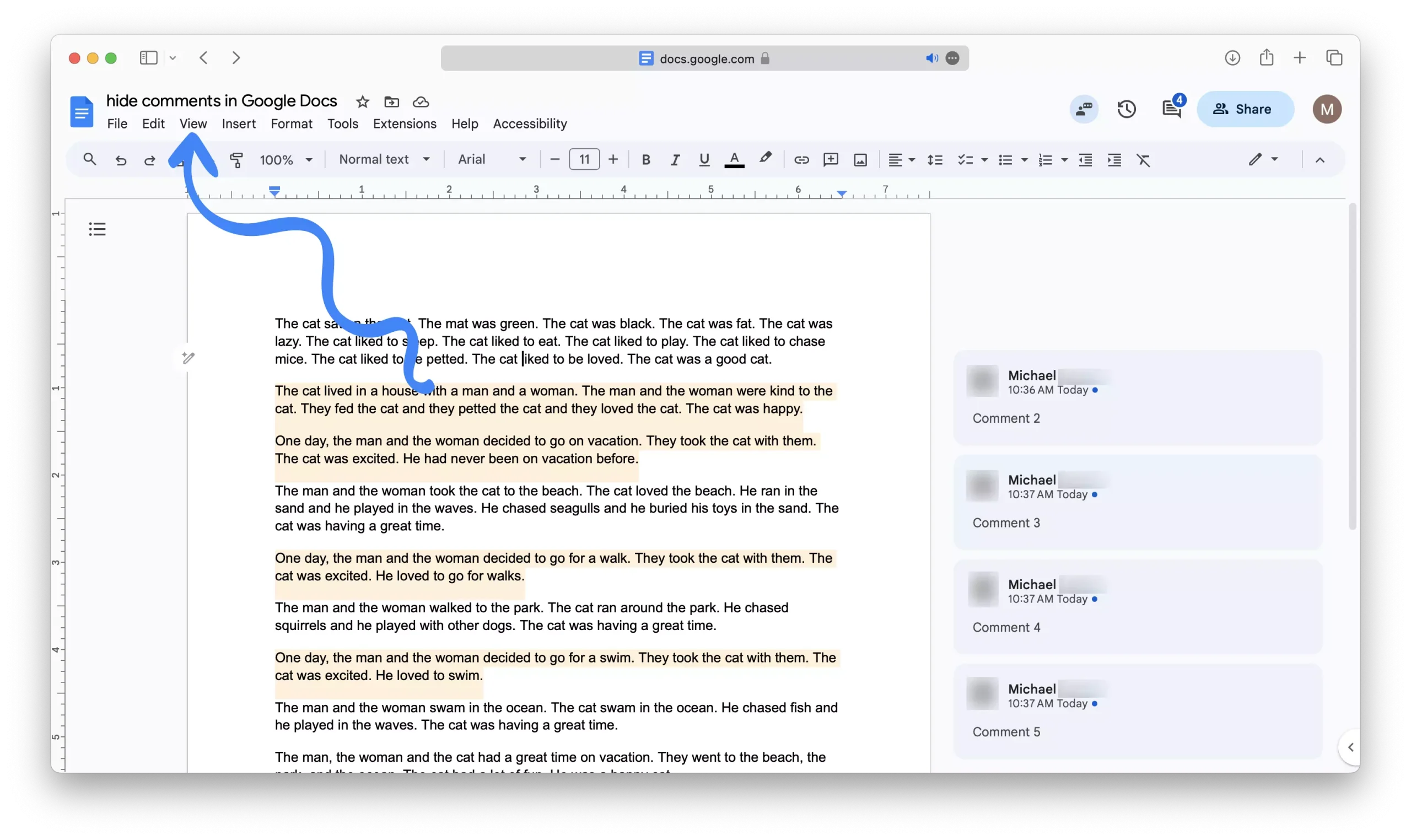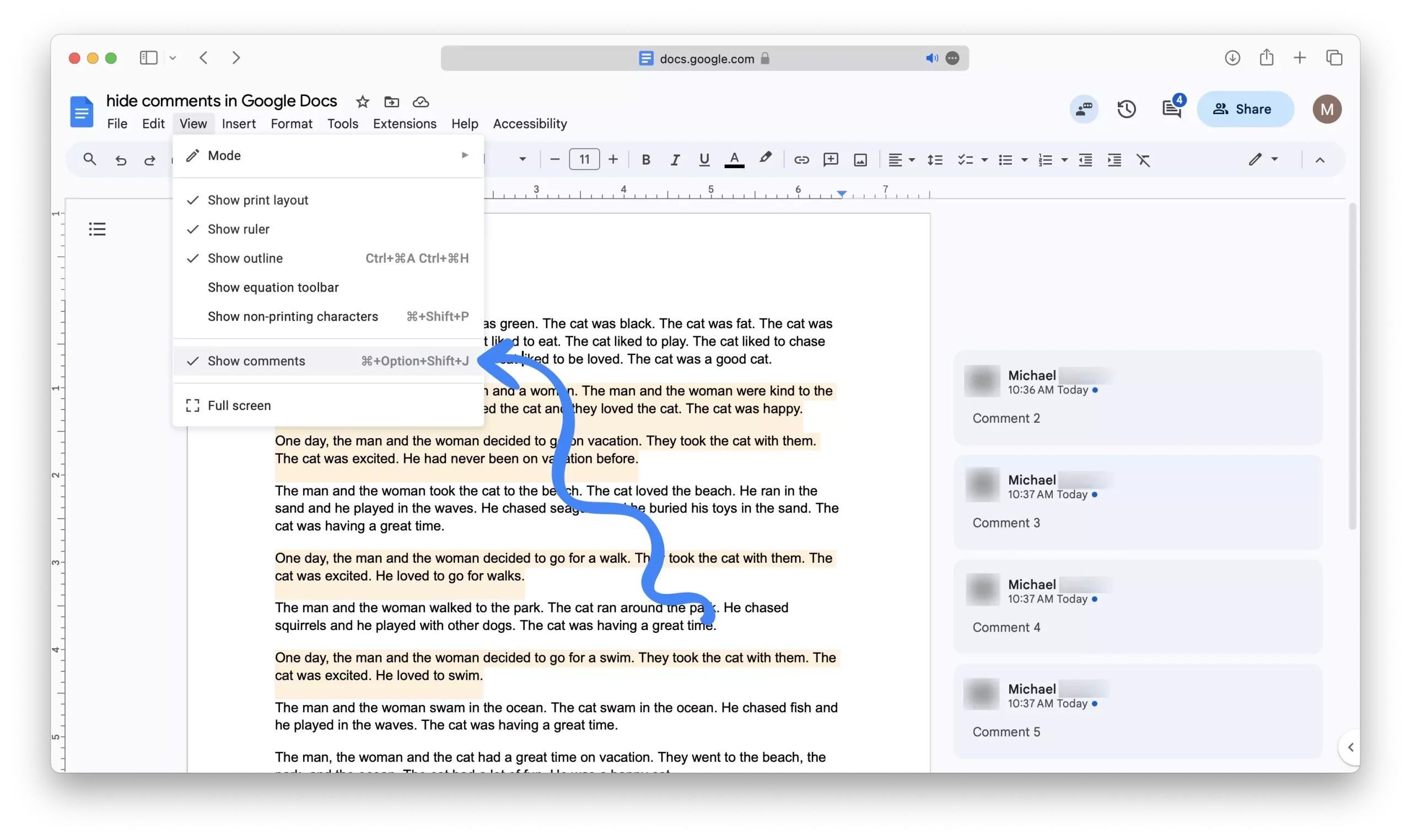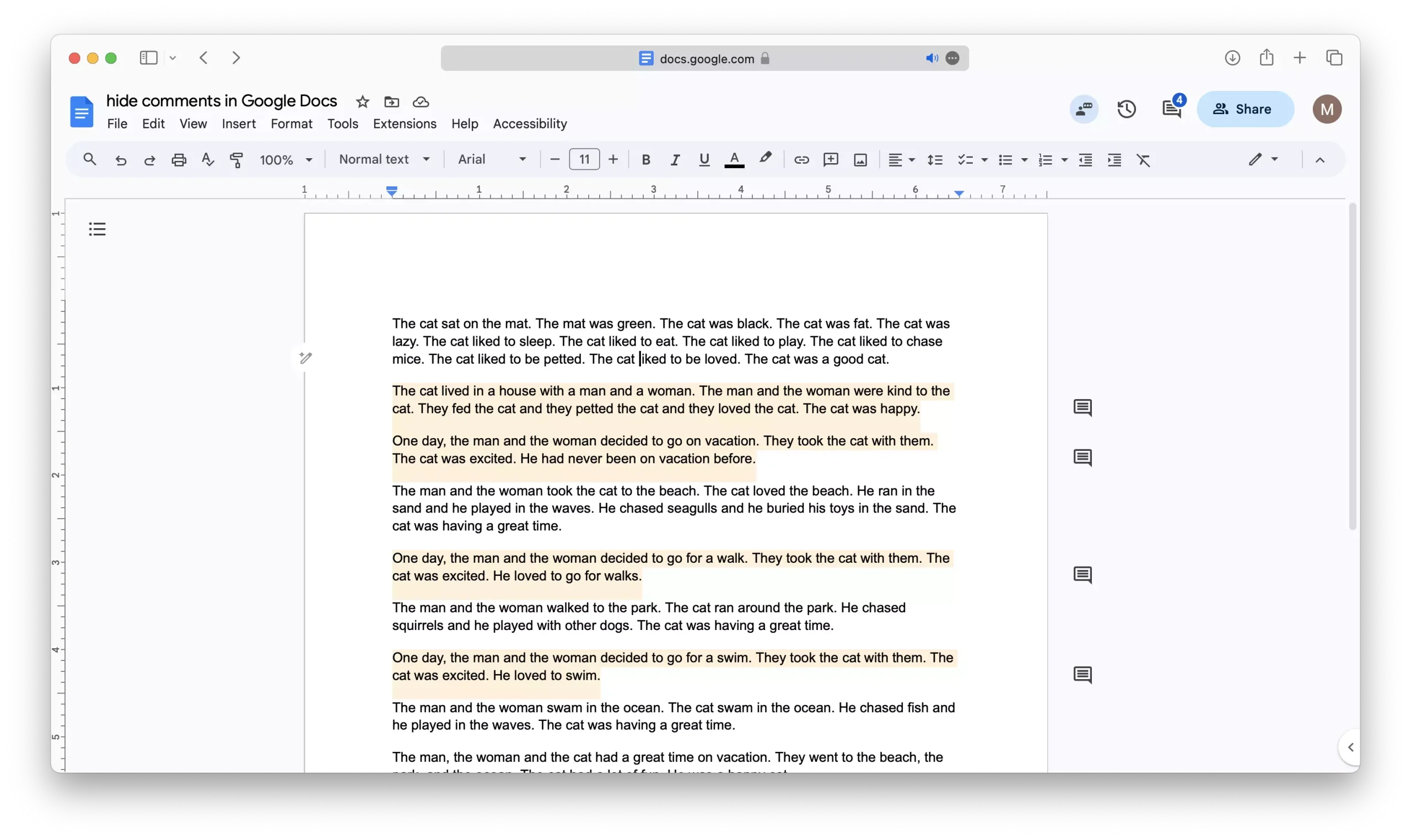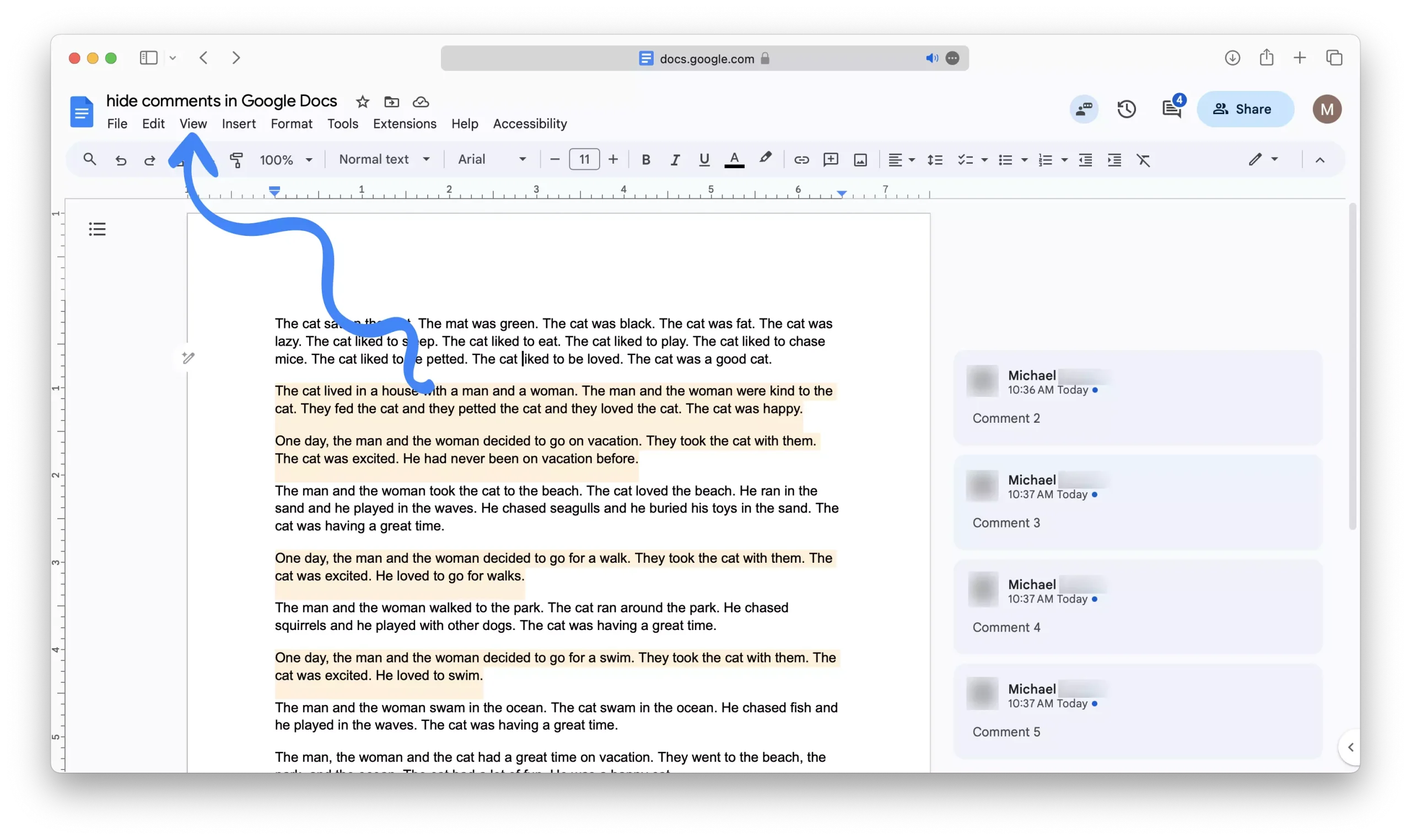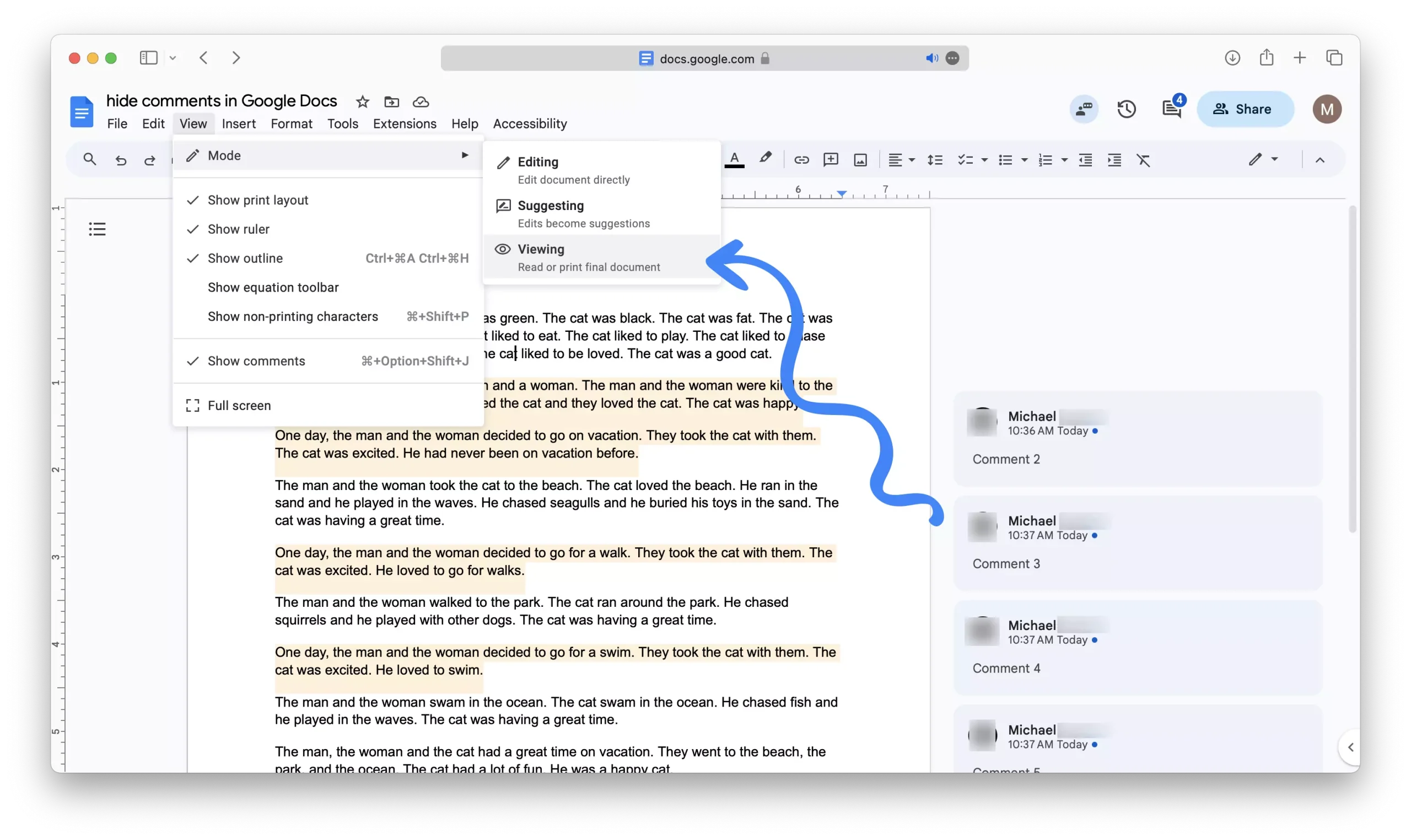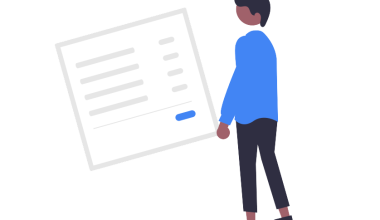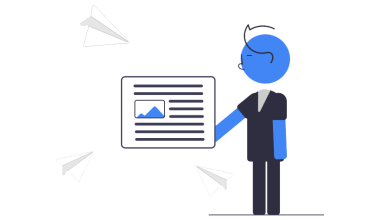Collaborative work often involves receiving valuable feedback and comments from peers or colleagues, but sometimes, these comments can clutter your document and hinder your focus on the core content.
Fortunately, Google Docs offers effective solutions for managing this issue.
One way to hide comments is by changing the view mode. By switching to the “Viewing” mode, you can hide all comments in the document.
This mode is ideal for reading and reviewing documents without any distractions. However, keep in mind that you won’t be able to edit or make any changes in this mode.
Another way to hide comments is by disabling the “Show Comments” option. This option is available in the “View” dropdown menu, and it allows you to toggle comments on and off.
When you turn off this option, all comments will disappear from the document. This method is useful if you want to hide comments temporarily and bring them back later.
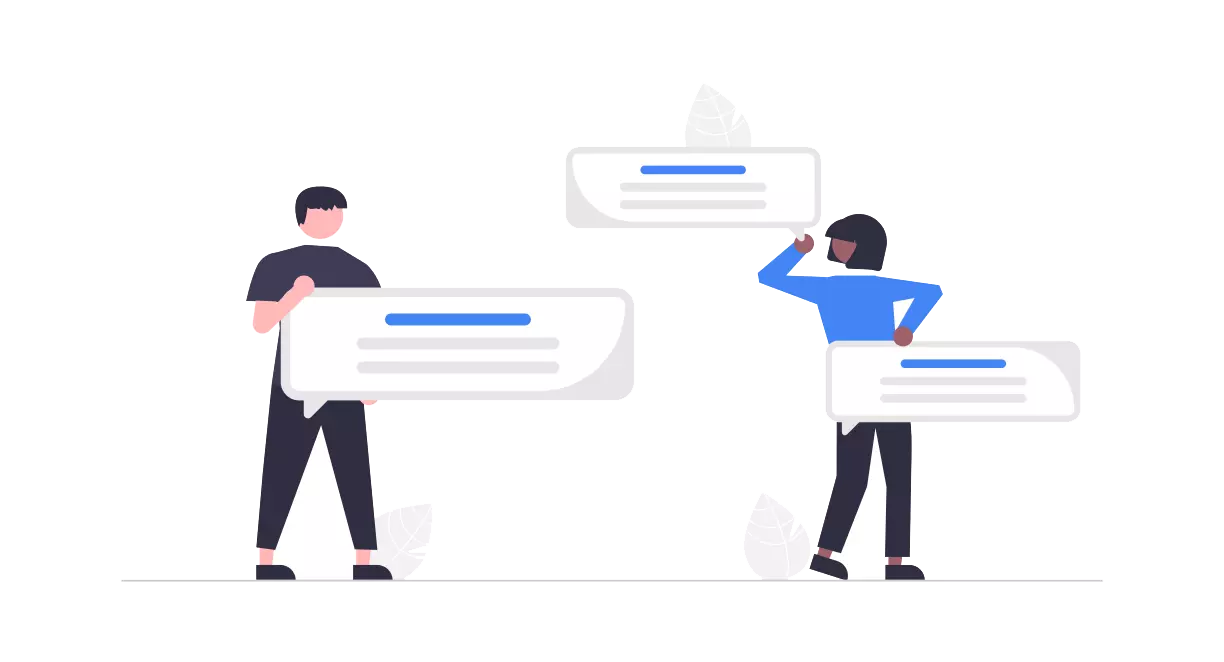
In this article, we will provide step-by-step instructions on how to effectively employ both of these methods, allowing you to seamlessly manage comments in your Google Docs.
Hiding Individual Comments
1 – Hover your mouse over the comment that you would like to hide.
2 – Click on the “check” icon to resolve the comment
3 – The comment will now be concealed from immediate view, though you can access it at any time by simply clicking the “Comments” icon in the toolbar.
4 – Repeat this process for each comment within the document.
Hiding All Comments
Option 1: deactivate the “Show Comments” option
1 – Navigate to the toolbar and click on “View.”
2 – Deselect the “Show comments” option.
This action will effectively hide all comments throughout the document.
Option 2: Leveraging the View mode “Viewing”
1 – Head to the toolbar and click on “View.”
2 – Hover your mouse over the “mode” option and select “viewing” from the contextual menu.
By doing so, you will hide all comments within the document.
In Summary
Hiding comments in Google Docs is a simple process that can help you focus on the content of your document. Whether you want to hide individual comments or all comments, Google Docs provides several options to meet your needs.