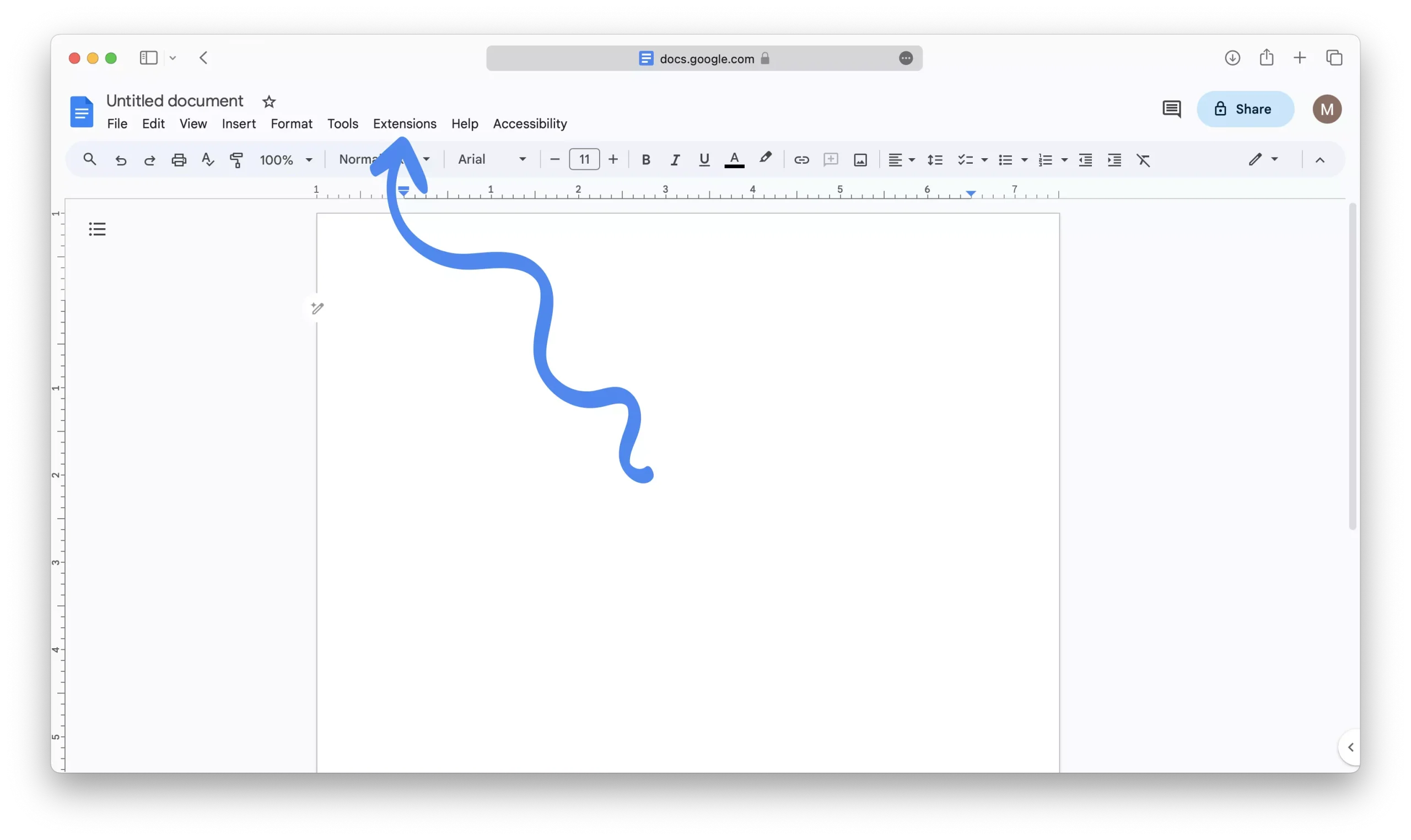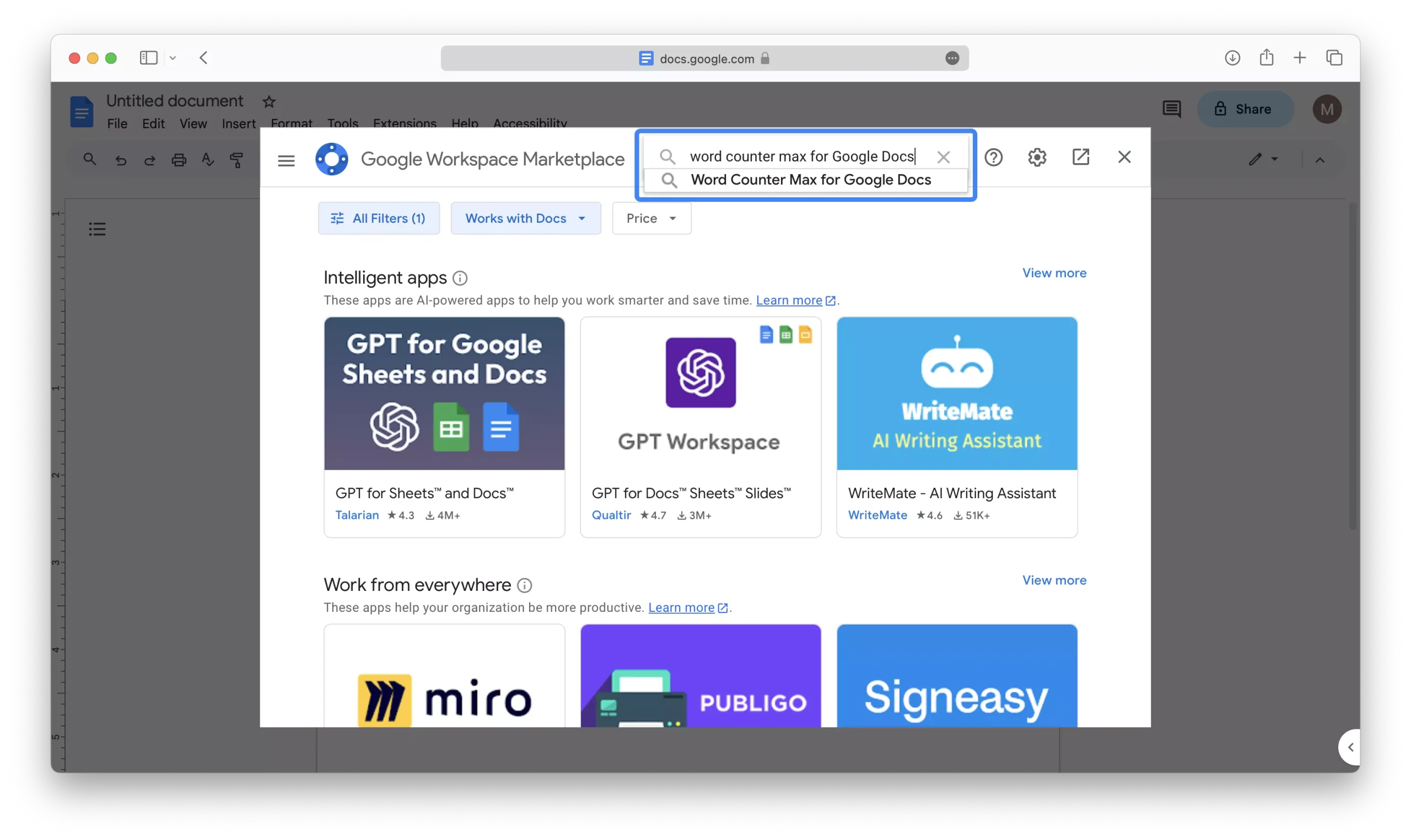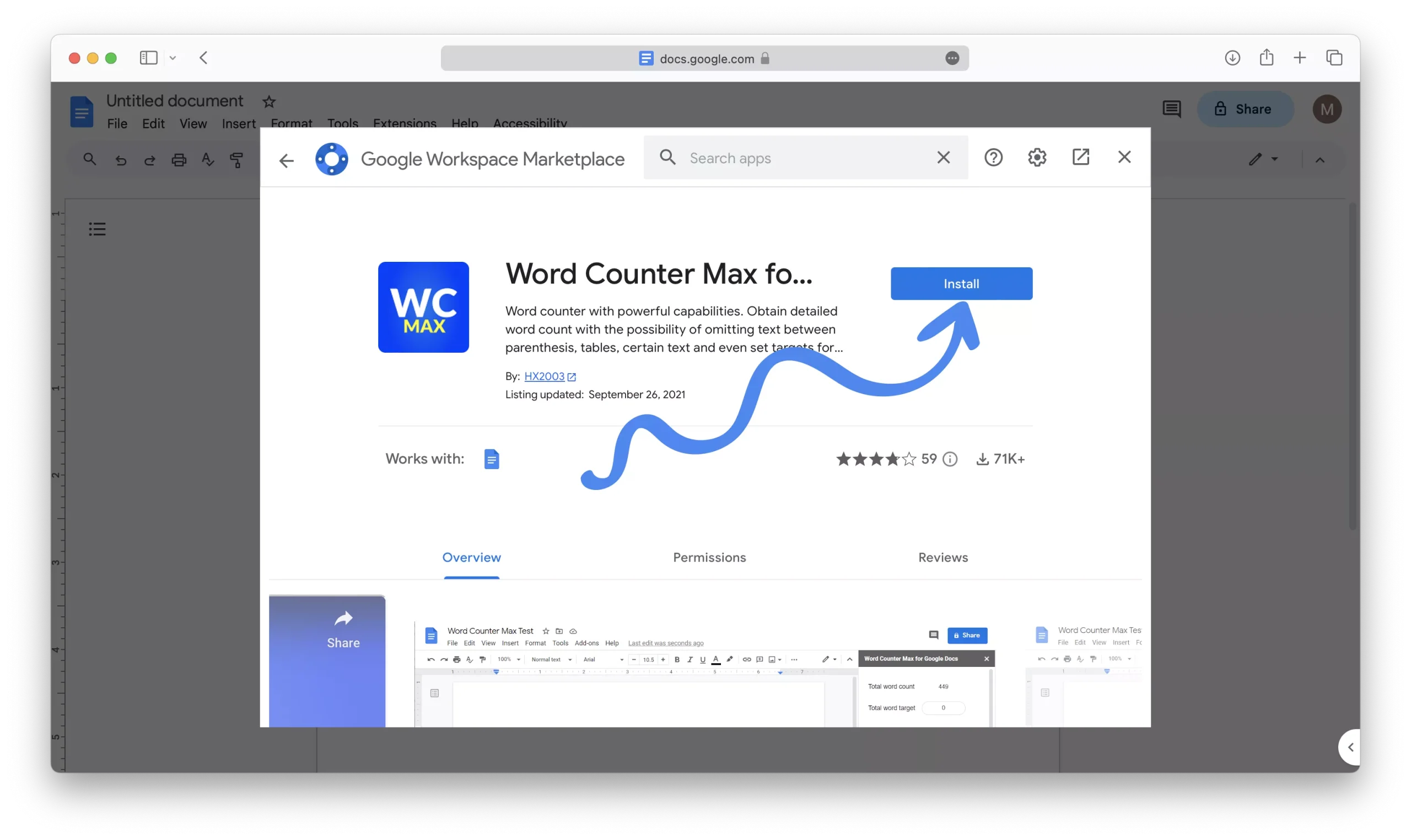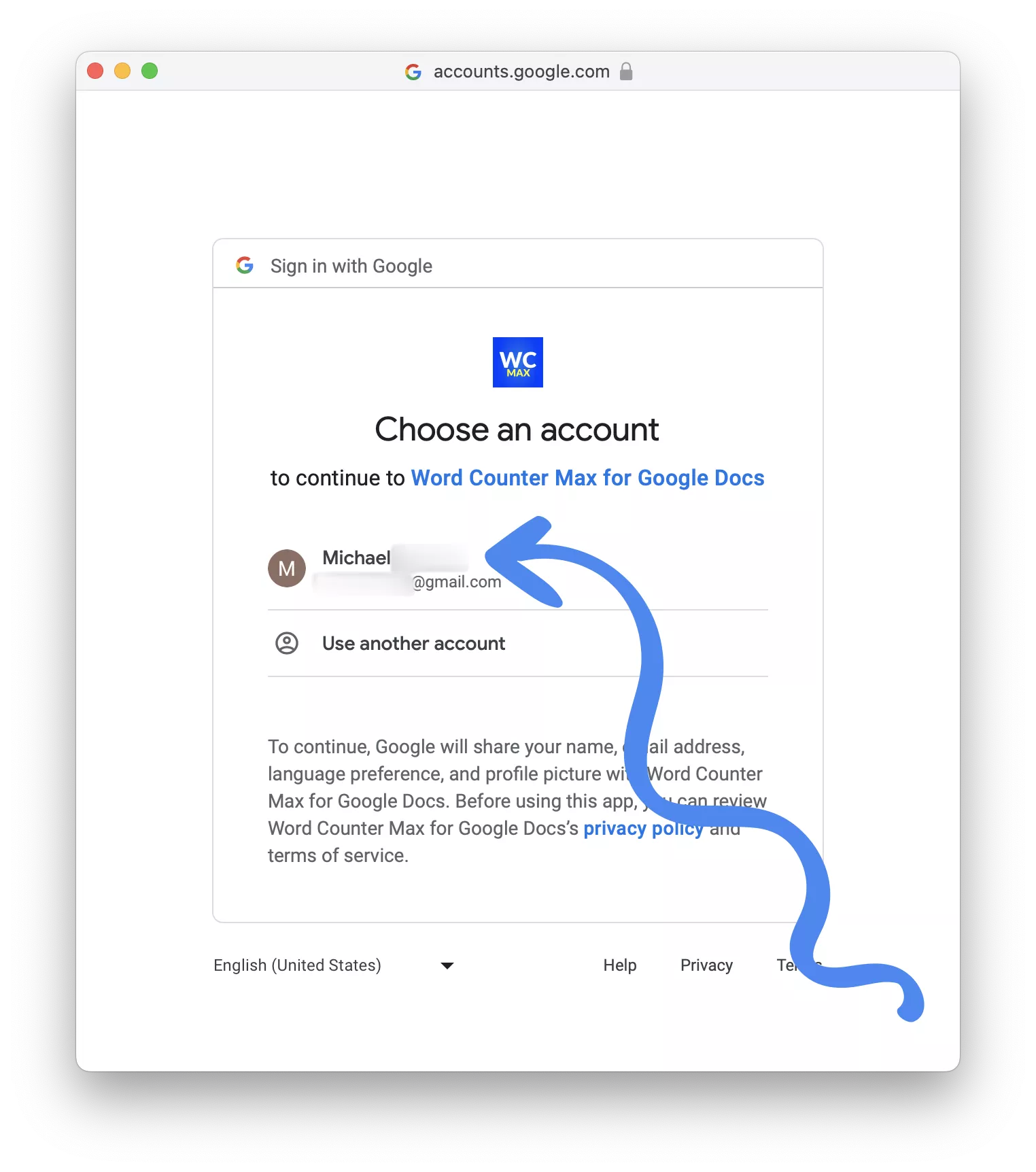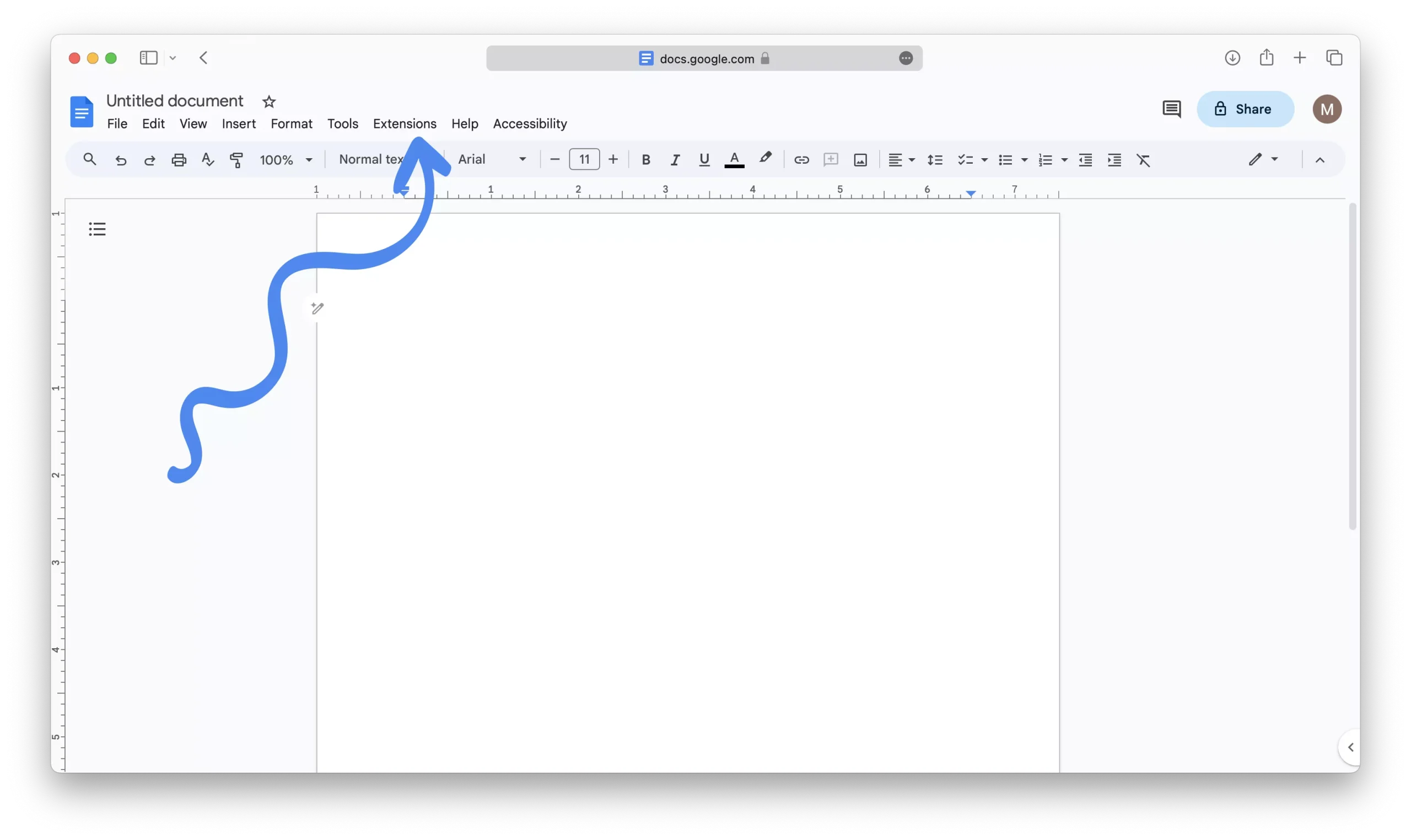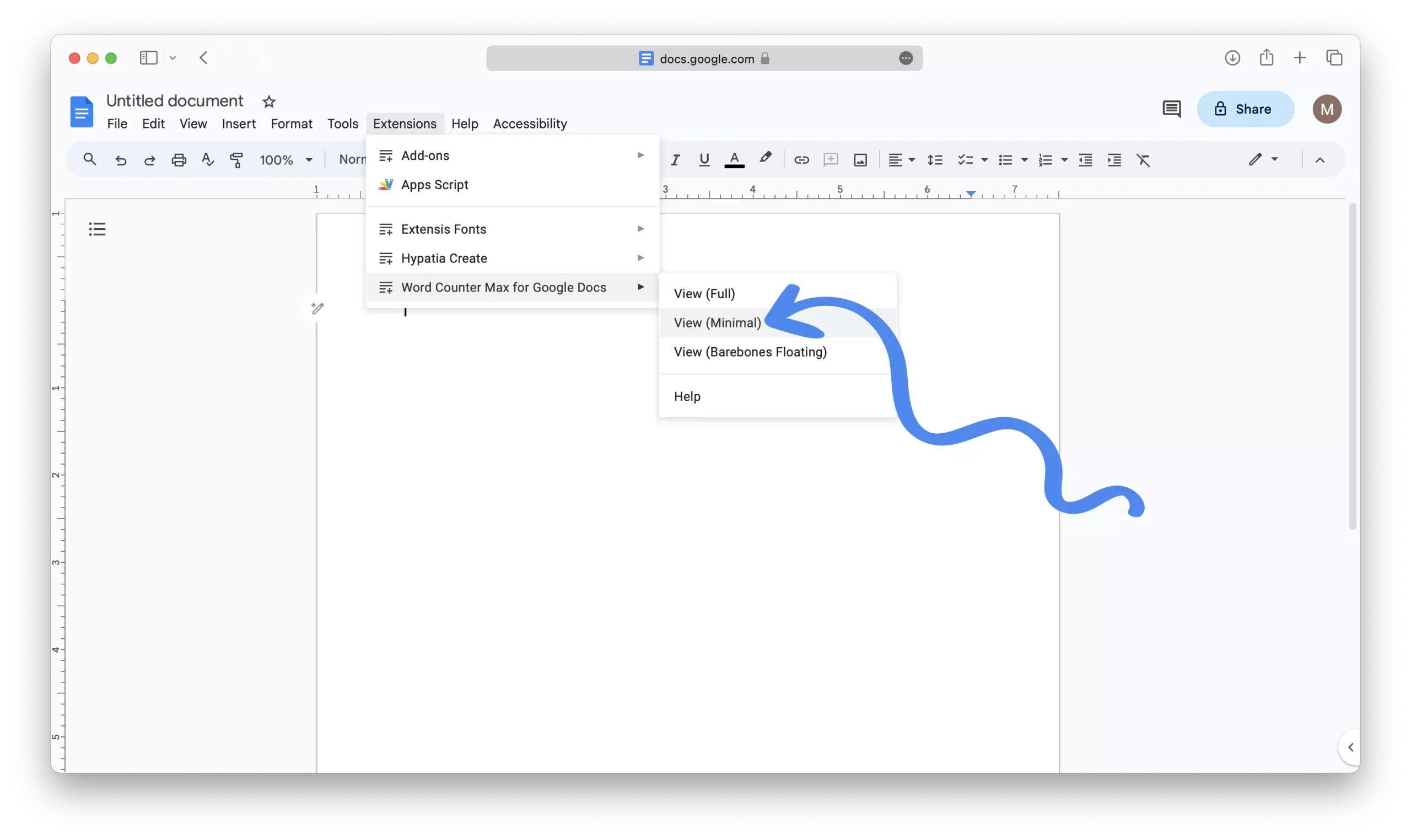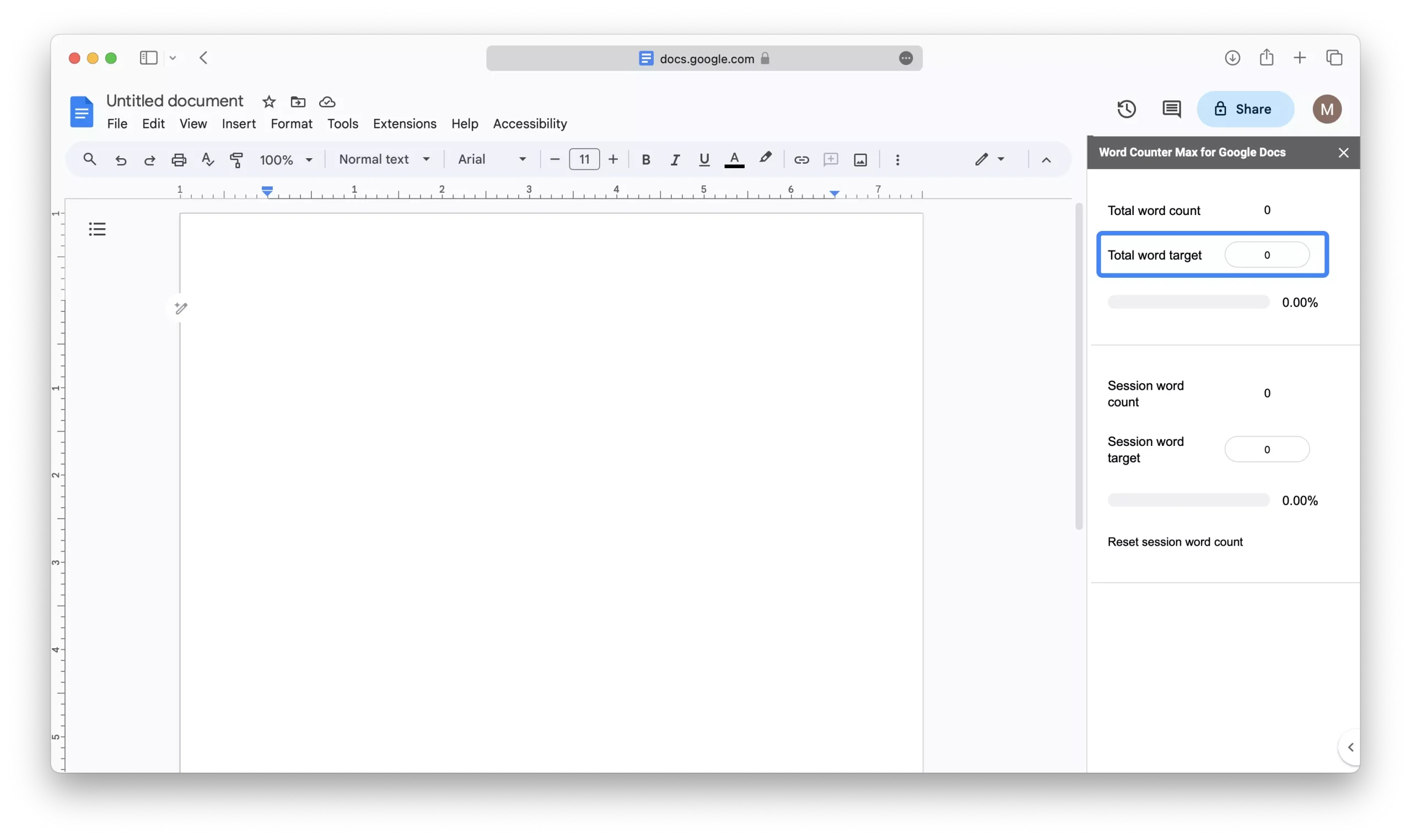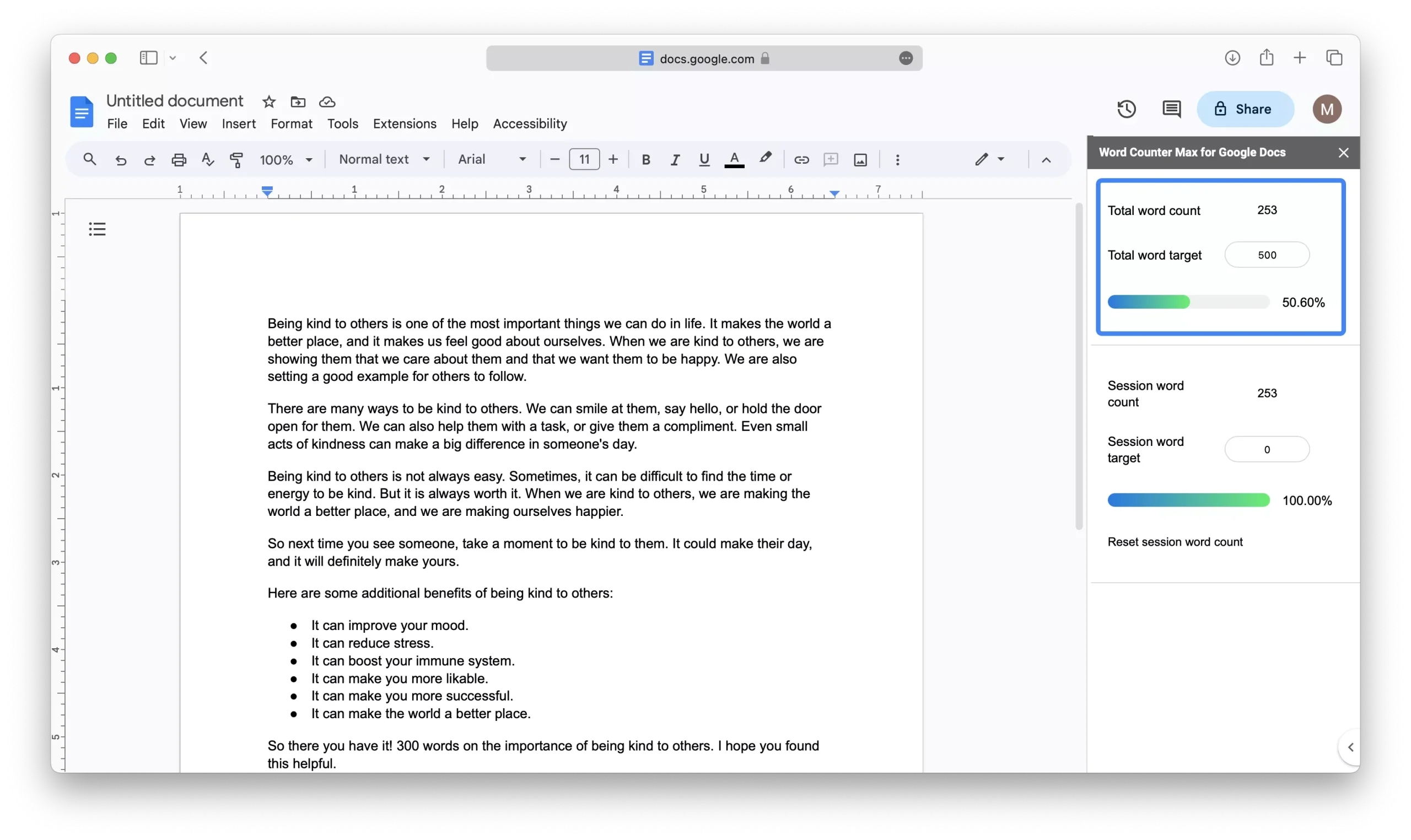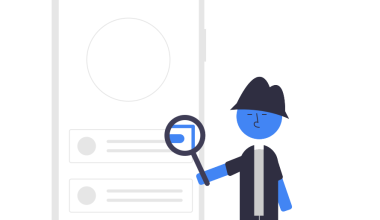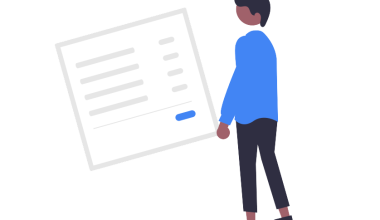In Google Docs, you might wonder if it’s possible to set a word limit. The good news is that while Google Docs doesn’t have a built-in feature for this, there’s a clever workaround available that you can use.
This workaround involves installing and using the Word Counter Max for Google Docs add-on, to add a word limit-like functionality to Google Docs.
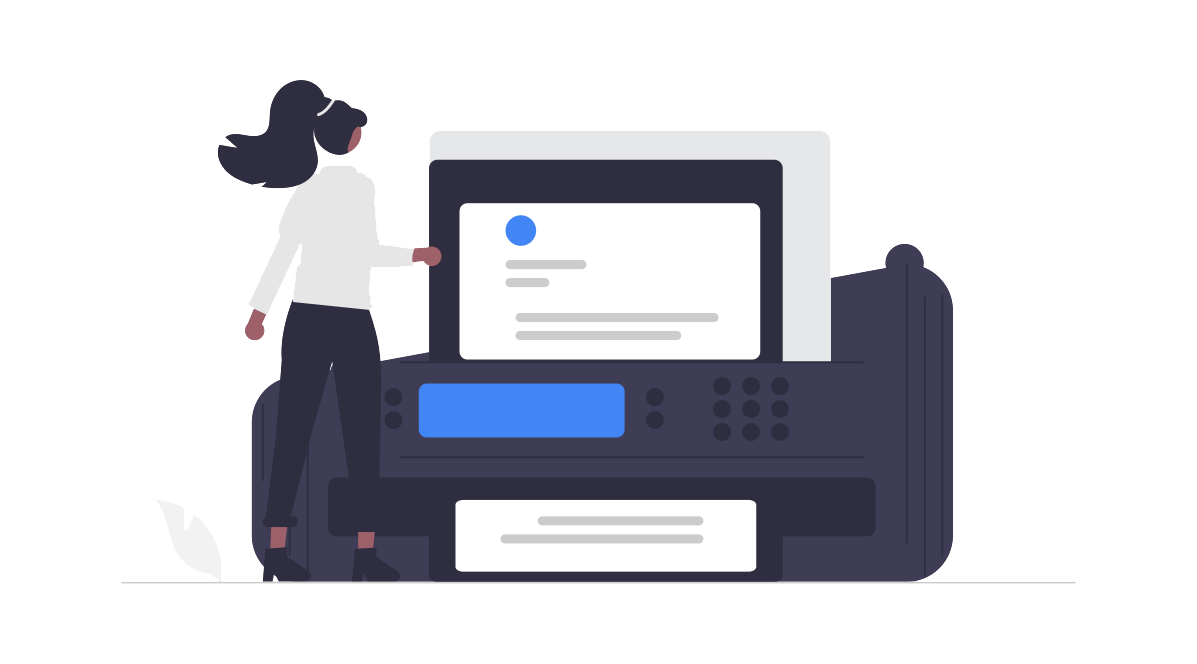
In this article, we’ll guide you through the process of using this workaround effectively.
We’ll explain in detail how the Word Counter Max add-on works and provide step-by-step instructions on installing and using it to establish a word limit in your Google Docs documents.
Using the Word Counter Max for Google Docs Add-on
1 – Start by going to Google Docs and either open a new document or choose an existing one.
2 – Click on the “Extensions” option located in the top menu bar.
3 – Hover your mouse pointer over “Add-ons” and then select “Get Add-ons” from the slide-out menu.
4 – In the Google Workspace Marketplace window, use the search bar and type “word counter max” then hit “Enter” on your keyboard.
5 – Among the search results, click on the “Word Counter Max for Google Docs” addon.
6 – On the add-on page, locate and click the “Install” button.
7 – In the “Get Ready to Install” pop-up, click the “Continue” button.
8 – Select the Google account that you want to use to install the Word Counter Max addon.
9 – Scroll down and click the “Allow” button to give Word Counter Max for Google Docs access to your Google Account.
10 – Once the addon is installed, close the Google Workspace Marketplace window and return to your document.
11 – Click on “Extensions” once again in the top menu bar.
12 – This time, hover your mouse pointer over “Word Counter Max for Google Docs” and select “View Minimal” from the slideout menu.
13 – In the Word Counter for Google Docs window, you’ll find a textbox next to “Total Word Target.” Enter your desired word limit here.
14 – Now, you can continue writing your document as usual. Word Counter Max will help you keep track of your progress toward the set word limit.
Limitations To Consider
While setting a total word target using this add-on won’t physically prevent you from typing more words, it offers valuable benefits.
It provides you with a consistent visual representation of your target word count, displaying a progress bar that keeps you informed about your progress letting you know how close you are to your goal.
Considering that Google Docs lacks a built-in feature like this, it’s the best solution available. So, even though it doesn’t impose strict limits, it’s a highly effective tool for managing and monitoring your word count in Google Docs.