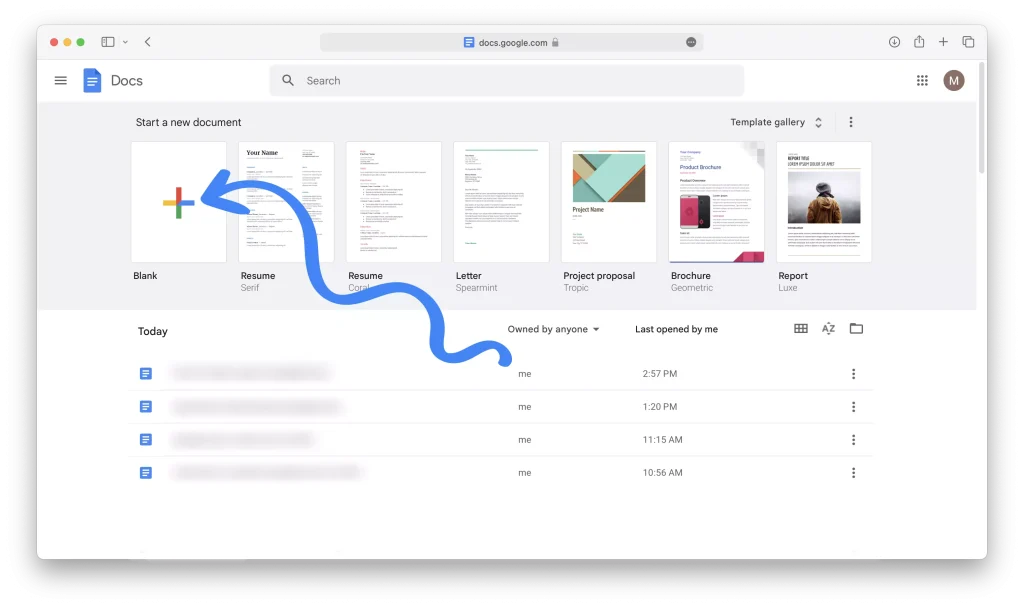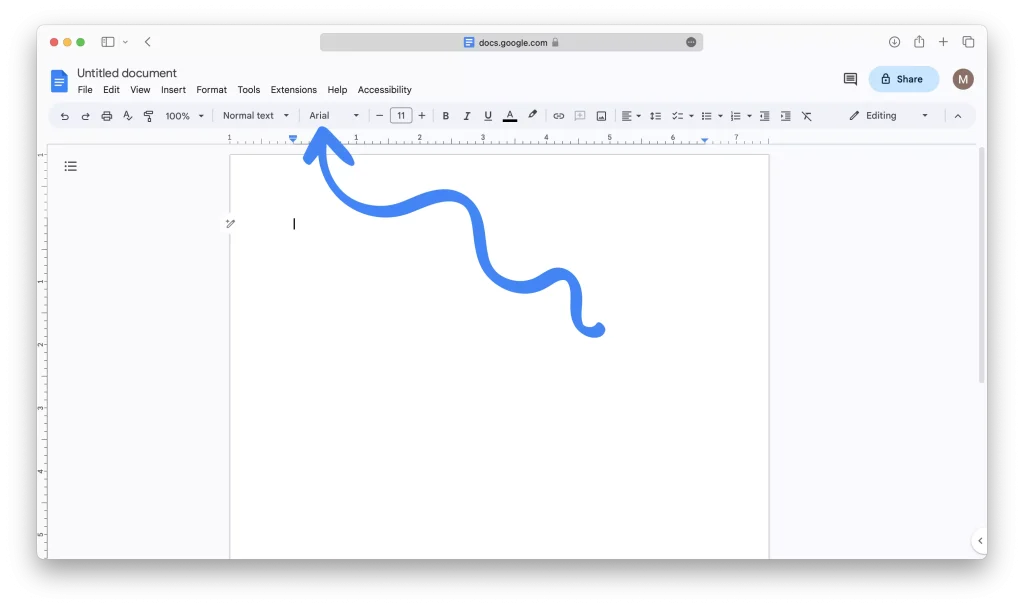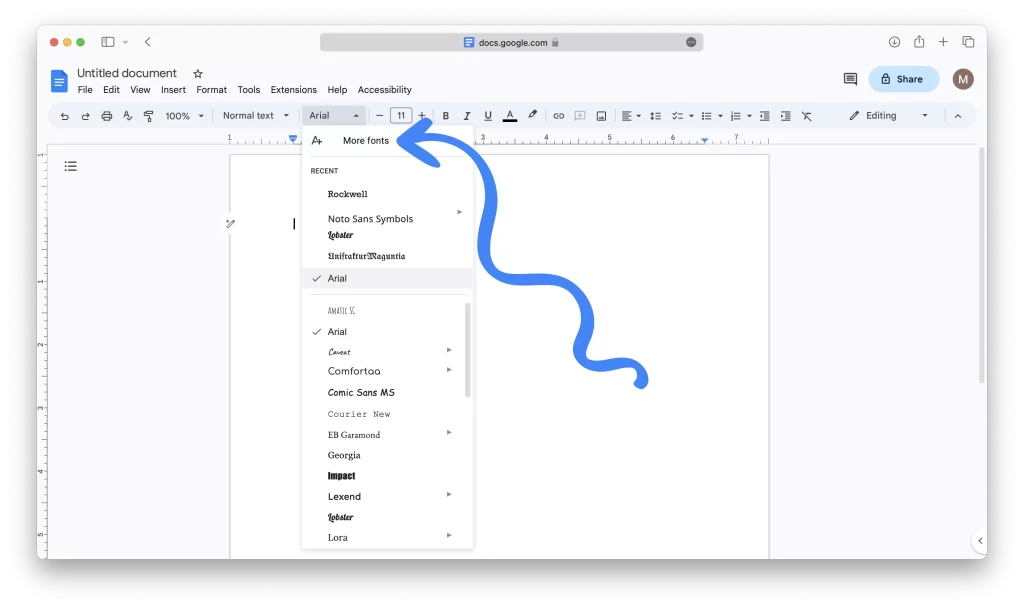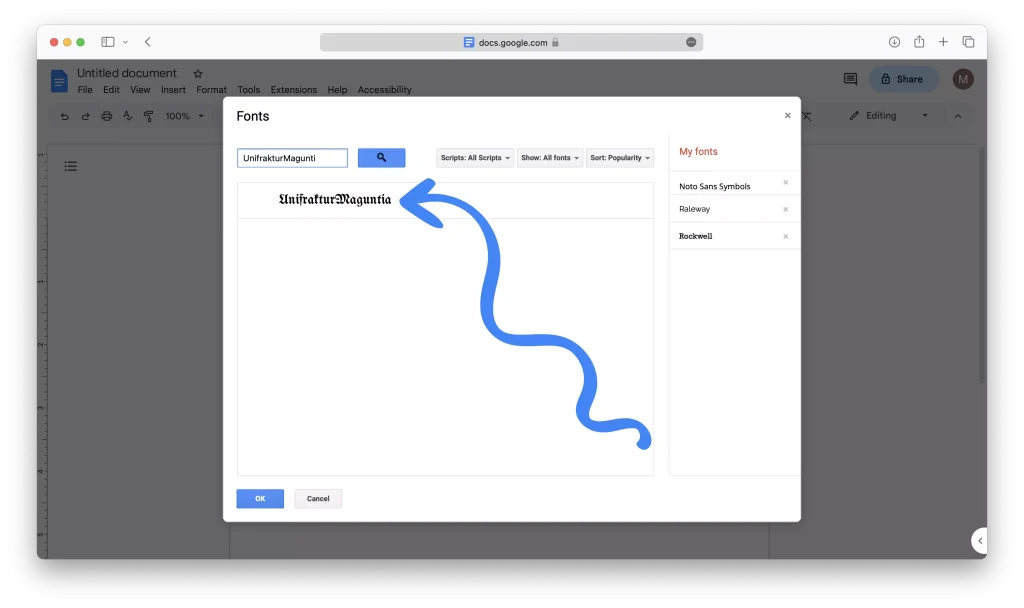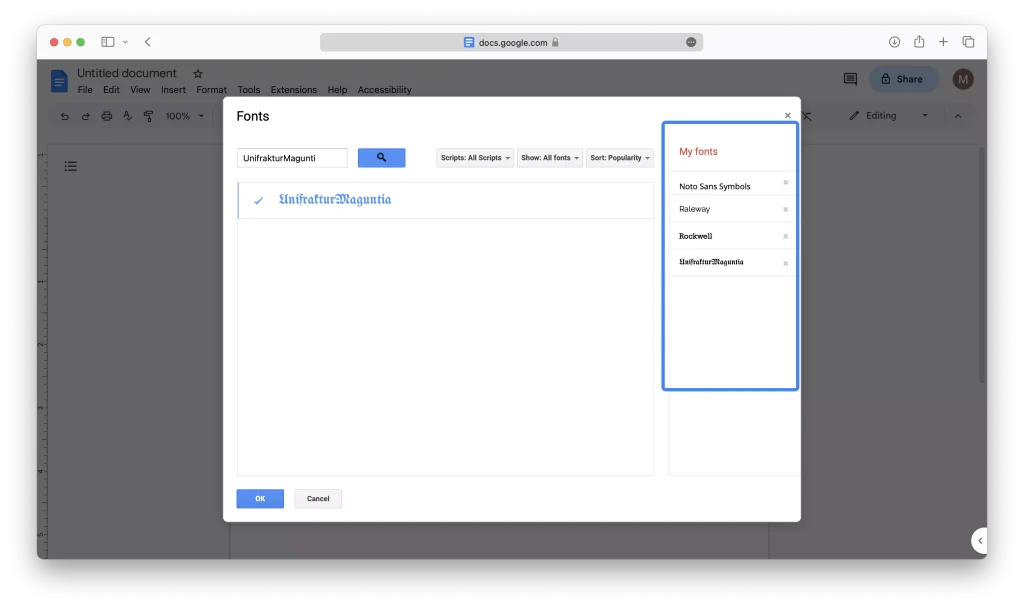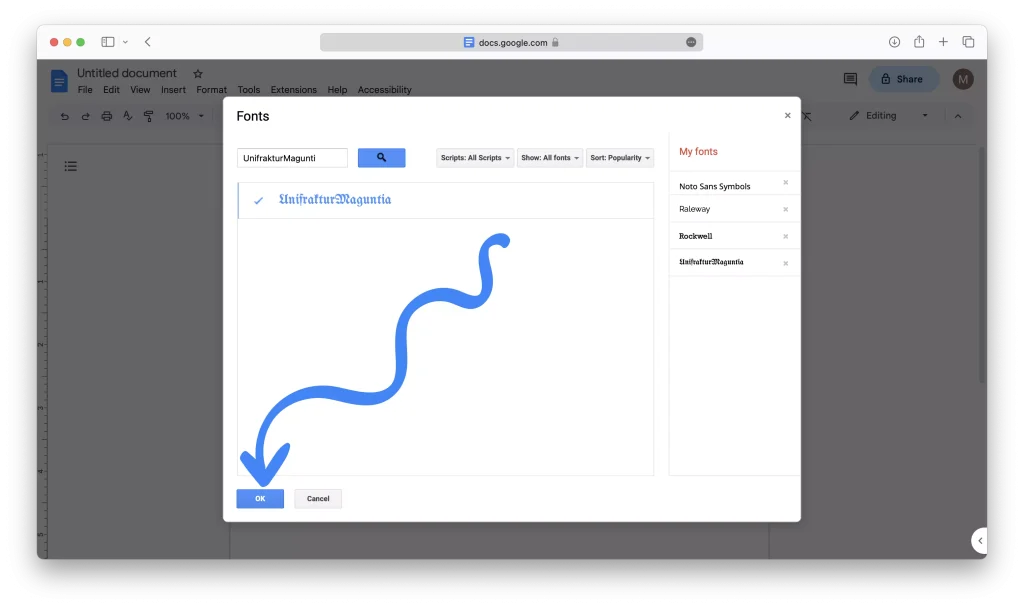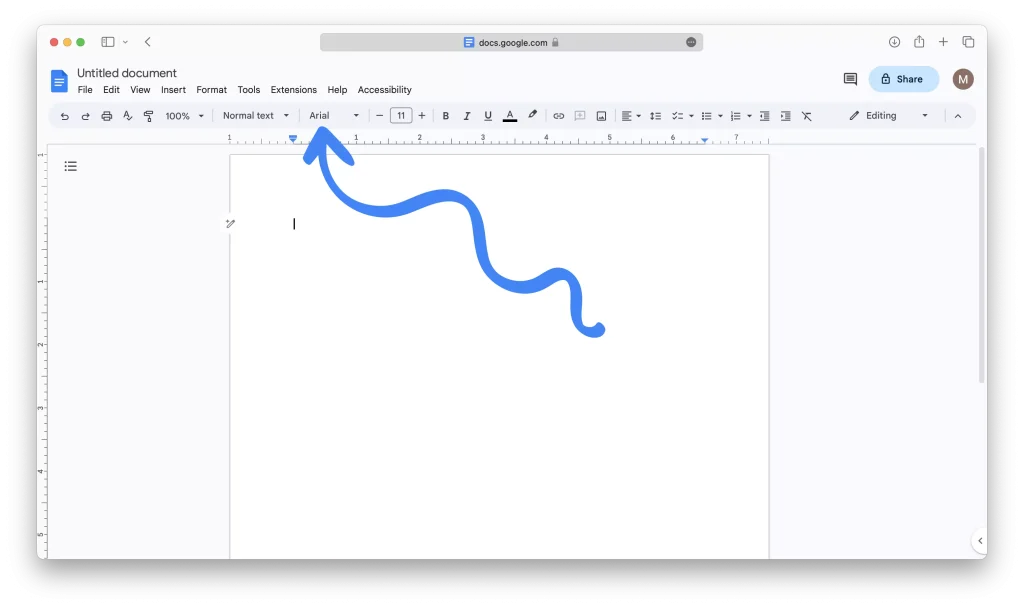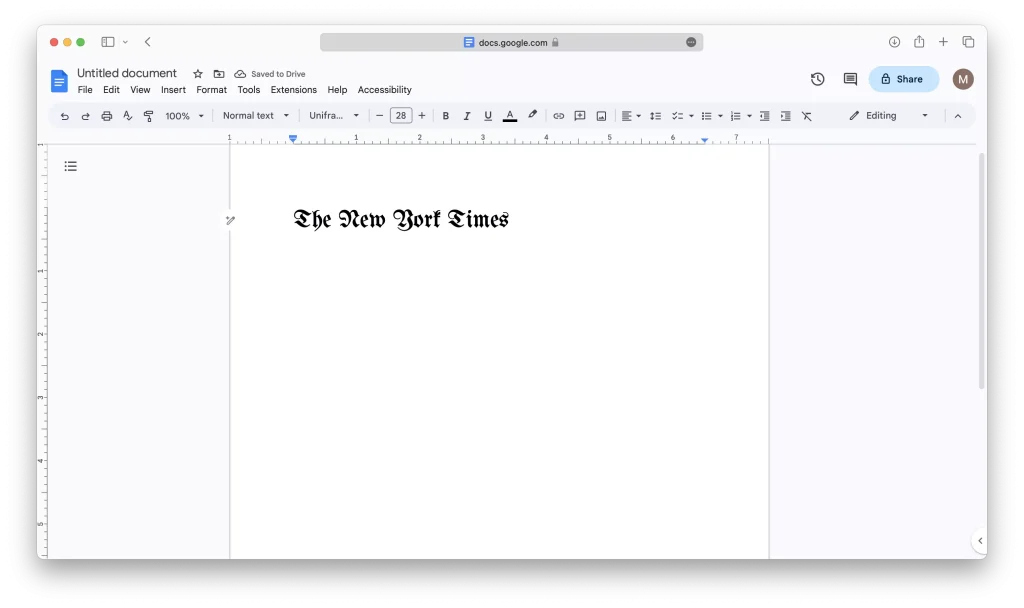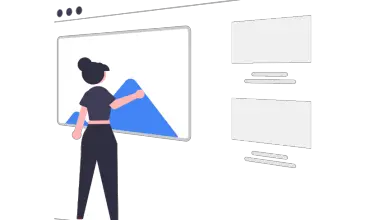Google Docs offers a range of fonts from the Google Fonts library, and if you’re looking for a font that resembles The New York Times logo font, a suitable option is the font UnifrakturMaguntia.
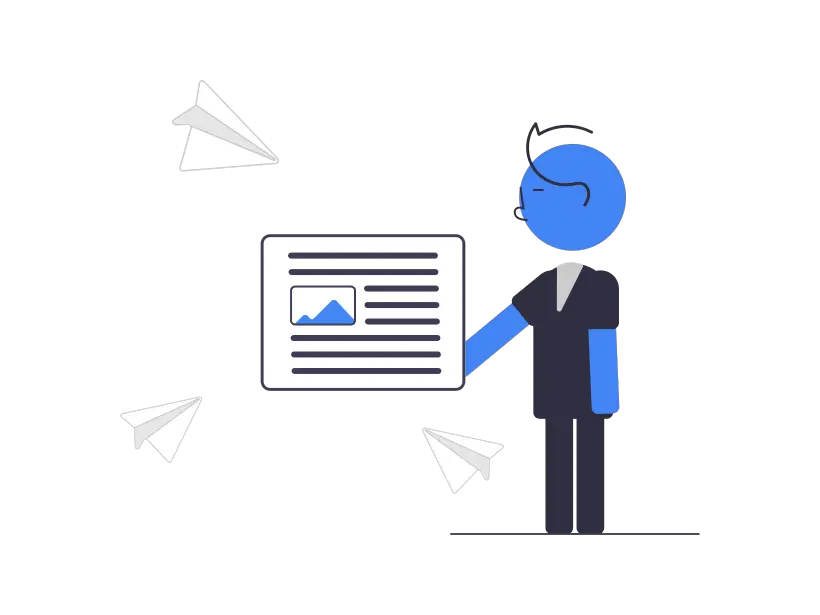
In this article, we will guide you through the process of adding and utilizing this font in Google Docs.
Step 1 – Open a new document in Google Docs
1 – Go to Google Docs.
2 – Click on the blank document icon to create a new document.
Step 2 – Access the Google Fonts library
1 – In the toolbar at the top of the blank Google Docs document, click on the font selector.
2 – From the dropdown menu, select “More fonts.”
Step 3 – Add The font To Google Docs
1 – In the fonts popup box, use the search bar to filter the list of fonts by entering “UnifrakturMaguntia” in the search field.
2 – Click on the font “UnifrakturMaguntia” to add it to your font collection.
3 – Check the “My fonts” column to ensure that the font was properly added.
5 – Click on the “OK” button to close the fonts popup box and return to the blank document.
Step 4 – Use the font
1 – Click on the font selector in the toolbar once more.
2 – Select the “UnifrakturMaguntia” font from the list.
3 – Once you have chosen the font, start typing your text in the style of The New York Times font.
An Alternative Approach
If you’re looking for a font that is almost a one to one replica of the authentic New York Times font, a better method would be to download the Chomsky font from 1001fonts and install it on your device.
However, please note that Google Docs doesn’t support the use of custom downloaded fonts. To utilize this font, you’ll need to use a desktop-based word processor such as Microsoft Word or other alternatives.