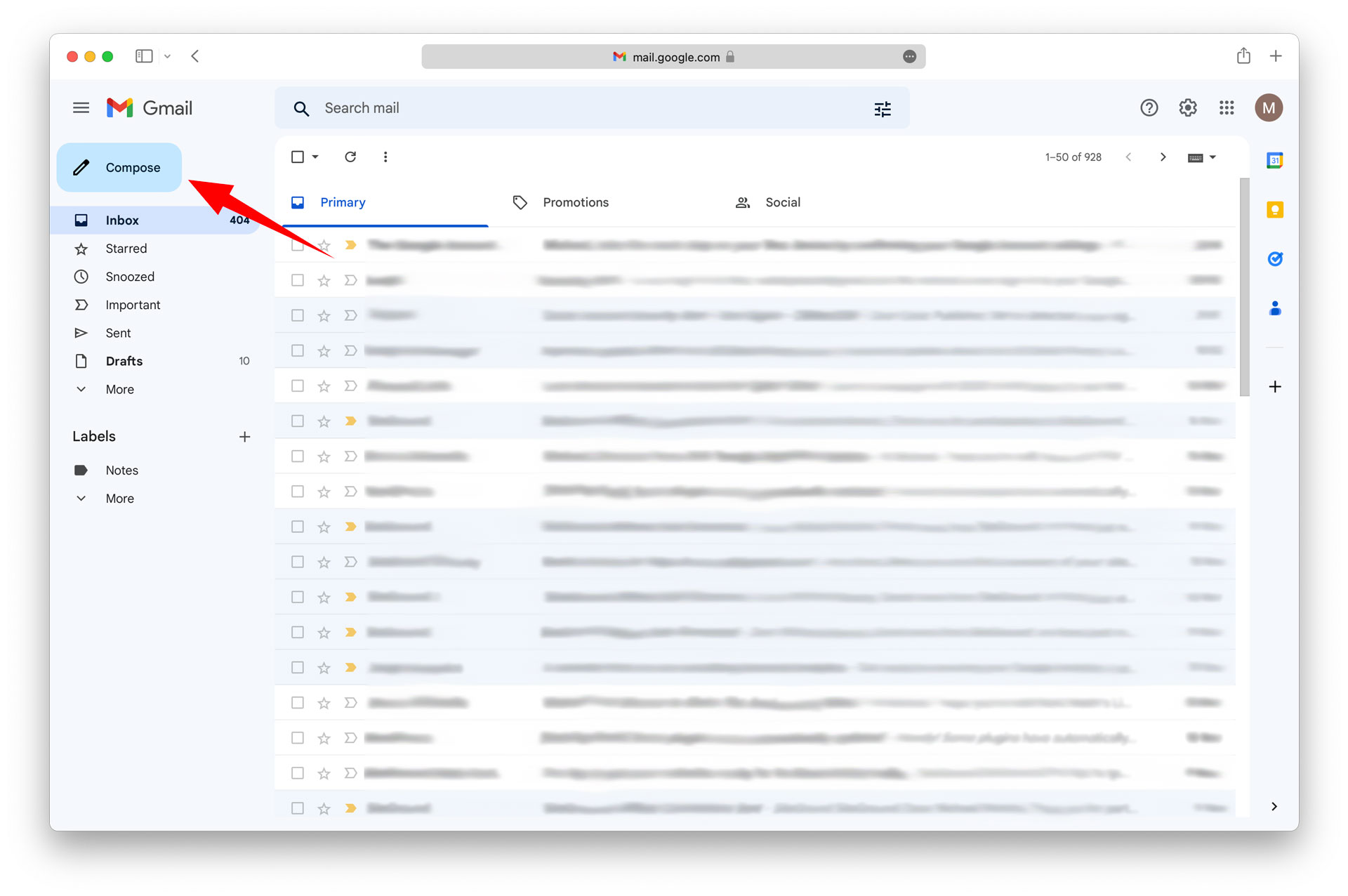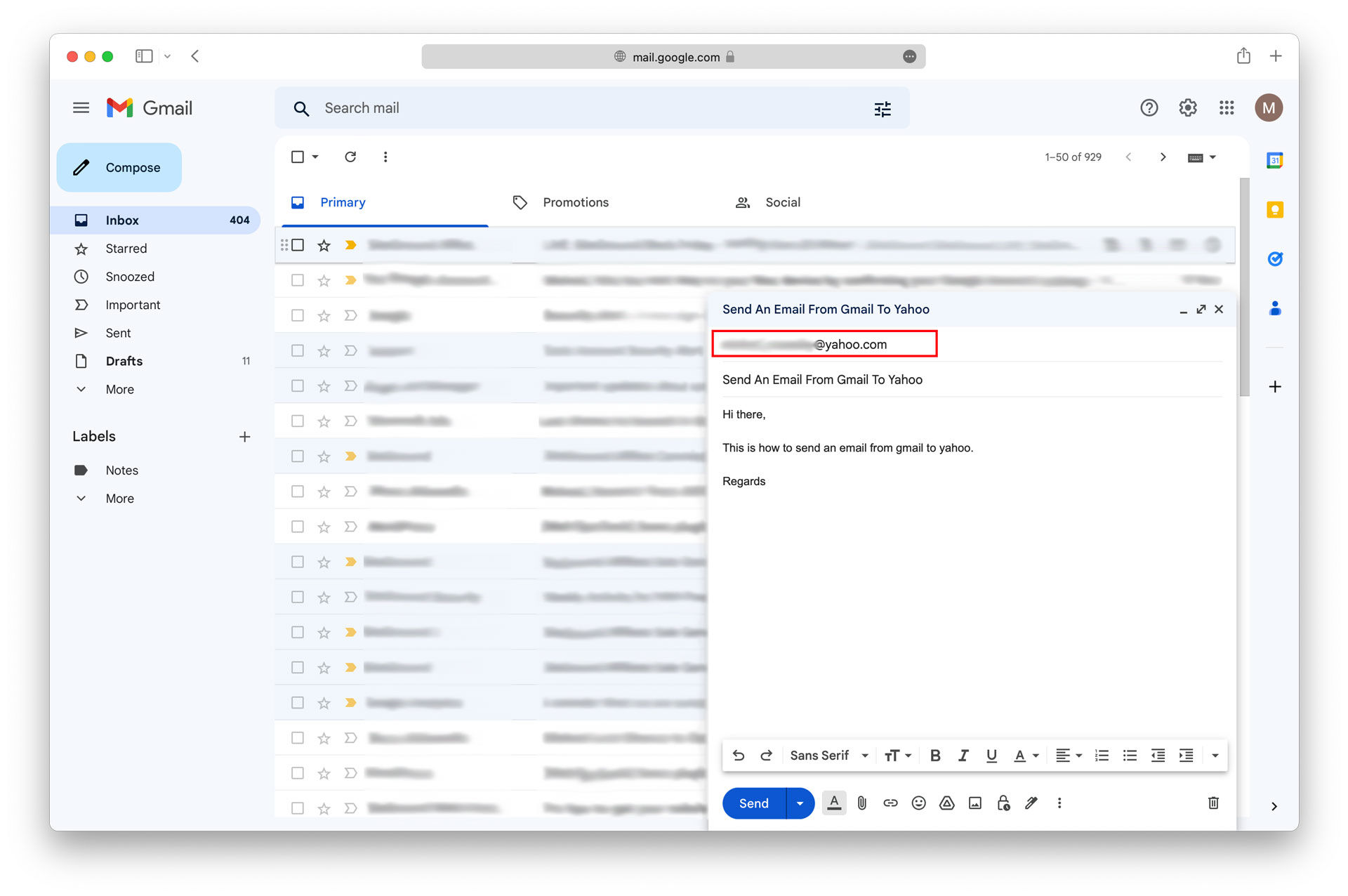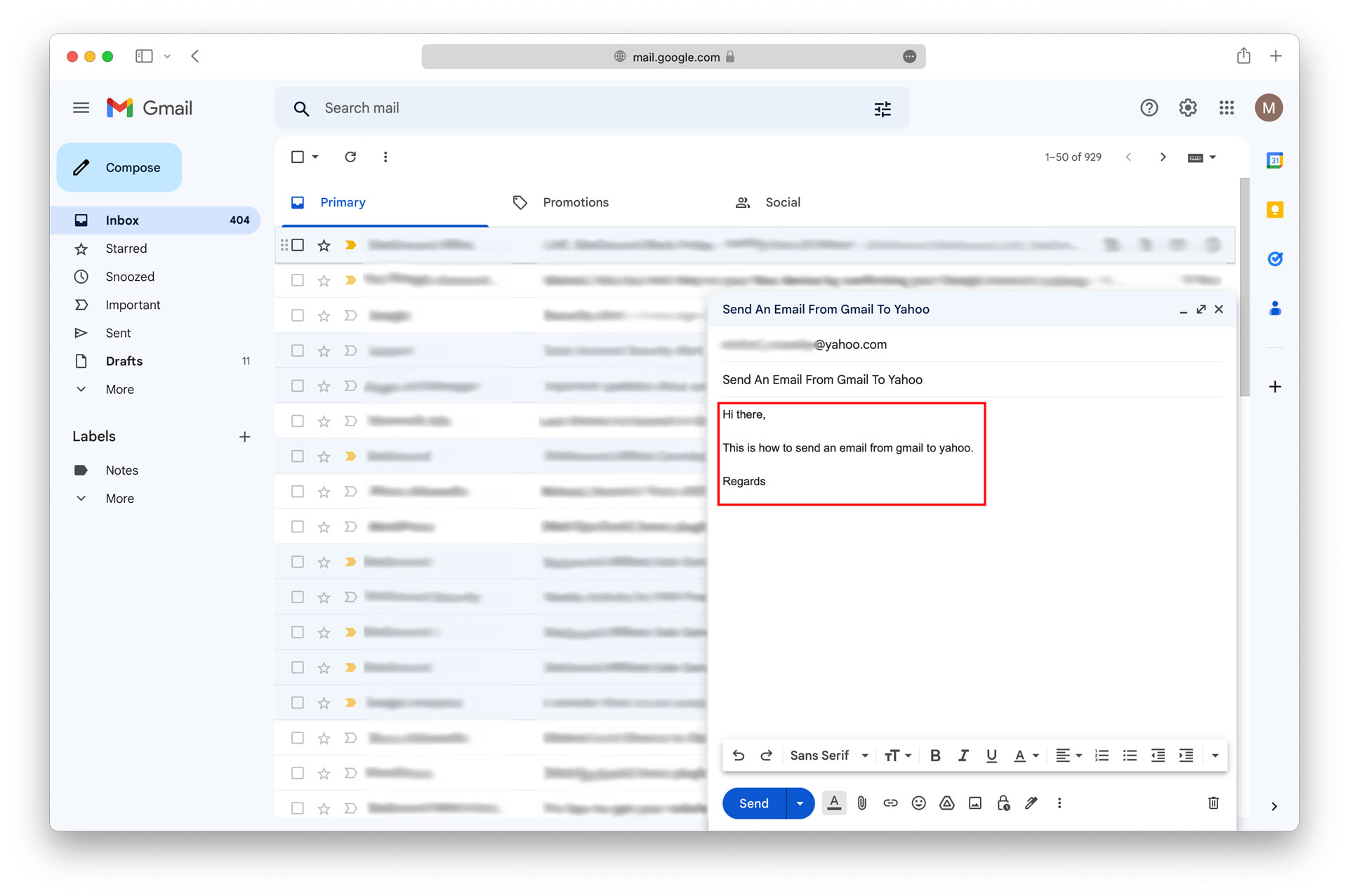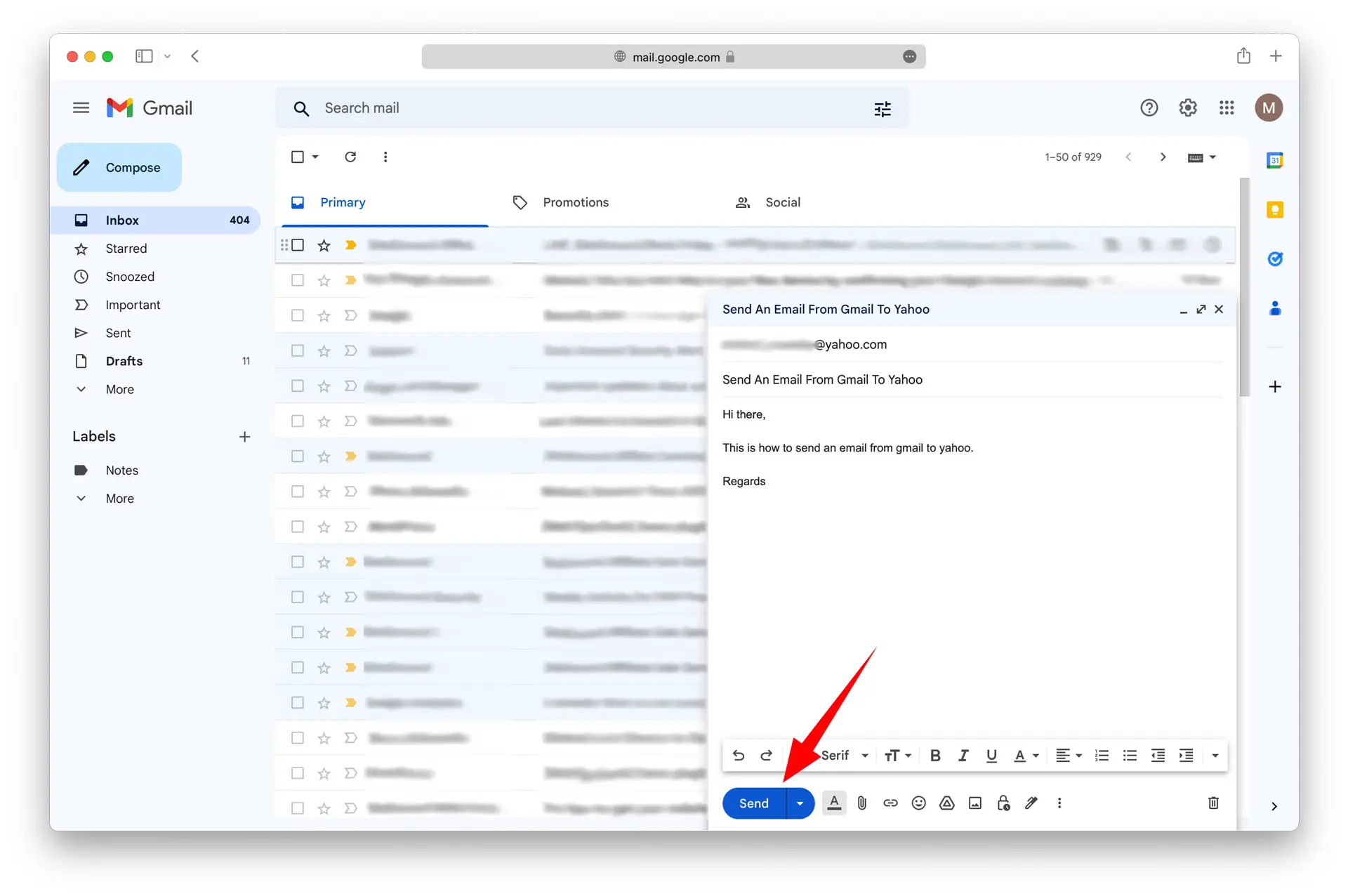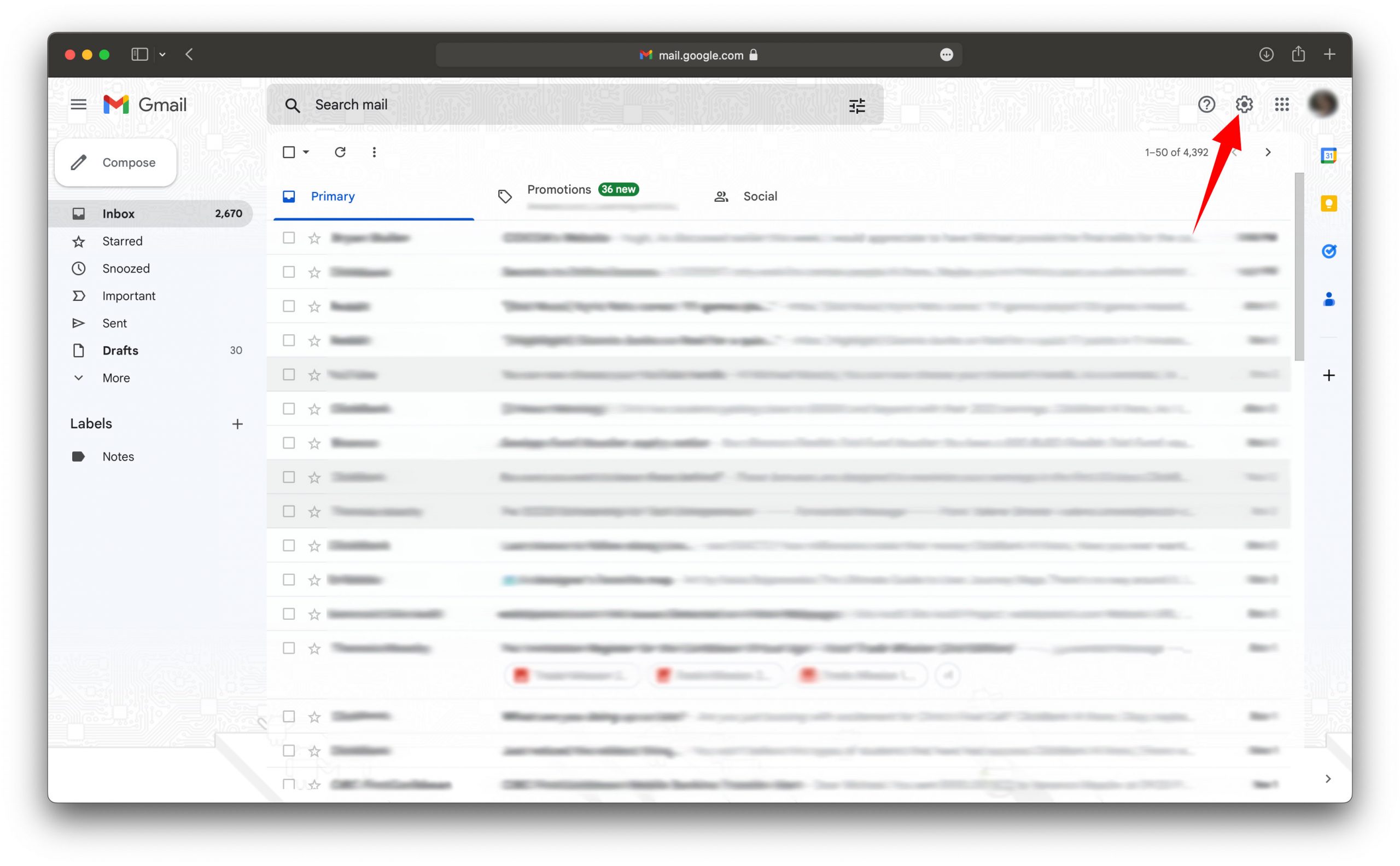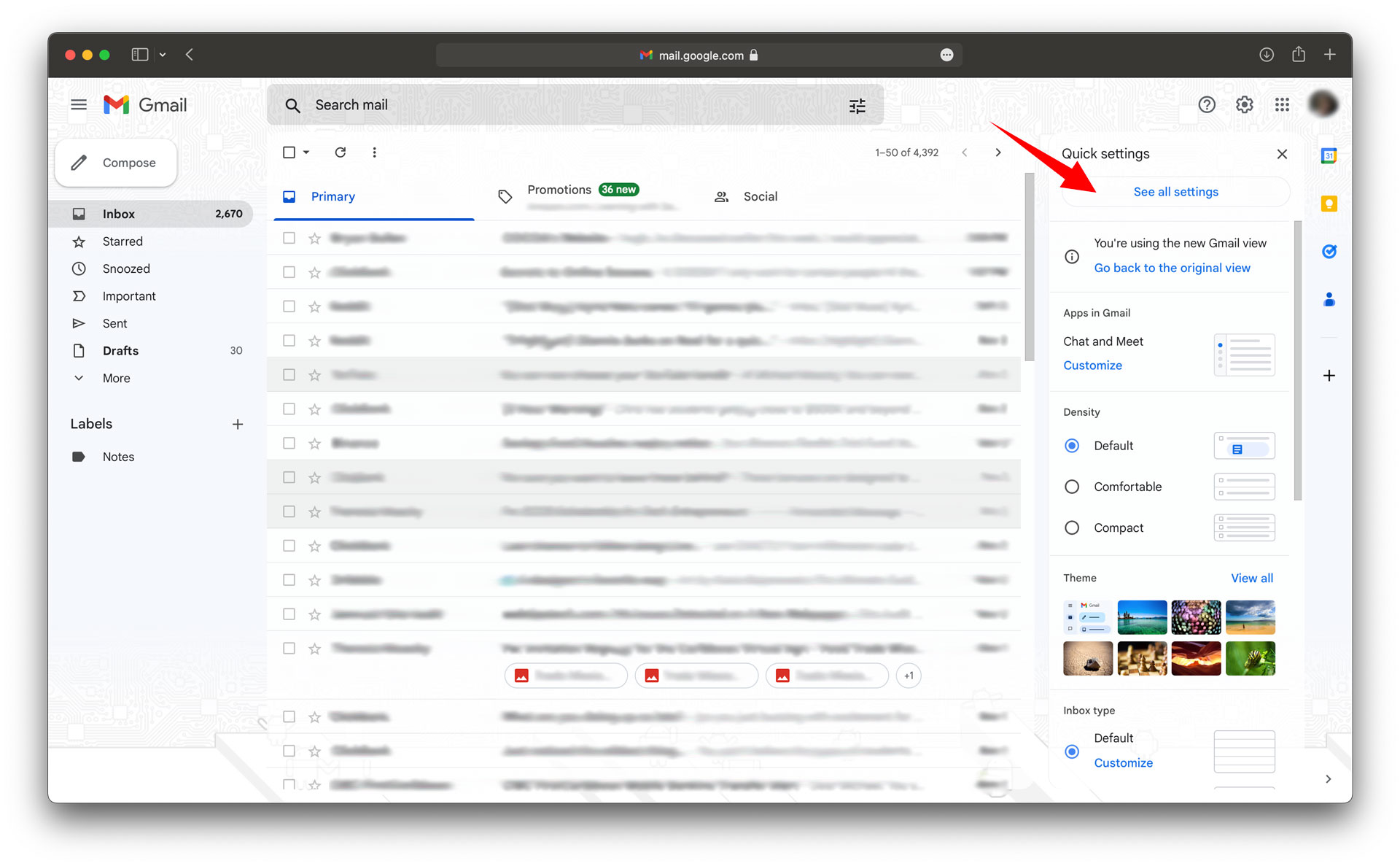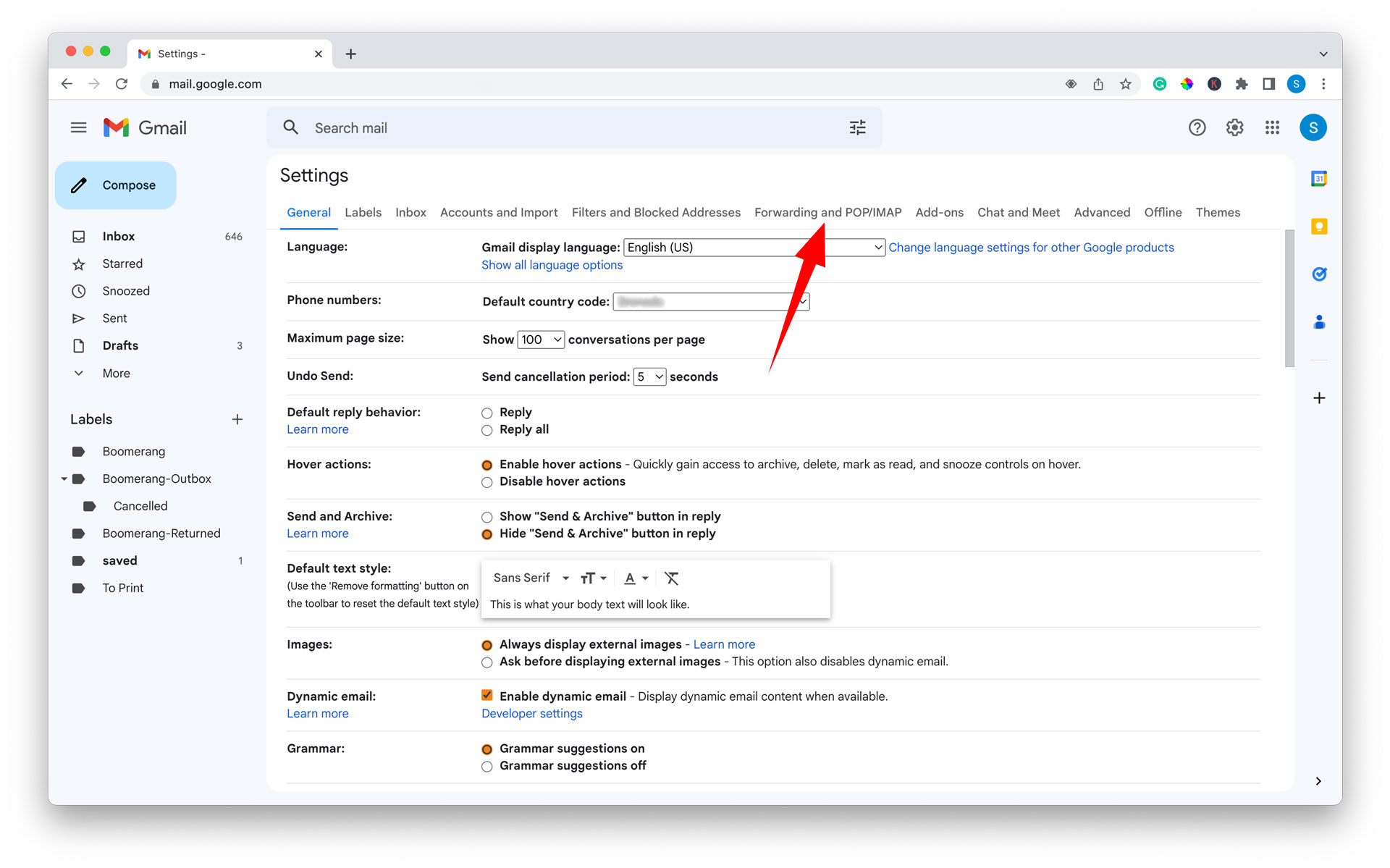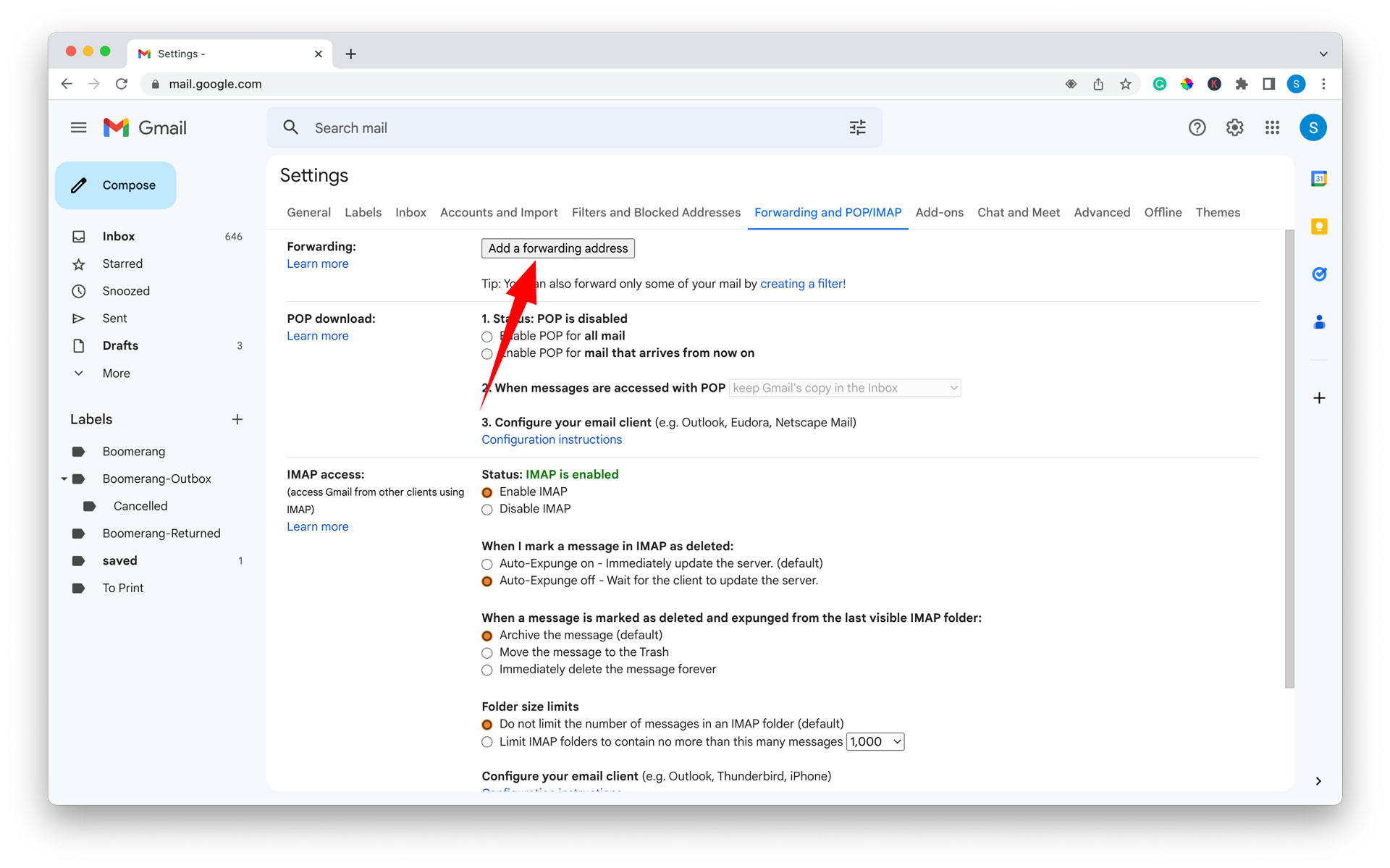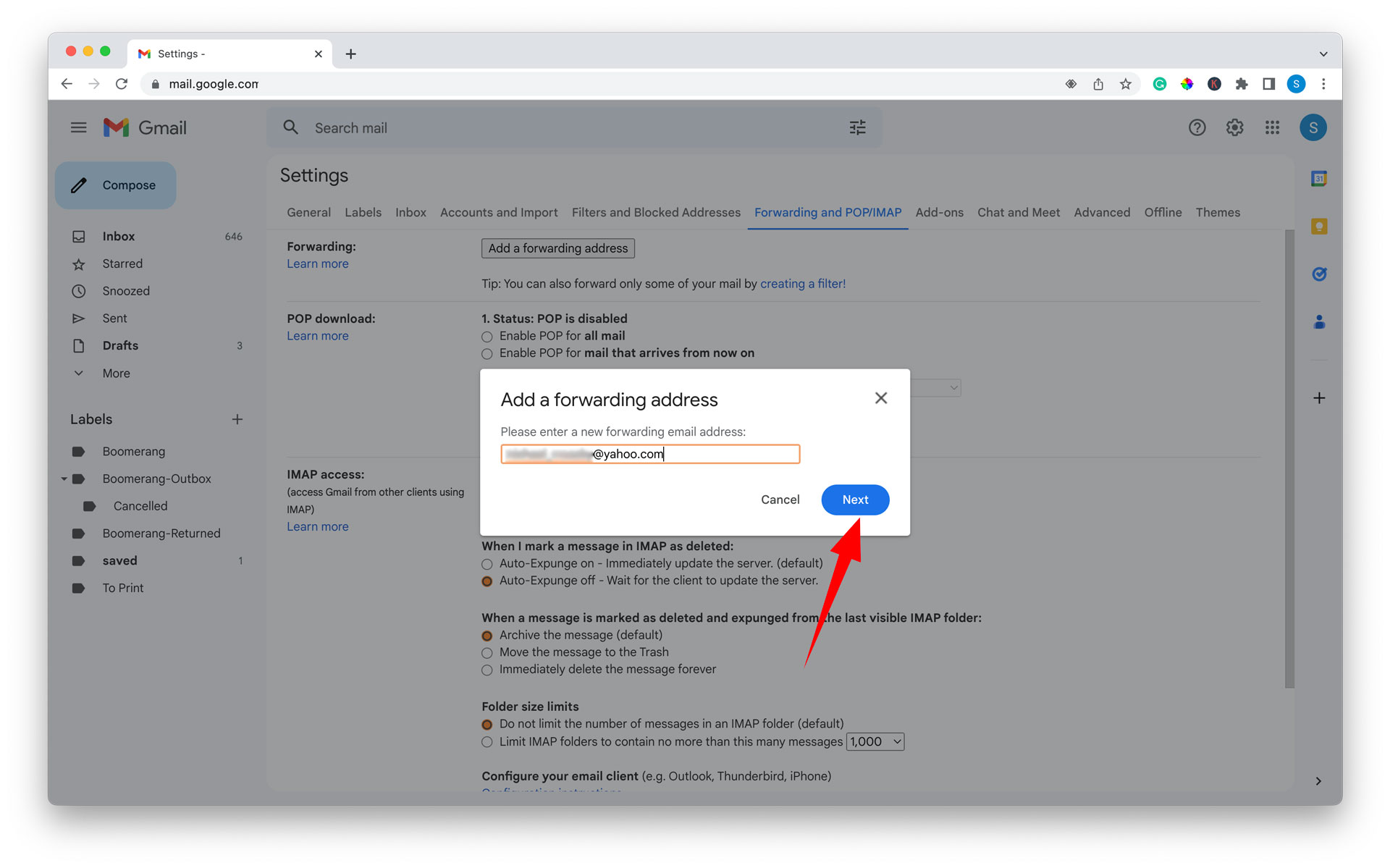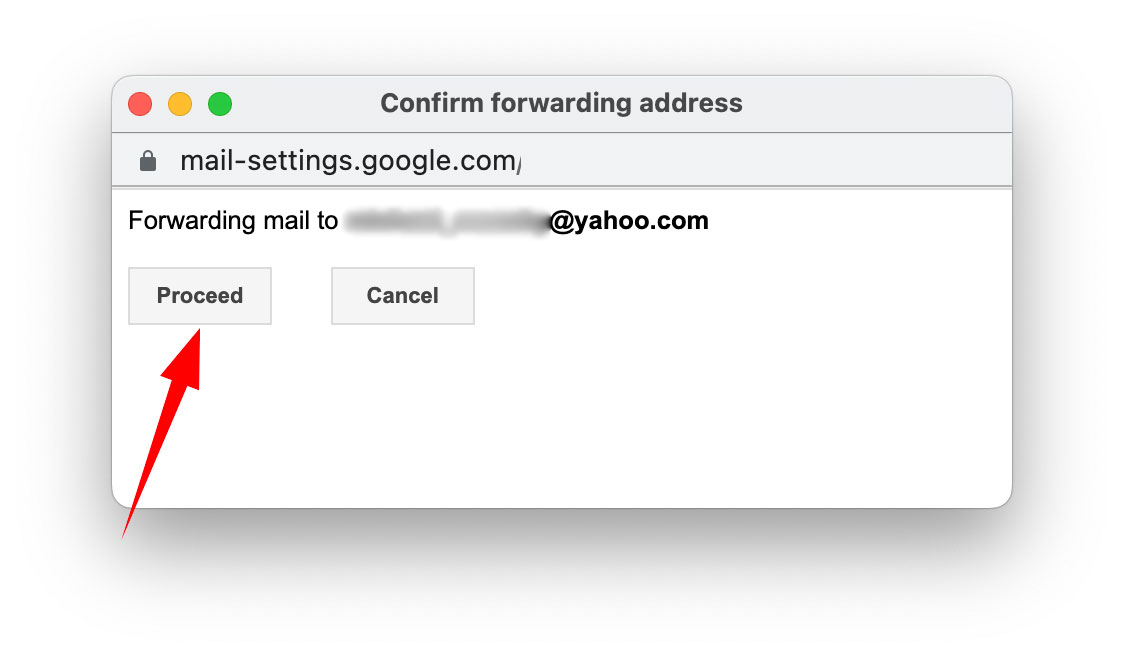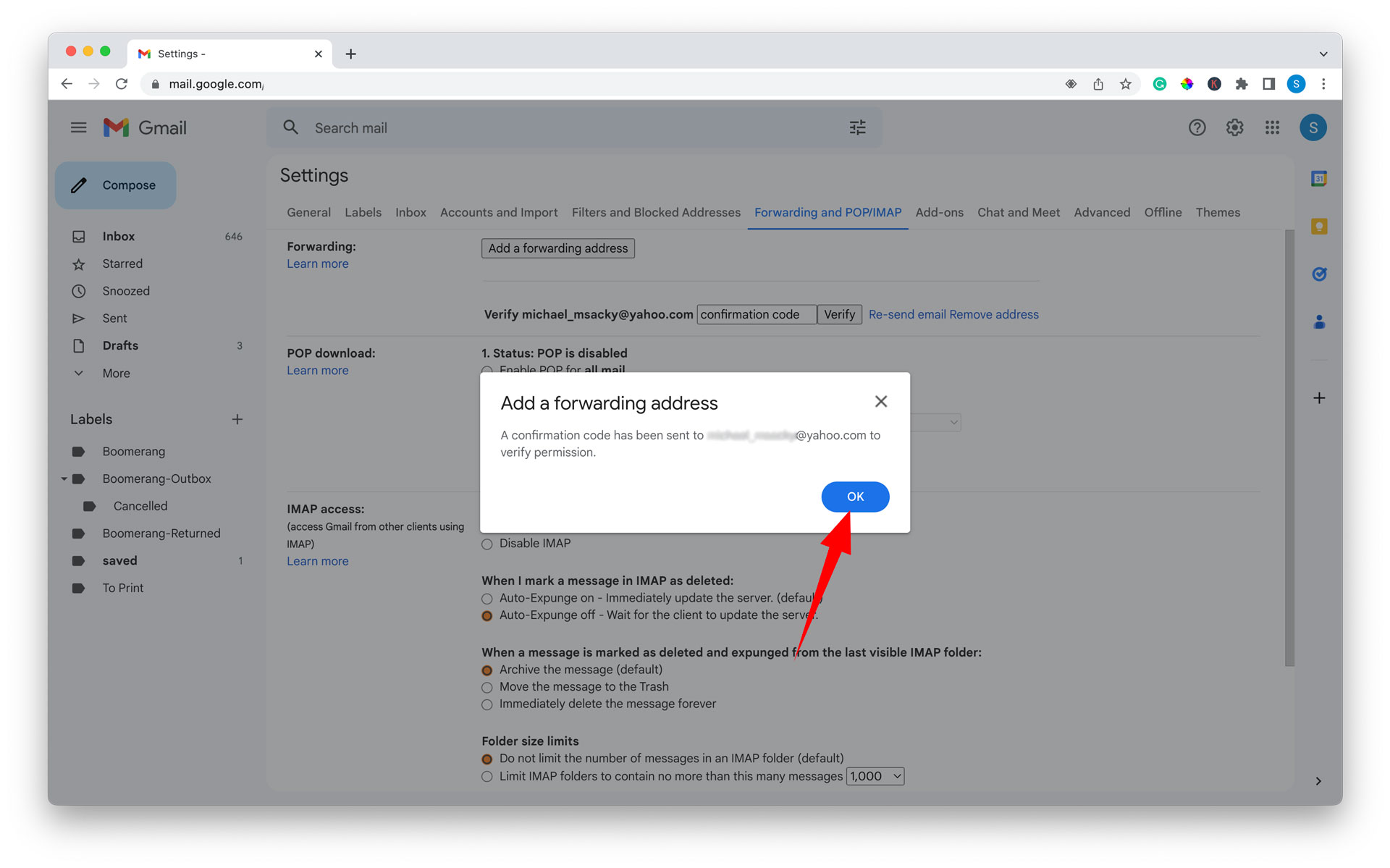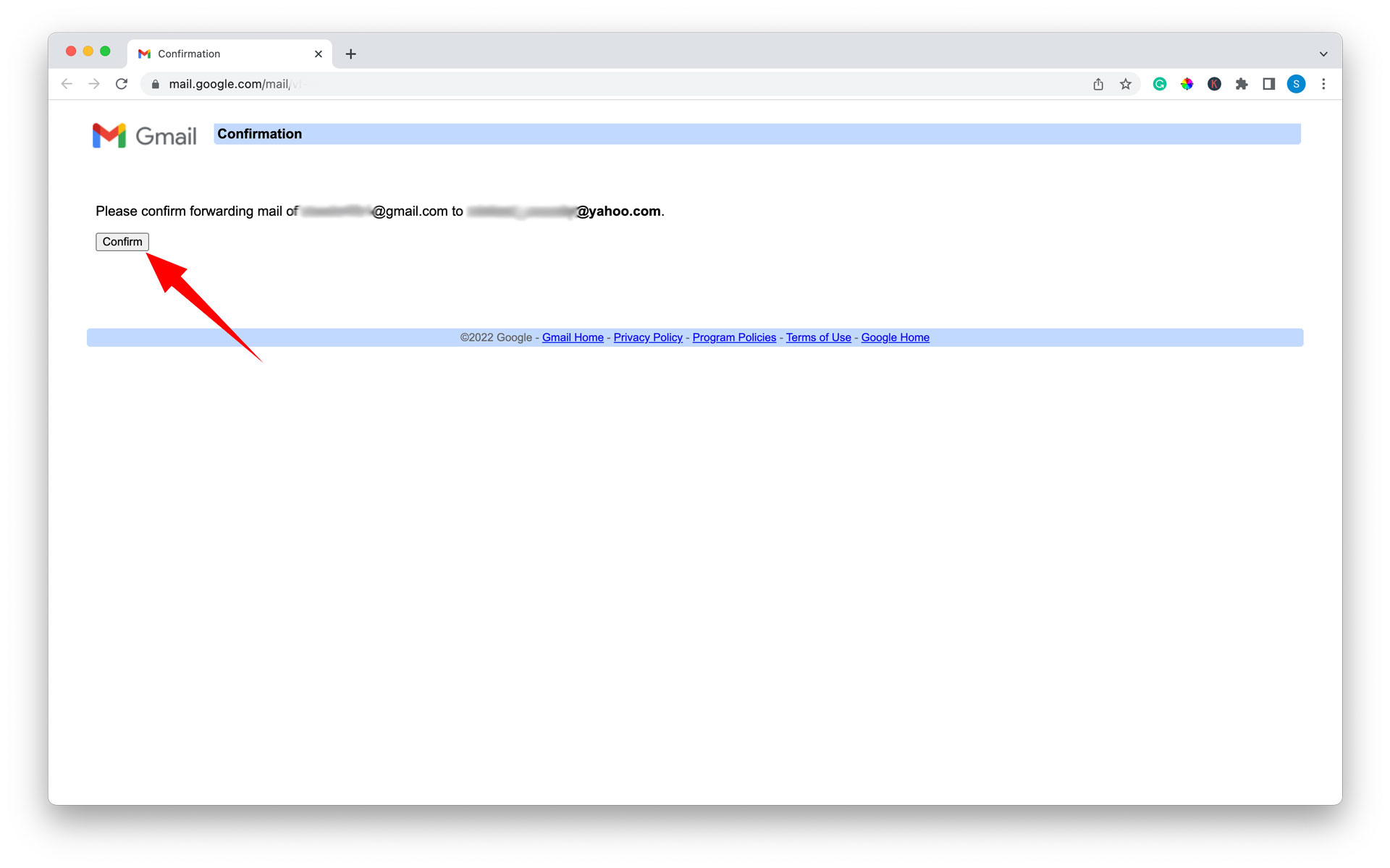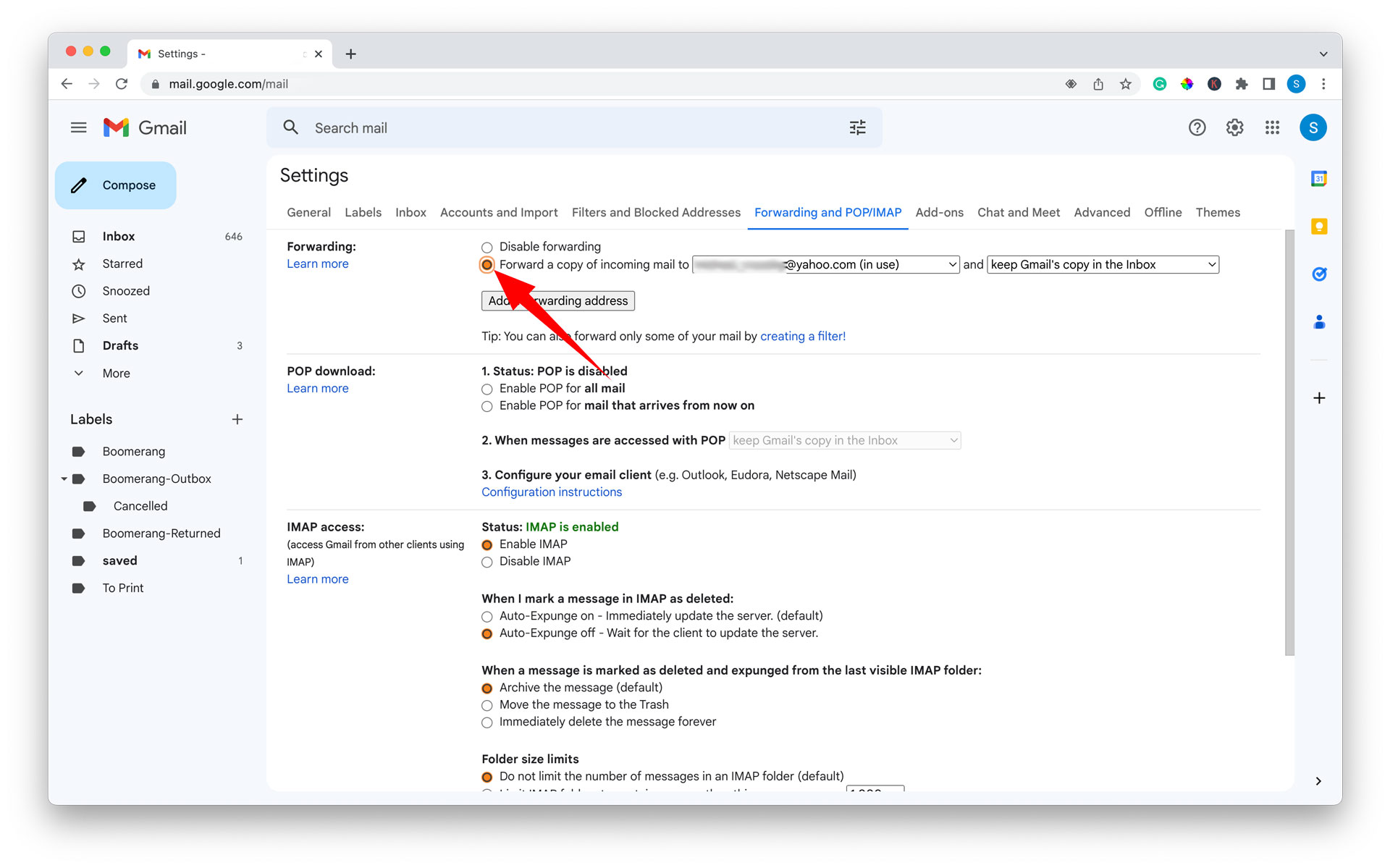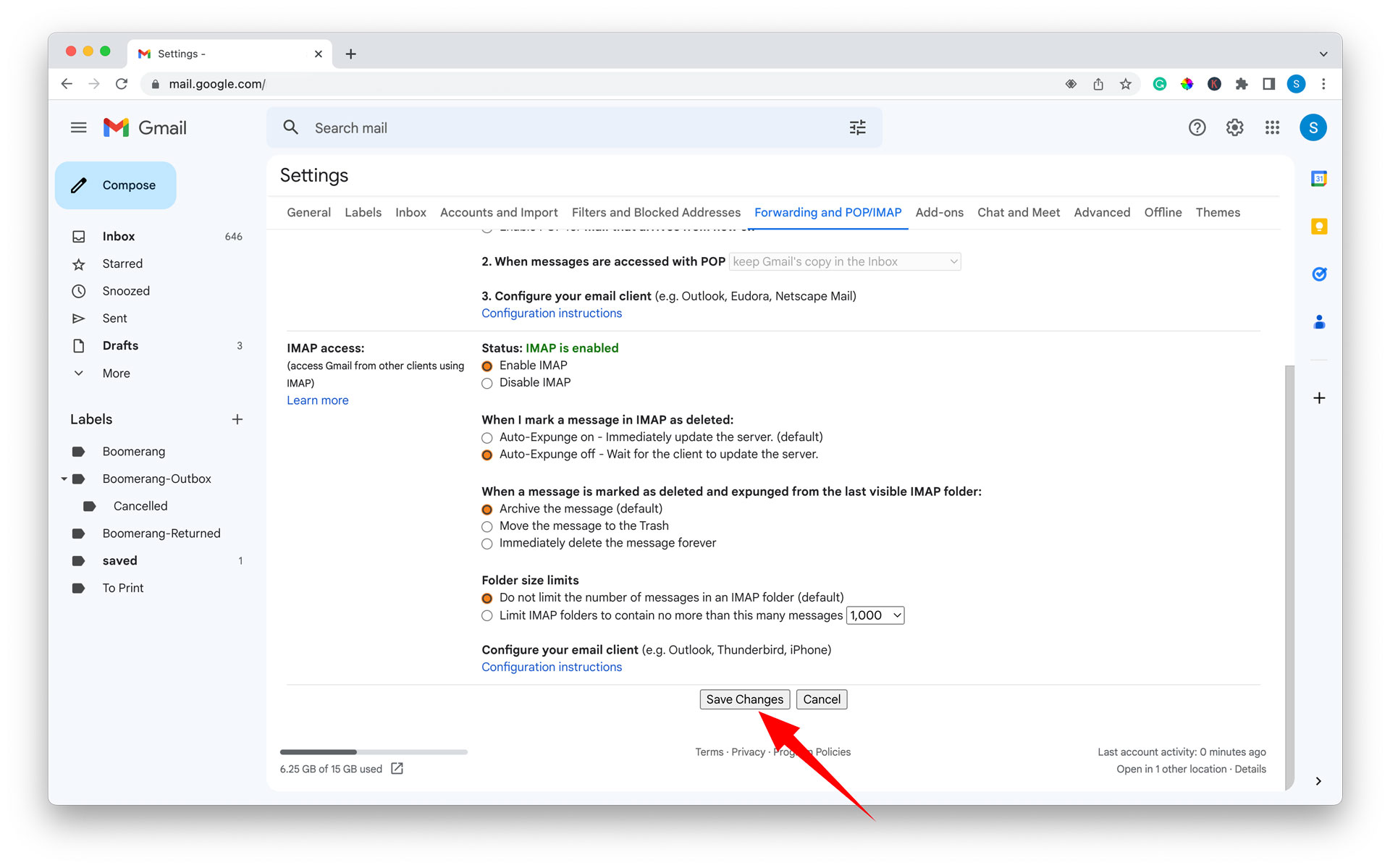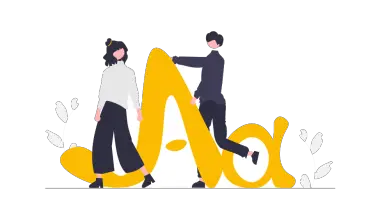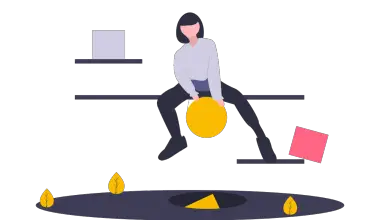Yes, it is possible to send an email from Gmail to Yahoo. You can achieve this in one of two ways.
The first method is to send an email directly from Gmail to your recipient on Yahoo by entering their Yahoo email address in the TO, BCC, or CC fields of the email compose box.
The second method is to use the Gmail forwarding feature to forward a copy of all incoming mail to your yahoo email address.
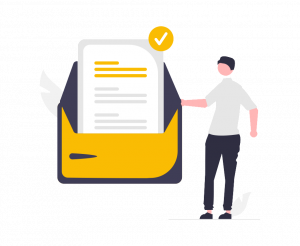
In this article, I will show you how to send an email from Gmail to Yahoo using the two methods mentioned above.
How To Send An Email From Gmail To Yahoo?
1 – Login to your Gmail account.
2 – Click the compose button at the top left of the page.
3 – Enter your recipient’s Yahoo email address in the recipient’s field.
4 – Give the email a subject.
5 – Add a message to the body of the email and attach any attachments.
6 – Click on the send button to send the email.
How To Forward Incoming Emails From Gmail To Yahoo?
1 – Sign in to your Gmail account.
2 – Click on the settings icon ⚙️ to the right of the page.
3 – Click the see all settings button in the quick settings dropdown.
4 – Navigate to the Forwarding and POP/IMAP page.
5 – Click the add a forwarding address button.
6 – Enter your Yahoo email address in the field, then click next.
7 – In the pop-out window, click the proceed button.
8 – Then click the OK button in the confirmation box.
9 – In a new tab, log in to your Yahoo mail account and go to your inbox.
10 – Open the confirmation email sent from Gmail.
11 – Click the confirmation link within the email.
12 – Click the confirm button on the confirmation page. You will then receive a successful confirmation notification.
13 – Return to the Forwarding and POP/IMAP tab on your Gmail account.
14 – In the forwarding section, select the option that states Forward a copy of incoming mail to your Yahoo email address and keep Gmail’s copy in the inbox.
15 – Scroll to the bottom of that page and click the save changes button.
16 – Send a test email to your Gmail account to confirm that incoming emails are forwarded to your Yahoo account.
What To Do Next?
Now that you’ve gained the knowledge of sending emails from Gmail to Yahoo, we invite you to explore our article on sending emails from Gmail to Outlook. This informative piece will guide you through the process of achieving the same functionality with Outlook.