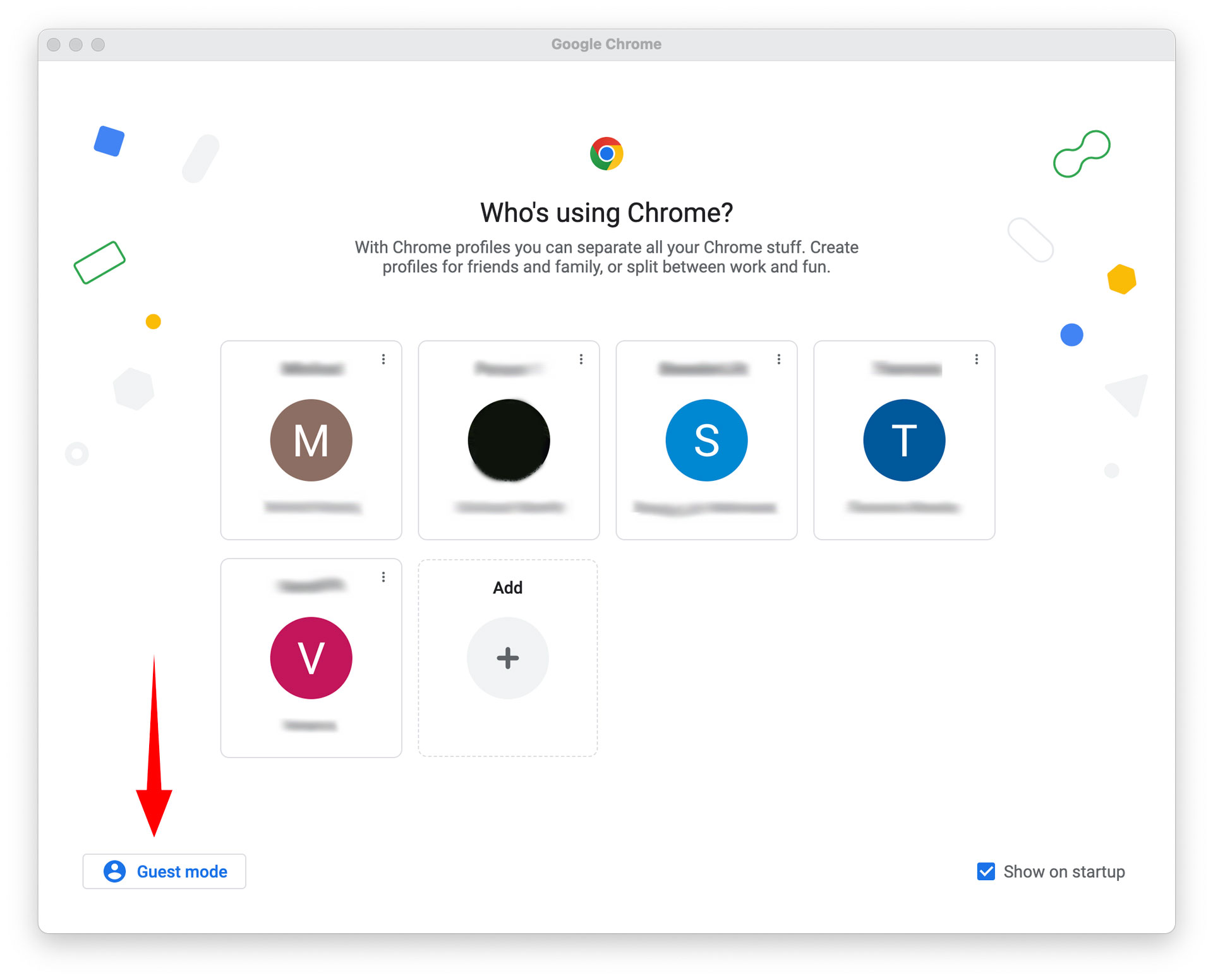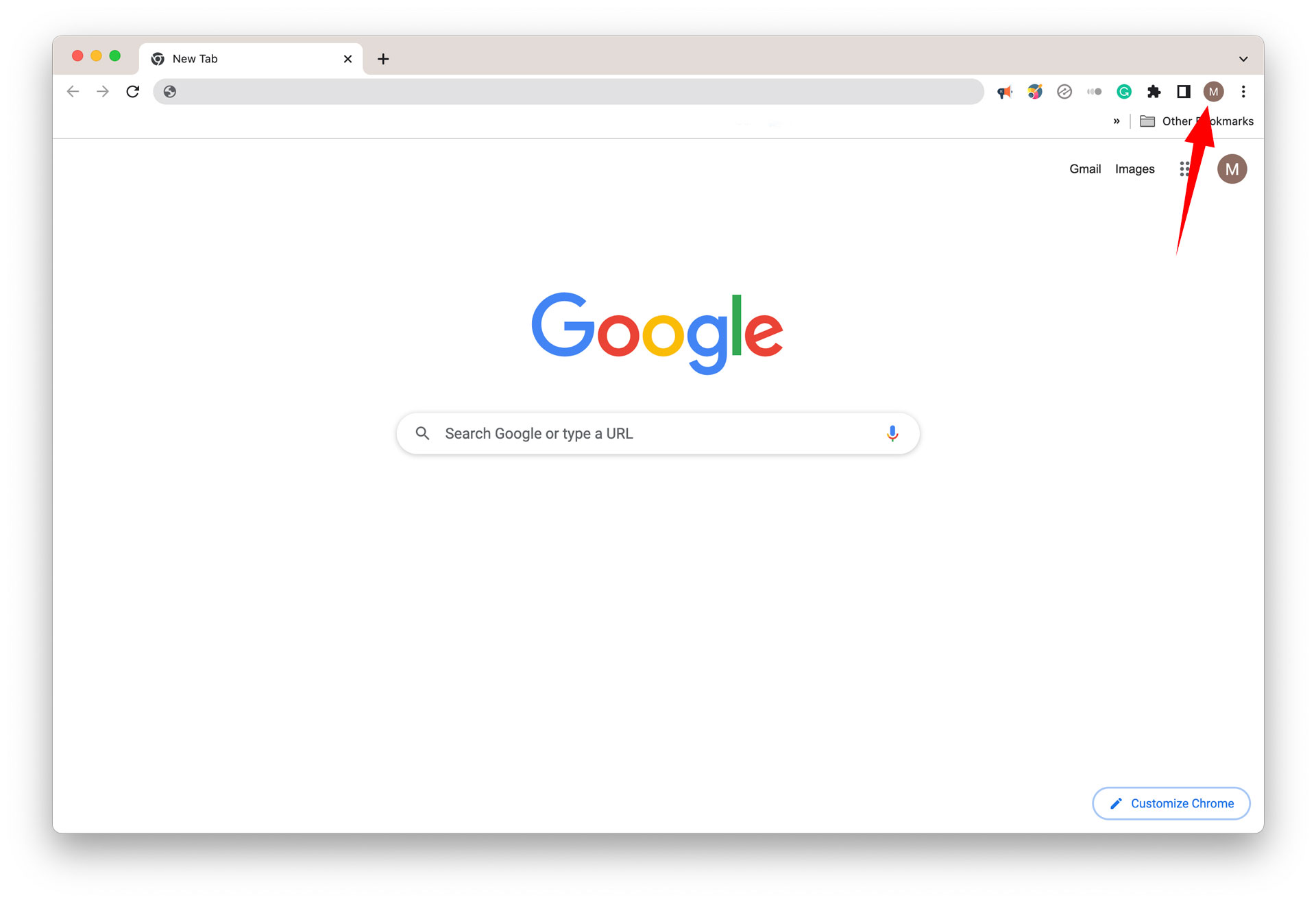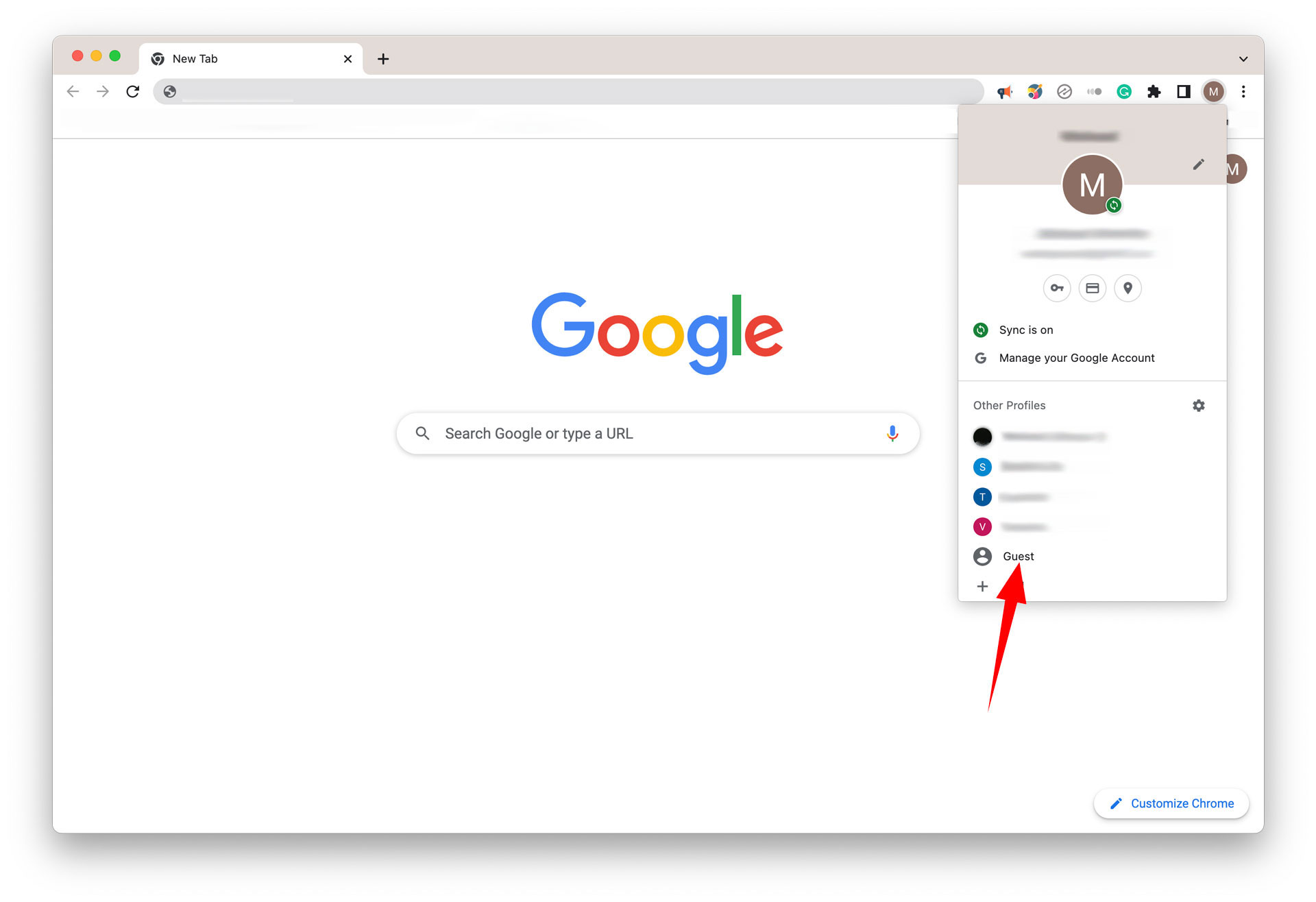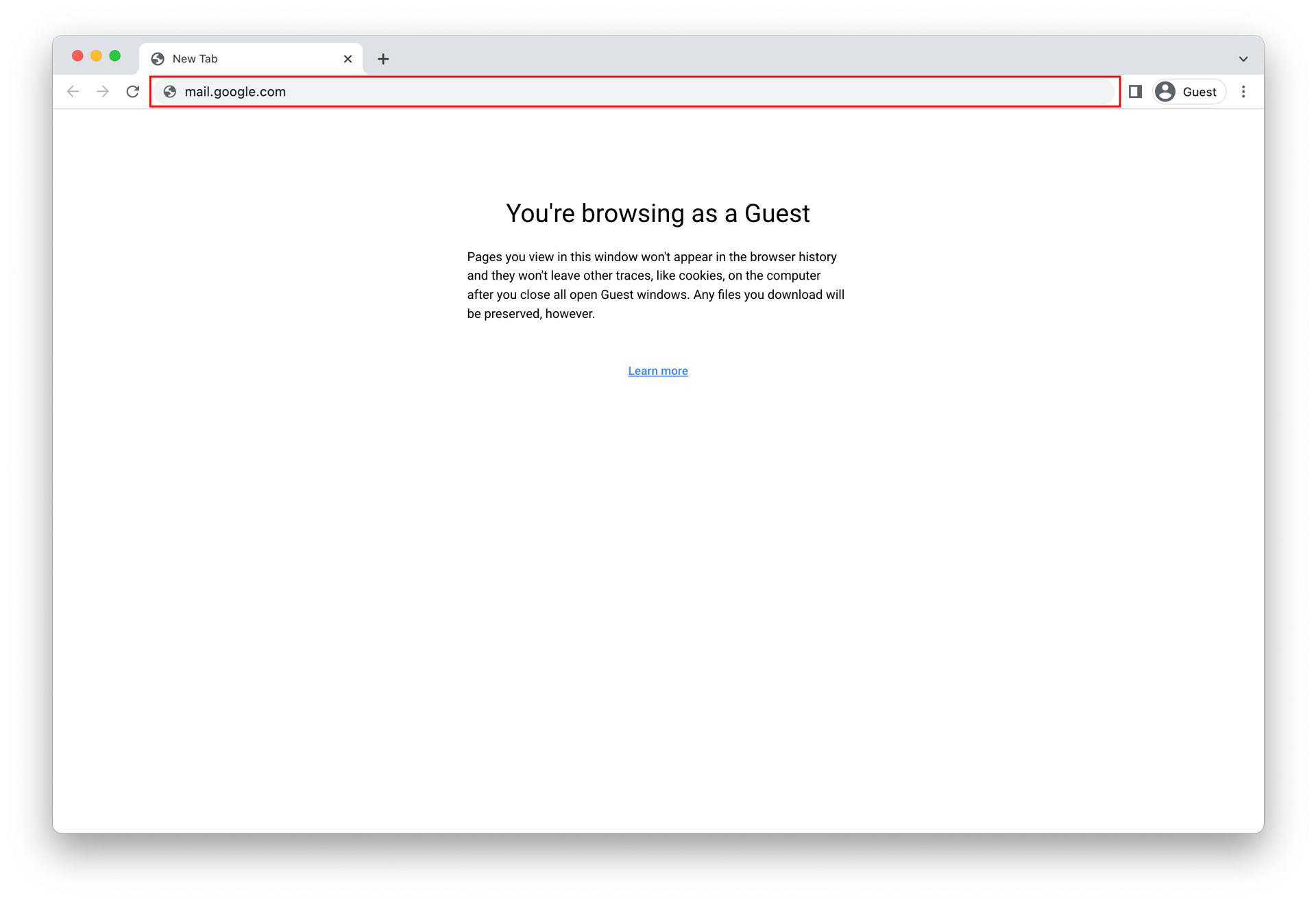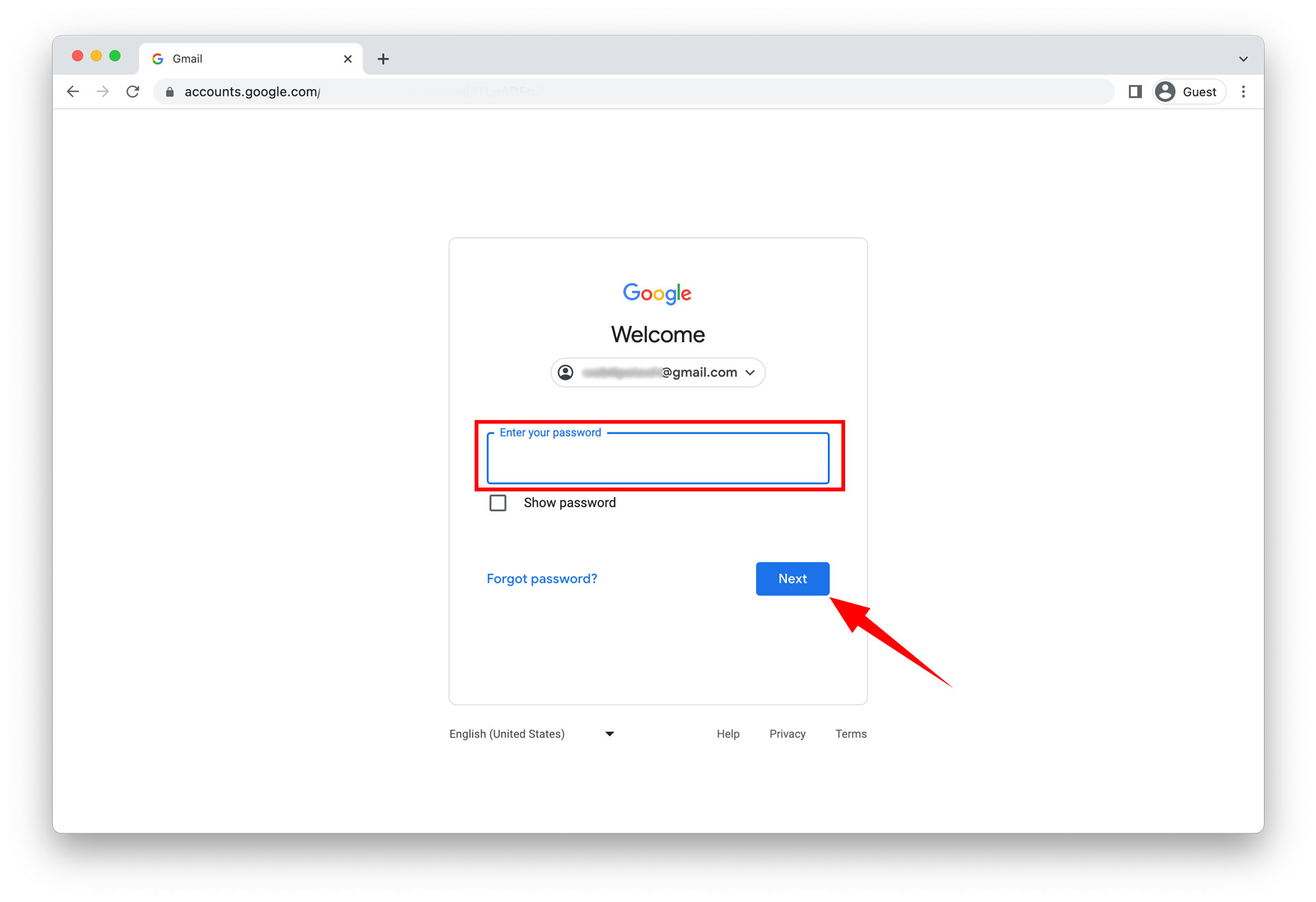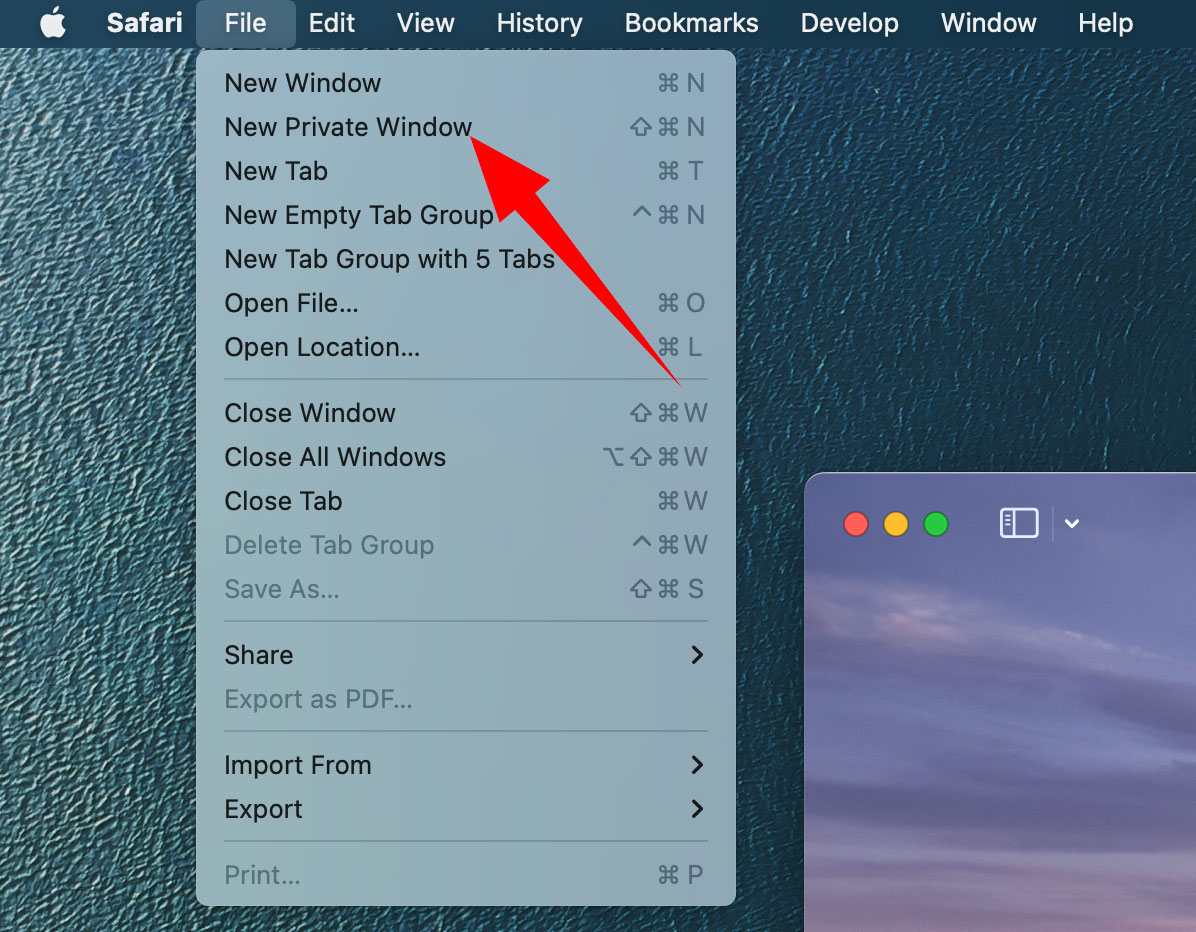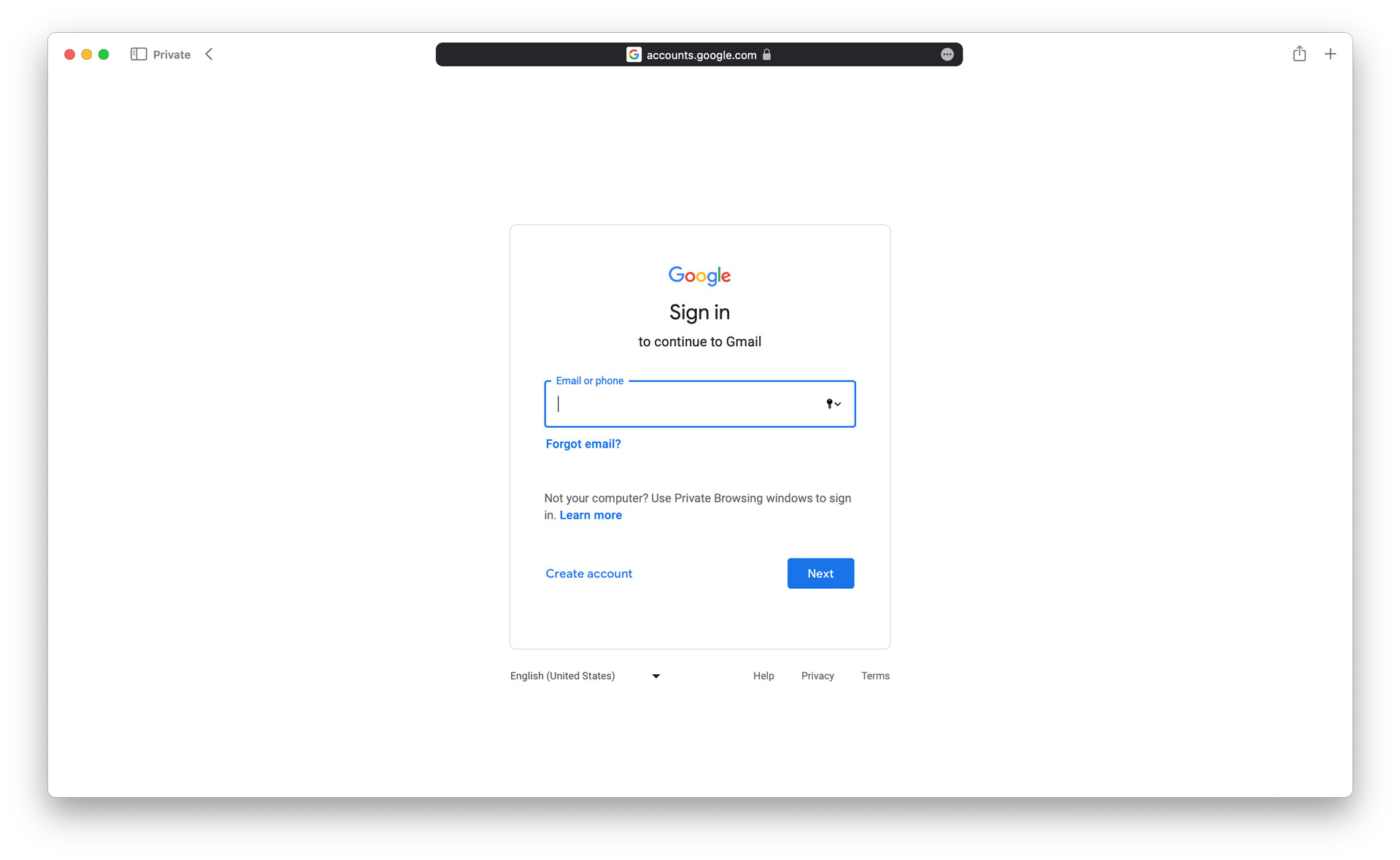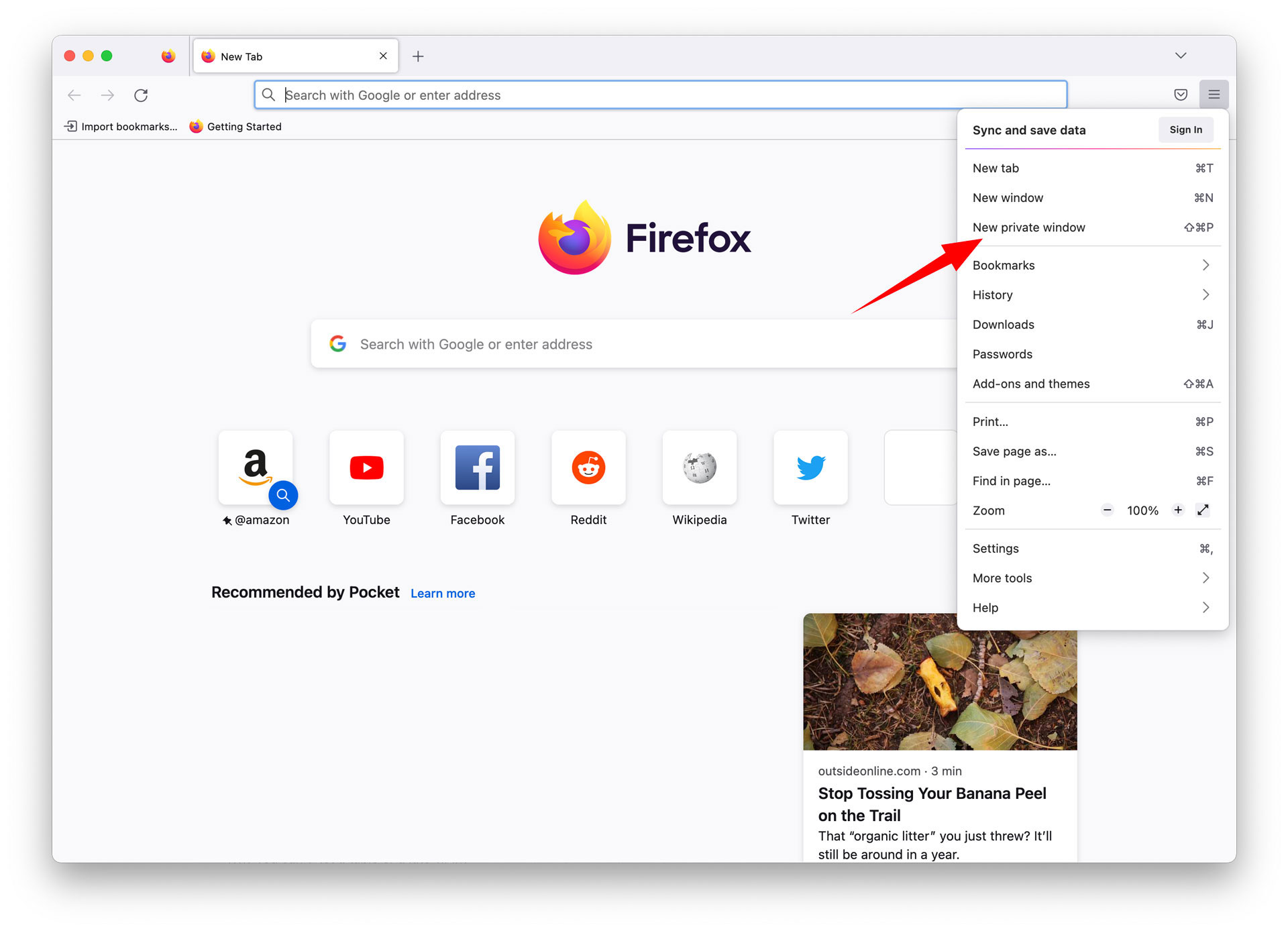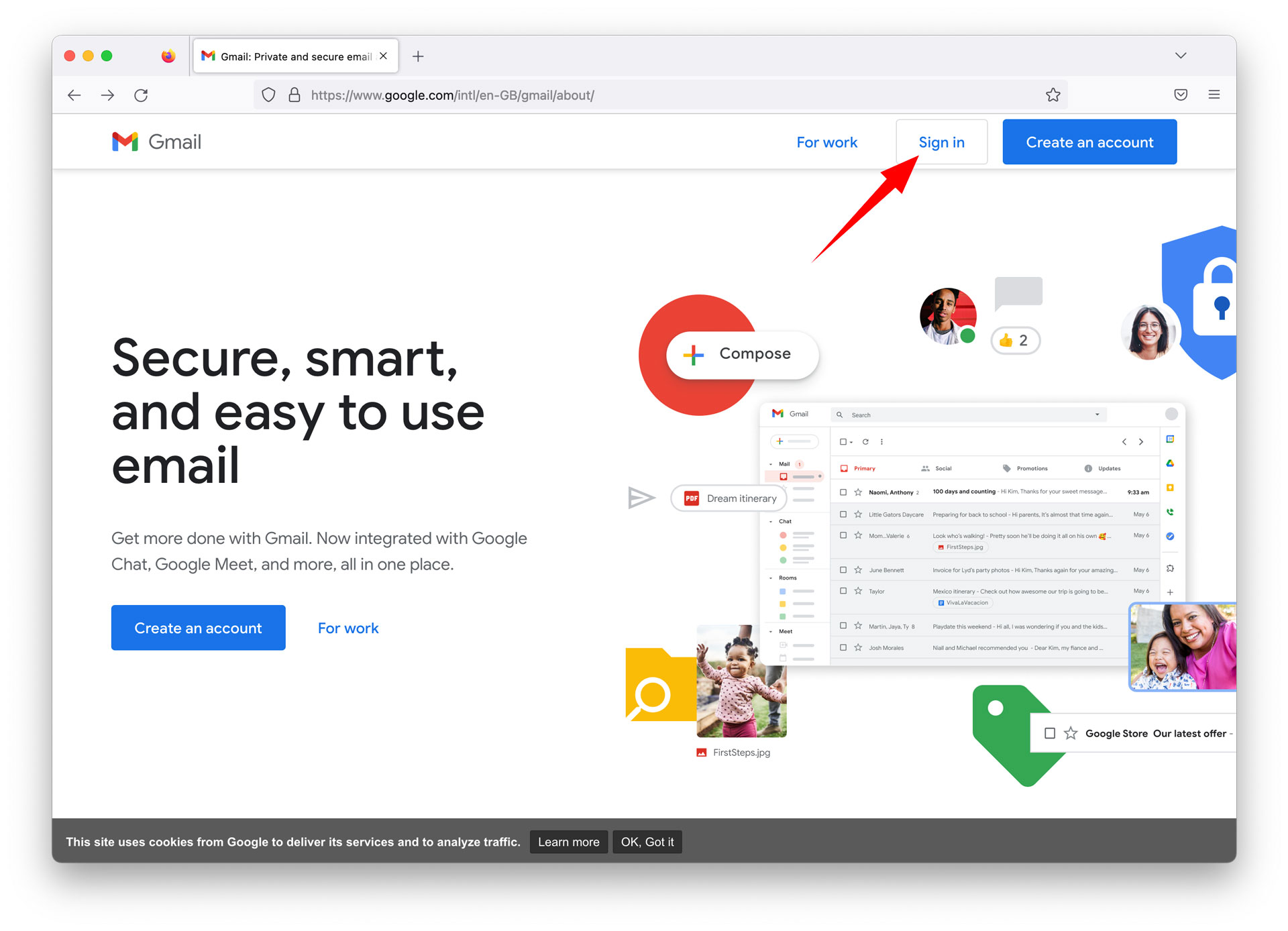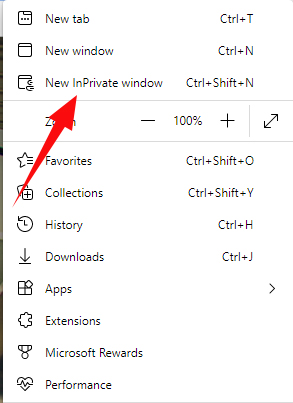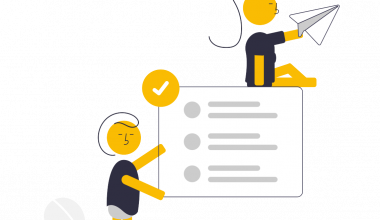Since Gmail is a web application, you can access your Gmail account from any computer by simply going to the Gmail website and logging in to your account.
While it is that simple, there are some precautions that you should consider before logging into your Gmail account from another computer that you don’t own.

In this article, I will show you how to safely log in to your Gmail account from another computer without compromising any of your sensitive information.
How To Safely Access Your Gmail Account On Another Computer Using Google Chrome
1 – Open the Google Chrome web browser.
2 – Click the guest mode button on the Google Chrome startup page.
2b – If someone is logged into the browser, click the user icon next to the search bar.
2c – In the dropdown menu, select the guest option.
3 – In the guest browser, enter mail.google.com in the search bar.
4 – On the login page, enter your Gmail email address then click the next button.
5 – Enter your password and click next to log into your account.
6 – Once you have finished checking your emails, click on the account icon.
7 – Click the “sign out” button in the dropdown menu.
8 – Close the guest browser window.
How To Safely Access Your Gmail Account On Another Computer Using Safari
1 – Open the Safari web browser.
2 – Click “File” in the menu bar at the top of the screen.
3 – Click the “new private window” option in the dropdown menu.
4 – Go to Gmail and log in to your account.
5 – After checking your emails, log out of your account.
6 – Close the private Safari window.
How To Safely Access Your Gmail Account On Another Computer Using Mozilla Firefox
1 – Open the Mozilla Firefox browser.
2 – Click the hamburger menu icon to the right of the search bar.
3 – In the dropdown menu, click “new private window”.
4 – Go to the Gmail website and log in to your account.
5 – Check your emails and log out when you are finished.
6 – Close the Firefox window
How To Safely Access Your Gmail Account On Another Computer using Microsoft Edge
1 – Open Microsoft Edge.
2 – Click the ellipsis to the right of the user icon.
3 – In the dropdown menu, select “new InPrivate window”.
4 – Go to the Gmail website and log in.
5 – Check your emails, then log out of your Gmail account.
6 – Close the InPrivate window.