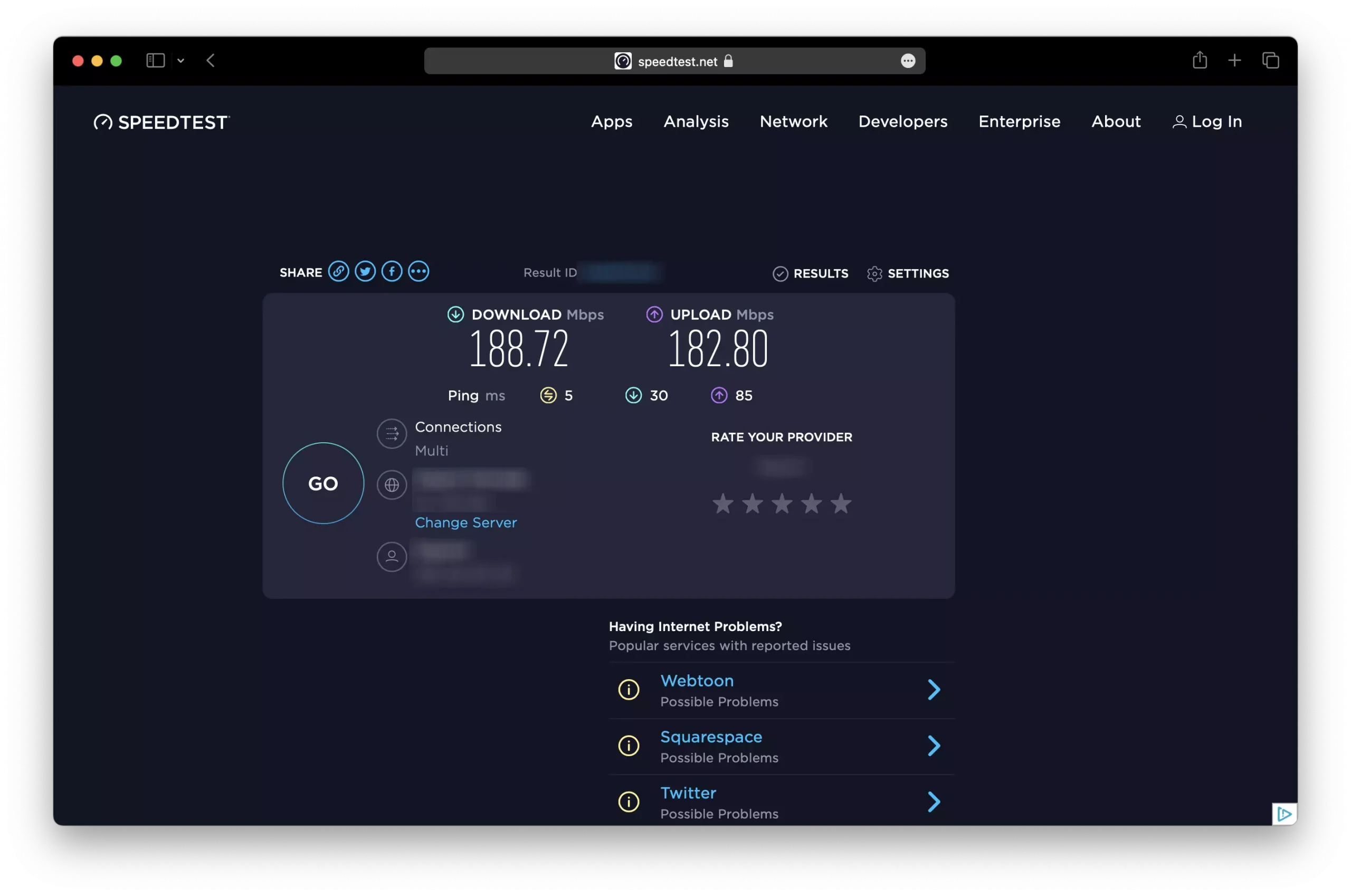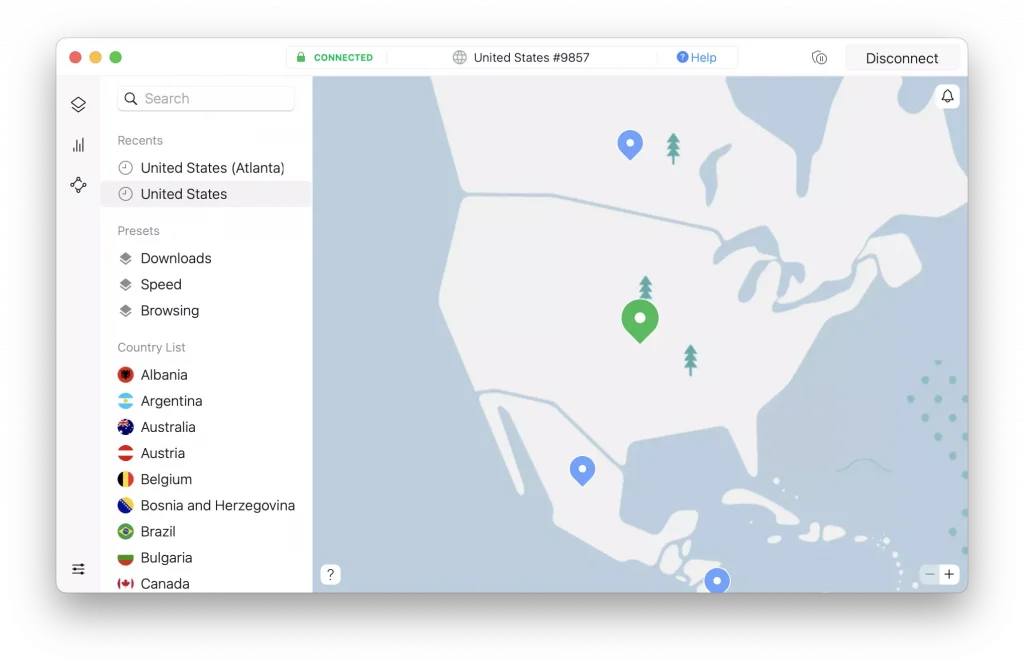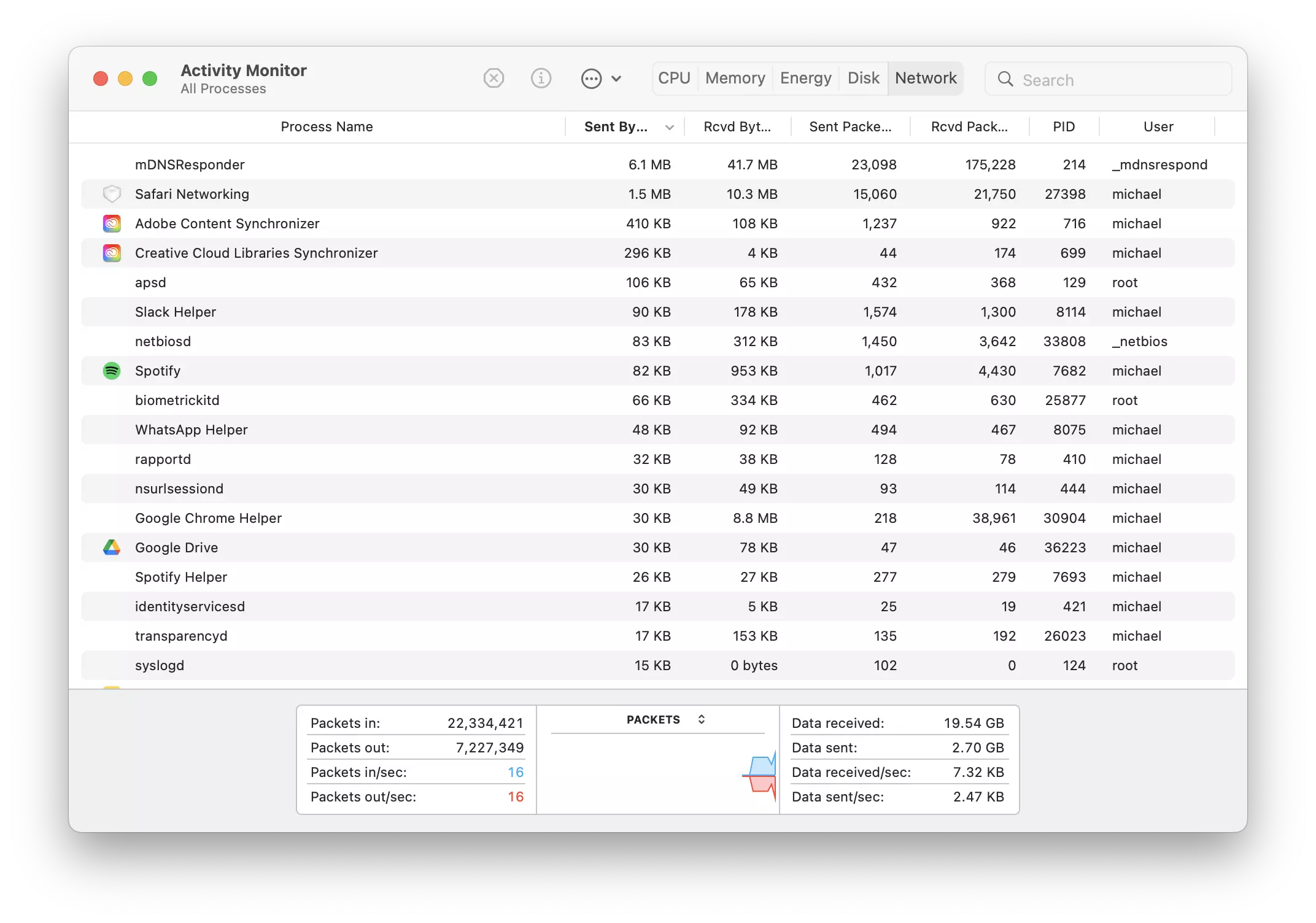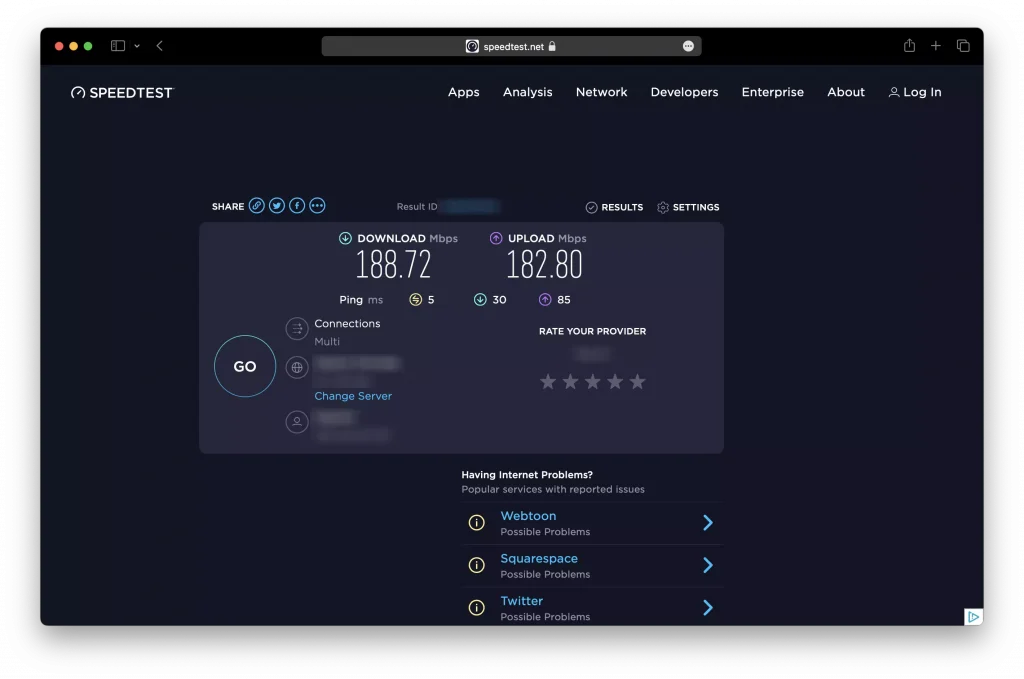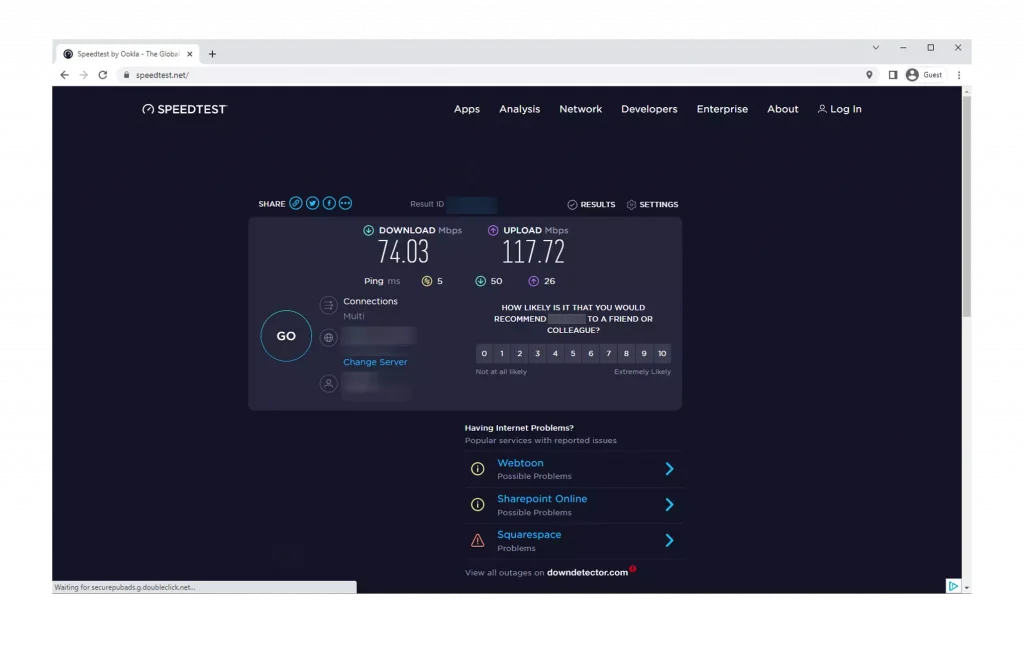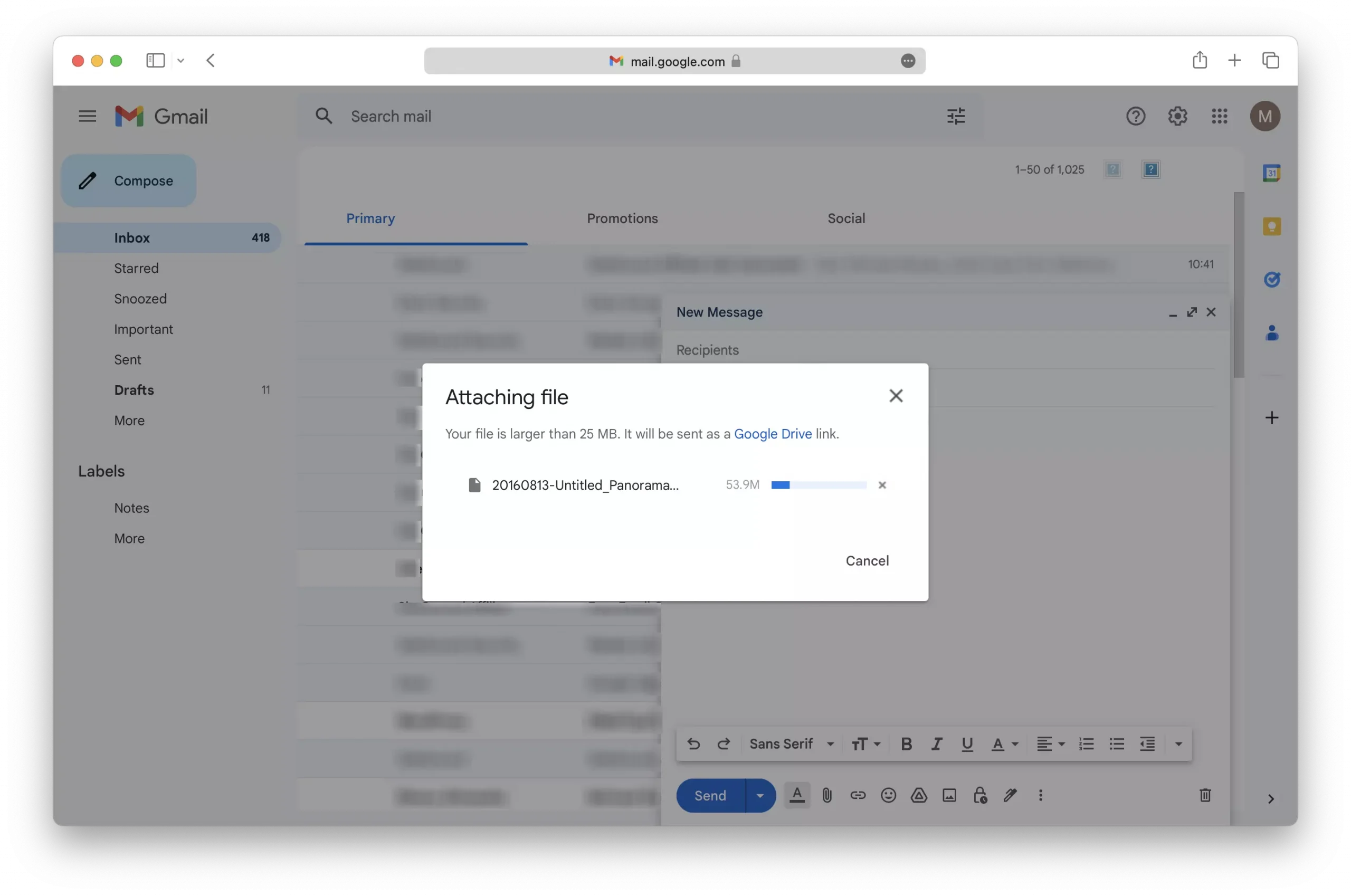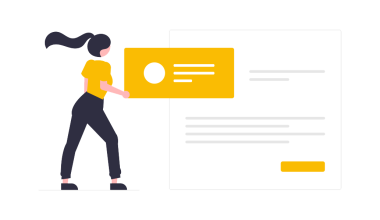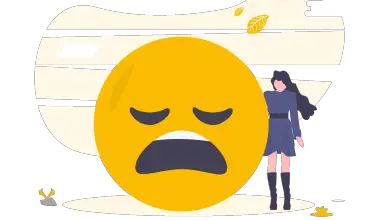Factors such as slow upload speed, a weak Wi-Fi signal, attachment file size, and an active VPN connection can contribute to longer waiting times when adding an attachment to an email in Gmail.
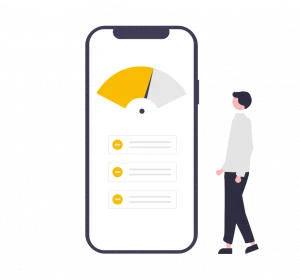
In this article, I will explore seven (7) reasons why your attachments are uploading slowly to Gmail.
1 – Slow Upload Internet Speed
The time it takes to upload an attachment to an email in Gmail relies mostly on the upload speed of your internet connection.
This means that the slower your upload speed is, the longer it will take to add an attachment to an email.
You will need to perform an internet speed test to confirm that your upload speed is the cause of the problem.
Generally, an internet upload speed of 5 Mbps or greater is enough to upload attachments to Gmail quickly. However, if you regularly attach large files to emails, you should aim for an upload speed of at least 10 Mbps or above.
Since your internet upload speed is determined by your internet service provider, to resolve this issue, you will need to do one of the following:
- Upgrade your current internet plan to a faster one
- Switch to an internet service provider that has better internet technology.
2 – Weak Wi-Fi Signal
A weak Wi-Fi signal limits the internet bandwidth that you have access to on the connected Wi-Fi network. This can result in slower upload speeds and longer wait times when adding attachments to an email.
Factors such as distance and location of the access point, the router model, thick interior walls, interference from devices that use the same frequency as your wireless router, and the connected Wi-fi band (2.4 GHz or 5 GHz) can all affect the strength of your Wi-Fi connection.
You will need to check the strength of your Wi-Fi connection to confirm that it is the cause of the issue.
To check your Wi-Fi signal strength, look at the Wi-Fi connection icon on the device that you are using to upload the attachments.
If the Wi-Fi icon displays less than half-filled bars, then your Wi-Fi connection is the most likely to blame.
To resolve the issue, you will need to do one of the following:
- Move closer to the access point or router.
- Purchase a mesh Wi-Fi Router. I personally use the Amazon Eero 6+ Mesh Wi-Fi System and it has been an amazing upgrade over the default modem/router provided by my isp.
- Purchase a Wi-Fi extender or an additional access point.
- Switch to a wired connection.
3 – VPN Connection
The primary purpose of a VPN is to provide you with privacy and security while browsing the internet.
VPNs achieve this by routing your internet traffic through an encrypted server owned by the VPN service provider.
After your internet traffic is encrypted, it is rerouted to the website you are trying to visit.
This additional route that your internet traffic takes will on average slow down your overall internet speed by 10 – 20% or even more depending on how busy the VPN server is.
This drop in internet speed can cause your email attachments to take a much longer time to upload.
The best solution to this issue will be to turn off your VPN when adding attachments to an email. If you do not want to turn off your VPN, then you can try one of the following solutions:
- Switch to a less crowded VPN server
- Switch your VPN service provider to a more reputable one like NordVPN
4 – High Network Usage From Running Apps or Other Devices On the Network
Other devices connected to the same network can limit the available bandwidth your device has access to on that network.
Additionally, applications running on your device that need access to the internet also use up internet bandwidth if they are sitting idly in the background.
These two factors can slow down your internet speed, which will cause your attachments to take longer to upload to Gmail.
You can try one of the following suggestions to resolve the issue:
- Use task manager (windows) or Activity Monitor (Mac) to close applications that have a high network usage.
- Disconnect any device that you are not using from the internet
- Use a private Wi-Fi network with fewer users as opposed to a public Wi-Fi network.
5 – Low-quality Network Interface Controller.
Budget devices are commonly built with inexpensive hardware parts to keep their prices more affordable.
These devices often contain cheaper network interface controllers that are limited in their capabilities and provide slower internet speeds even if you have the fastest internet package from your internet service provider.
If you suspect that your device is the reason why your attachments are taking a long time to upload to Gmail, you can try one of the following solutions:
- Use another device to add attachments to your emails.
- Purchase a new computer, phone, or tablet with better hardware specs.
6 – Browser Issues
Stored browser cache and third-party browser extensions can affect the performance of the Gmail web app. This can then affect the time it takes to add attachments to emails.
You can try one of the following if you suspect that the issue is caused by your internet browser.
- Clear your browser’s cache and cookie
- Disable all browser extensions
- Use incognito or guest mode
- Use another browser
7 – Large Attachment File Size
Attachments bigger than the 25 Mb cap that Gmail implements will take longer to process and upload.
If the attachment you are trying to upload exceeds this file size, you should reduce its file size by compressing it or use a file-sharing service like WeTransfer to email the attachment to your recipient.