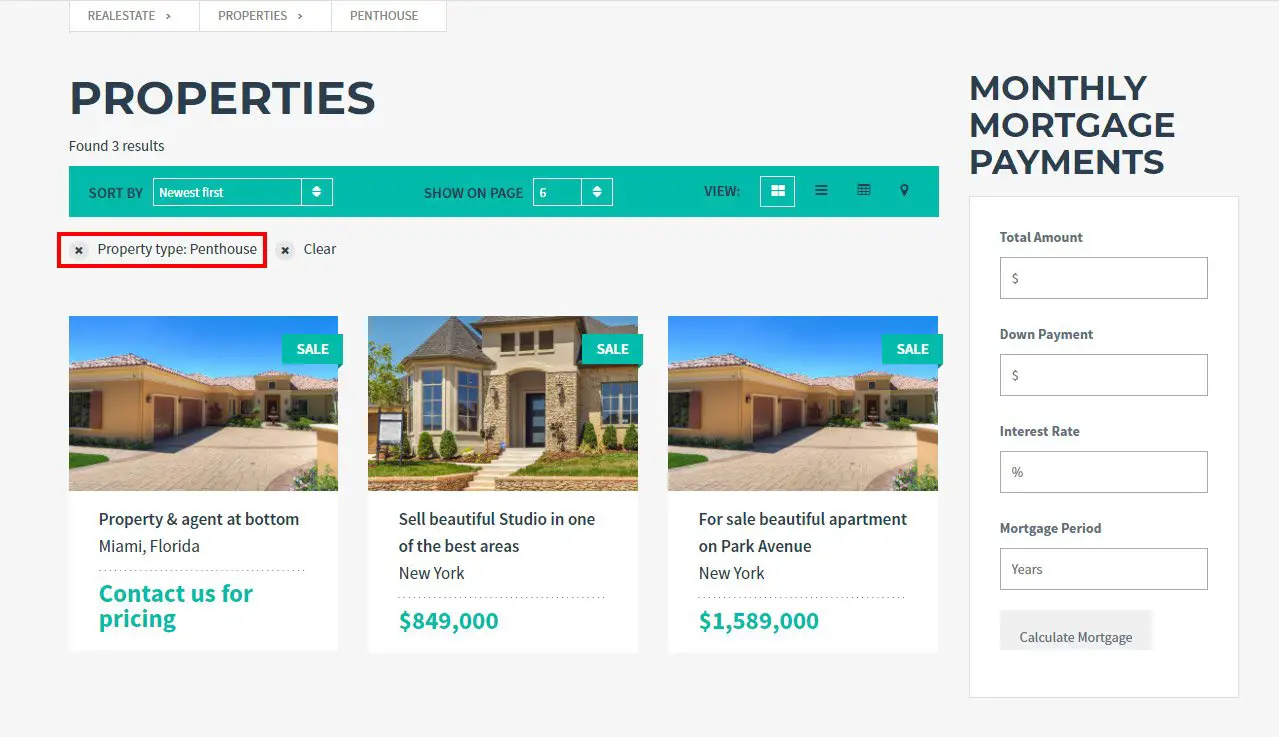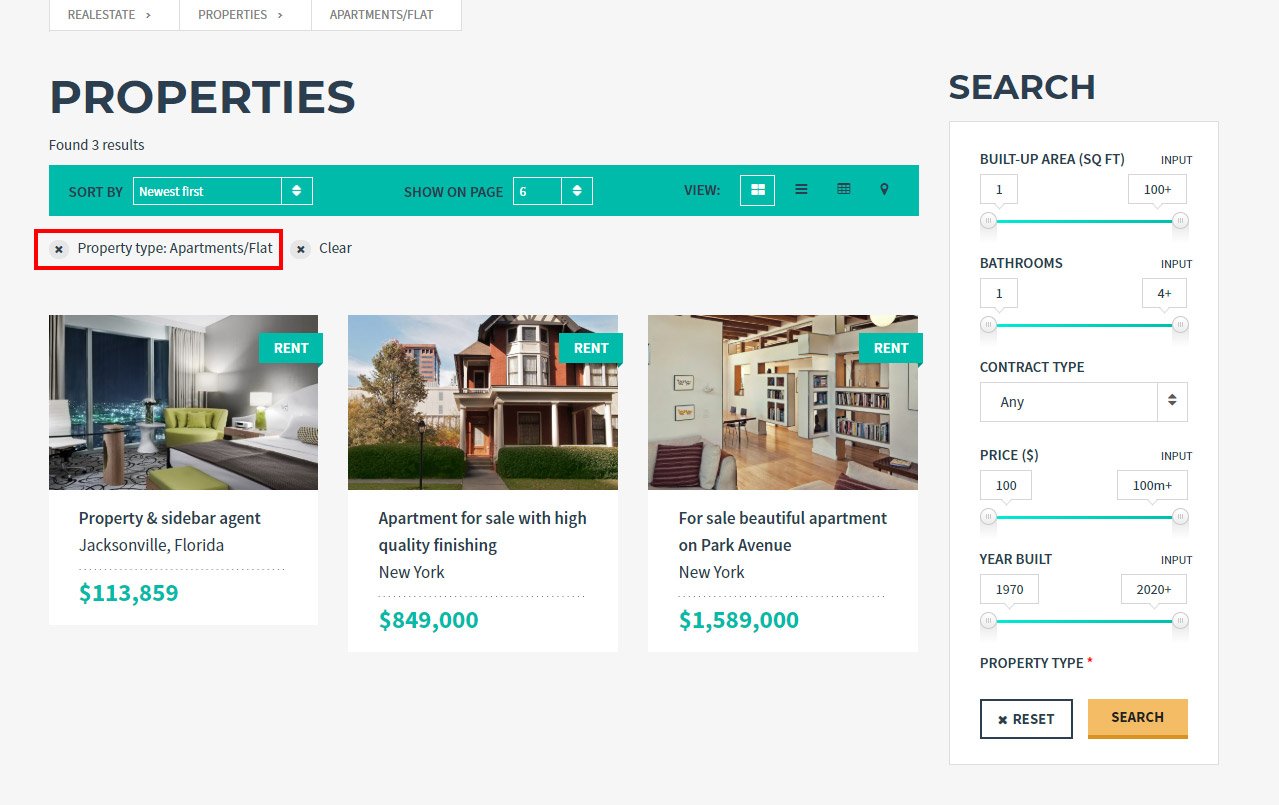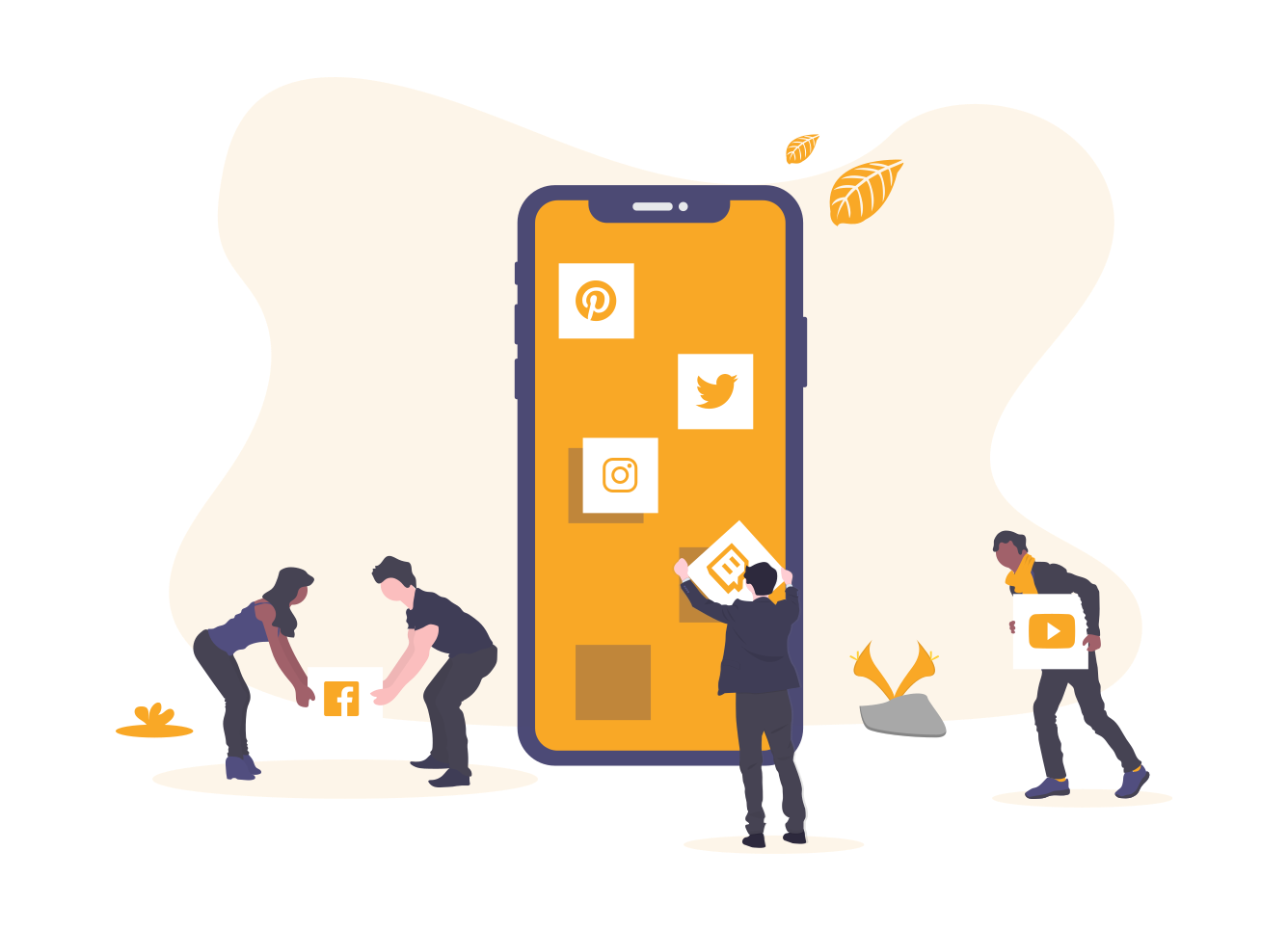Most WordPress themes offer some level of layout customization. Of course, premium themes will offer more options than free themes.
With most themes, you can choose to have your content boxed, full width stretched or full width with a container. There are also a few options for sidebars. You can either have them on the left, right or you can completely remove them.
By following the methods below you will learn how to remove the sidebar from a specific page in WordPress. I am also going to show you how to display unique sidebars on different pages if you would like to do so.
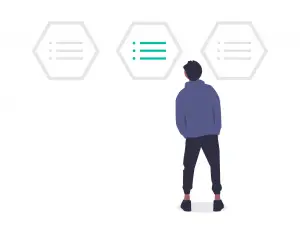
What is a sidebar?
A sidebar is used to display different widgets on the left or right side of your WordPress website. These widgets can be extremely helpful to visitors by providing different information or links or even additional functionality like a mortgage calculator.
Although useful they can sometimes distract the user from your main content so it may not always be wise to use them.
How to Remove Sidebar from Pages
If your theme allows it, you would be able to remove the sidebar section from a specific page within the page settings
Step 1: From your dashboard click on all pages
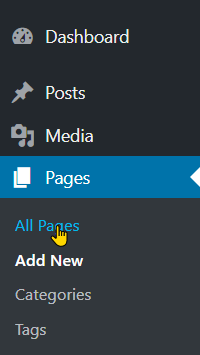
Step 2: Select the page that you want to edit
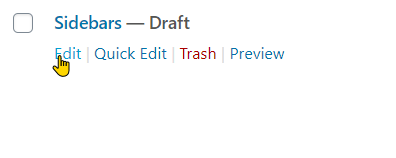
Step 3: Under the document tab in the page settings click on the tab “page-attributes” This name will change depending on your theme. As you can see in the screenshot below it is labeled “Point Settings” on this theme.
Step 4: Select the option no sidebar.

Step 5: In content layout select one of the full-width options.

How to remove the sidebar using the WordPress Customizer
Some premium themes may offer additional customization through the customize page. For example, in theme Reality Space, you can customize the layout of the blog, archive, other similar taxonomy pages from the theme customize page.
Step 1: Hover over appearance then click on customize. You’ll be brought to the WordPress live Customizer
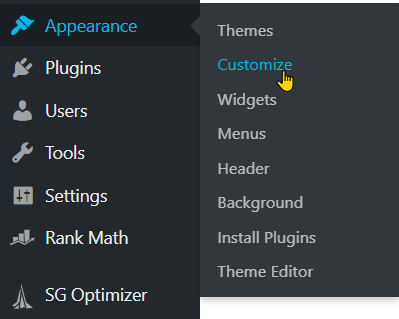
Step 2: On the menu to the right click on “Current page options” then “layout”.
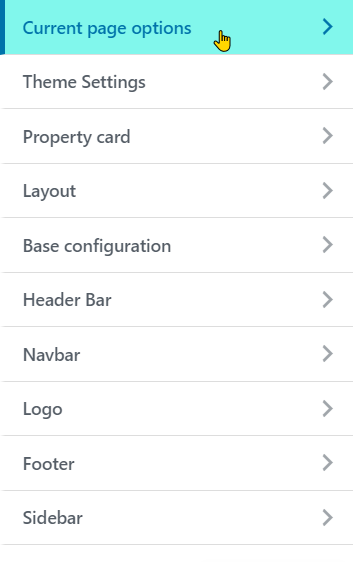
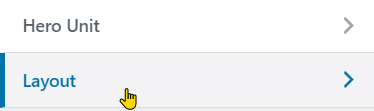
Step 3: In the layout menu under sidebar position select none.

Removing the Sidebar Using a Plugin
Normally WordPress only allows you to control the visibility of the sidebar on posts and pages but plugins allow you to configure the sidebar on taxonomies, post types, and special pages.
Step 1: Install and activate Content Aware Sidebar
Step 2: Hover over the Content Aware menu and click on All Sidebars

Step 3: Click on add new

Step 4: Give your sidebar a unique name.

Step 5: Select the pages, posts, or taxonomy pages that you want to be affected by this new sidebar.
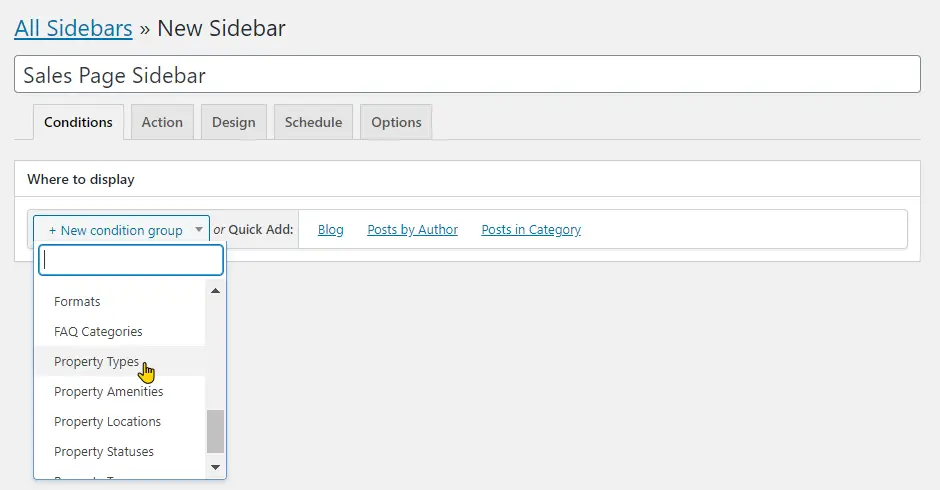
Step 6: Select the specific category that you like to apply your custom sidebar to. Leave blank if you want it to affect the entire taxonomy.
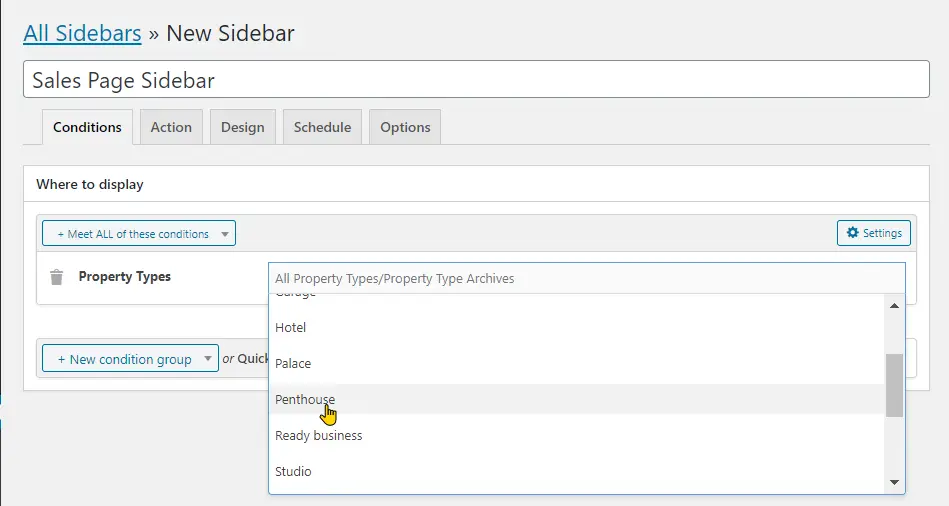
Step 7: In the actions tab select replace.
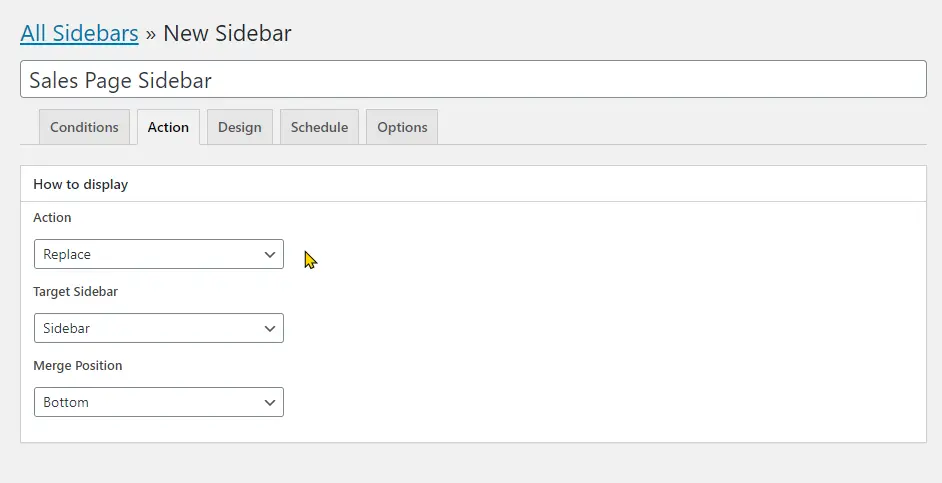
Step 8: Click on create
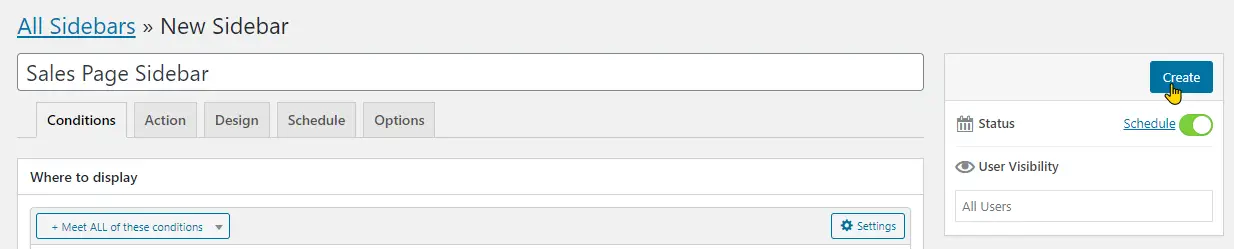
Step 9: Go to your widget area and place the widgets that you want to appear in this sidebar.
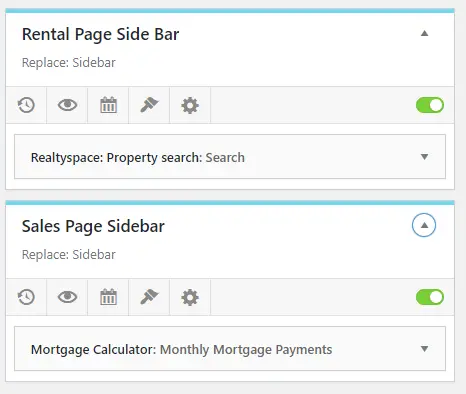
Optional: if you want to remove the sidebar on that page then at step 9 you will need to leave it empty.
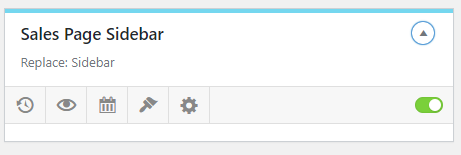
However, it is important to know that depending on your theme even though you leave the widget sidebar area empty the page won’t automatically default to a full-width layout. Instead, WordPress will fill the empty sidebar space with random widgets.
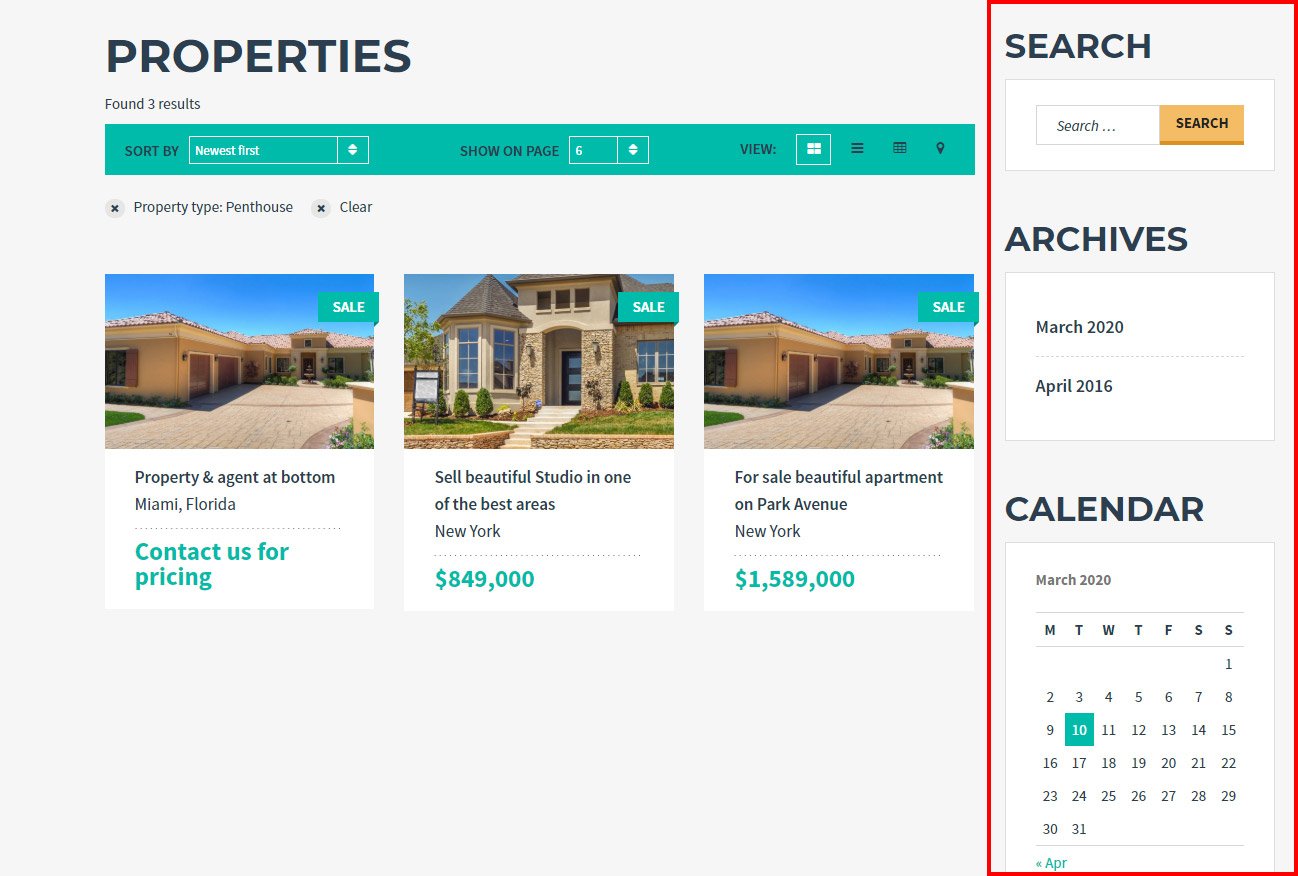
To solve this you can force the page to become full width by creating a custom template.
How to create different sidebars for different pages in WordPress
It is best to use this plugin to have a different sidebar appear on specific pages. This is one way in which I was able to use the plugin
While working on a website for a real estate company, I received a very particular request from the client. They wanted to have a mortgage calculator on the property sales pages but not on the property rental pages.
When using the default theme sidebar widget area both property types will have the same sidebar
Before:

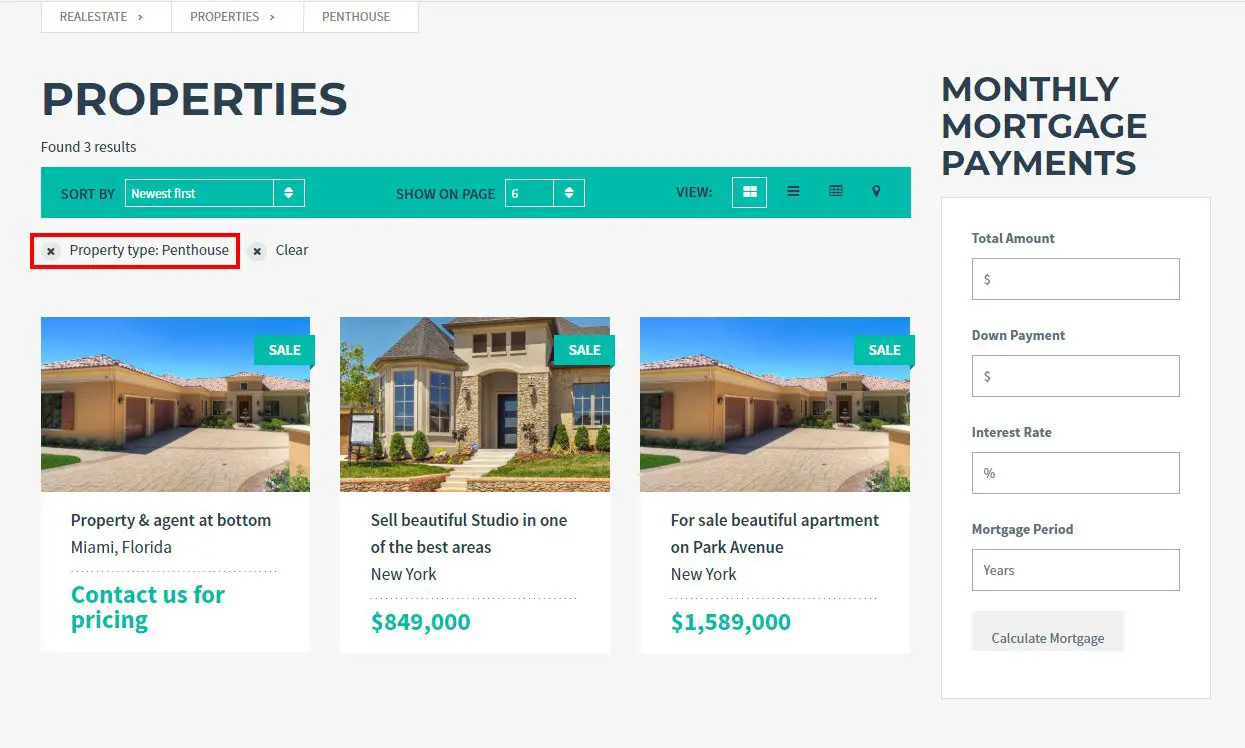
After: Using Content Aware Plugin